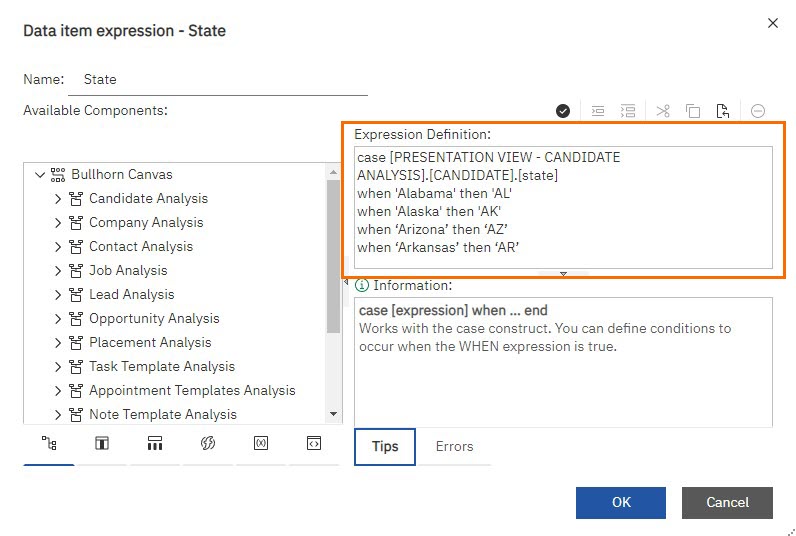Changing How Data Displays
There are a number of ways to change how data itself appears in a Bullhorn Reporting report. This article provides steps on how to change the display in an example scenario.
Examples
In this example, your report is displaying full state names, but you’d like to see state abbreviations to save space. Follow the steps below to make this change.
Example 1
-
Double-click the State column within the report.
-
In the Data Item Expression window that opens, add an expression similar to the following:
Copycase [PRESENTATION VIEW - CANDIDATE ANALYSIS].[CANDIDATE].[state]
when 'Alabama' then 'AL'
when 'Alaska' then 'AK'
when 'Arizona' then 'AZ'
when 'Arkansas' then 'AR'
Ensure you include "END" at the end of the expression to close out the case statement.
-
Click on the check mark to verify the expression. Correct any errors.
Example 2
Similarly, if you wanted to change a set of numbers to display as words, select the appropriate column and enter an expression like below:
case [PRESENTATION VIEW - ENTITY ANALYSIS].[ENTITY].[field]
when '1' then 'Hot' when '2' then 'Warm'Make sure to change ENTITY to the entity the expression applies to and field to the field it applies to.