Changing the Properties of an Object
In Bullhorn Reporting, changing the properties of an object is done through the Properties Pane.
Some of the changes you make using properties can also be accomplished by using the buttons available on the toolbar or the actions from the menus.
Using the Properties Pane
- Click on an item in a report to open the Properties pane in the right panel of your screen. From here you can view and change the properties of an item in your report.
- The Properties pane has different sections as shown in the image below.
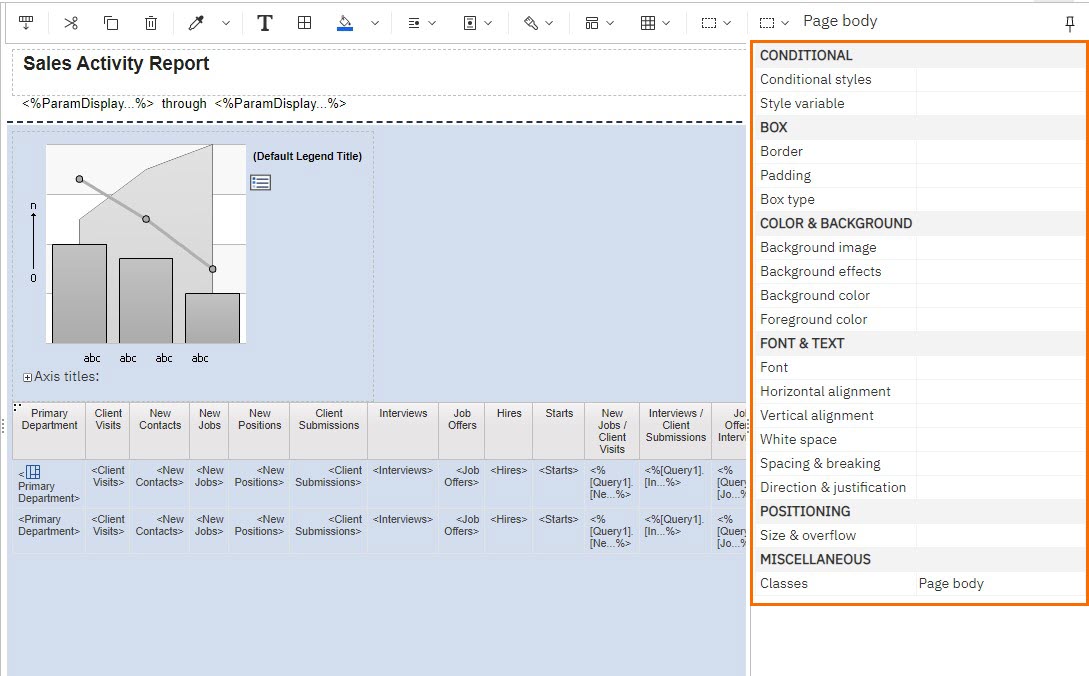
- Notice that the options in the Properties pane change based on your chosen object type. There are many properties to choose from and manipulate so your report works and looks the way you want it.
- You can see the object type you selected, or choose an ancestor / parent of the object you previously selected, at the top of the pane. Note that you may move up the hierarchy and not down.
- If there are multiple choices, double-click the setting to toggle to the other. You can click on the ellipsis to choose the desired setting.
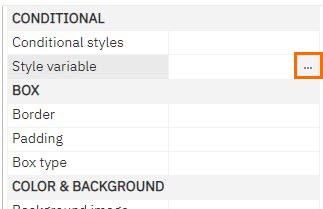
- Single click the property to learn what a specific property does for your object. You will see the definition / description below the pane.
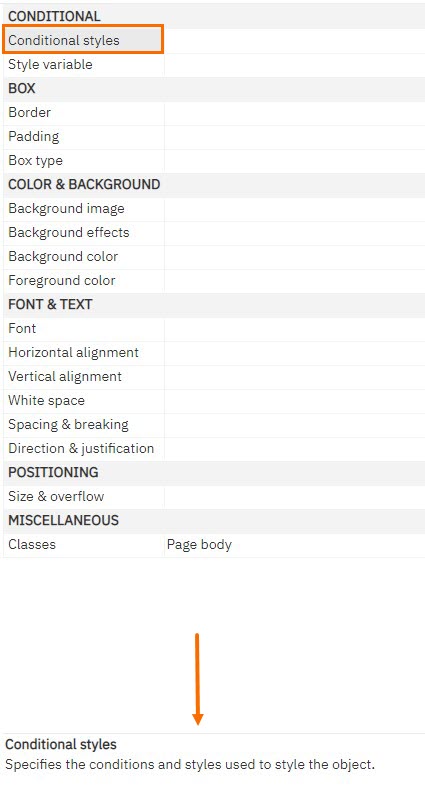
Was this helpful?