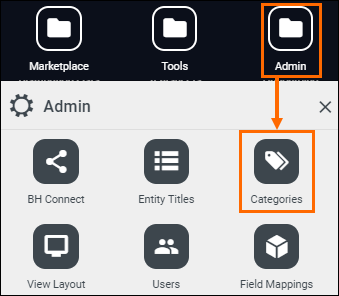Adding & Updating Categories, Skills, and Specialties
As an administrative user, you can set up and manage the lists of categories, skills, and specialties in Bullhorn ATS. Categories, skills, and specialties help you classify jobs, records, and candidates, ensuring consistent data and accurate search results.
Common Scenarios for Managing Categories and Skills
This article can help you if you need to:
-
Add a new industry or job type to your list of categories.
-
Edit the name of an existing category.
-
Add new skills or specialties to a category.
-
Find out why a category, skill, or specialty is no longer available.
-
Manage your list of skills, which are tied to specific jobs or competencies.
Understanding Categories, Skills, and Specialties
Before you begin, it’s helpful to know what each term means and how they relate to each other.
-
Category: A high-level grouping of related job occupations or industries (e.g., “Education” or “Healthcare”). A single category can contain multiple specialties and skills.
-
Skill: A specific competency, qualification, or proficiency required for a job. Skills can include technical abilities, languages, credentials, or application knowledge. Skills must be linked to at least one category.
-
Specialty: A specific job title or role associated with a category (e.g., "Classroom Teaching" or "School/College Administration" within the "Education" category).
Each Specialty belongs to a Category, and each Skill must be linked to at least one Category. This structure supports filtering and reporting consistency across records.
Example:
| List Type | Example | Relationship |
|---|---|---|
|
Category |
Healthcare |
Top-level group |
|
Specialty |
Nursing |
Subset of Healthcare |
|
Skill |
Skill |
Linked to both Nursing and Healthcare |
Adding a category to a record does not automatically add all of its related skills, and adding a skill to a record does not automatically add its category or other related skills.
How Categories, Skills, and Specialties Relate to Fields
Categories, Skills, and Specialties are connected to specific fields on Bullhorn records. When you add new items to these lists (as described in Add a New Category, Skill, or Specialty below), they automatically become available as selectable options in the related picker fields on records such as candidates, jobs, or companies.
Each type of list corresponds to a particular edit type in your field mappings:
| List Type | Field Edit Types | Example Field Label(s) |
|---|---|---|
| Categories |
|
|
| Skills |
|
|
| Specialties | Picker:Specialty or Picker:Text:Specialty |
|
Field labels may differ depending on how your database is configured.
To confirm which fields correspond to these lists:
-
Go to Admin > Field Mappings and expand the relevant entity (e.g., Job, Candidate).
-
Look at the Edit Type column to identify which fields use Category, Skill, or Specialty pickers.
If a field doesn’t appear as expected, check that it’s using the correct edit type and that the field is enabled. If you've recently made a change and it isn't showing, try logging out and back in to refresh your field mappings.
Add a New Category, Skill, or Specialty
Follow these steps to add a new category, skill, or specialty to your lists, such as adding a new industry or job type.
Only admins can add and edit the list of categories, skills, and specialties. If you are an admin and you don't see the Categories option on your menu, contact Bullhorn Support to make sure you have the correct user entitlements.
- From your Bullhorn Menu select Admin > Categories.
- Select Add Category at the top of the page.
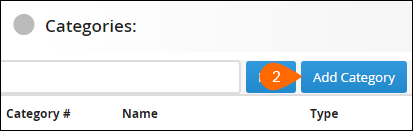
-
Enter the Name for your new category.
-
To add a skill, click the Skills field and select from the existing list. If the skill you need isn't listed, type it into the Additional Skills box.
- Click Save.
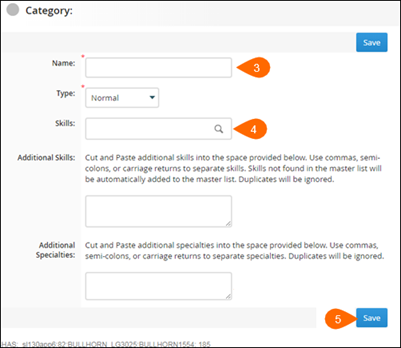
Edit an Existing Category
- From your Bullhorn Menu select Admin > Categories.
- Click the name of the category you want to edit.
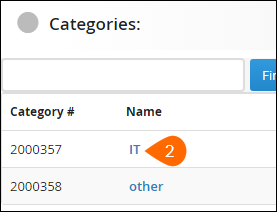
-
Update the Name field as needed.
Changing a category's name automatically updates all records where that category is selected. Be careful to avoid changes that could lead to incorrect data on your records.
-
Add or remove Skills or Additional Skills as needed.
-
Add or remove Additional Specialties as needed.
- Click Save to apply your changes.
-
When renaming categories, confirm that related skills and specialties still match your intended grouping.
-
Avoid creating near-duplicate category names (e.g., “IT” vs. “Information Technology”) to keep searches consistent.
-
To safely rename a category without creating a new ID, edit the existing record rather than creating a new one.
-
Test updates in a staging environment first if you have complex mappings.
Troubleshooting
If you encounter issues while managing categories, skills, or specialties, this section can help you resolve them.
-
If you can't find a category that existed previously: A category may have been accidentally disabled. A Bullhorn support representative with administrator access can help you restore it.
-
If you added a new category, skill, or specialty but it isn't showing as an option when editing a record: Try logging out and back in to refresh your field mappings.
-
If you added a new category, but it isn’t showing up in search results: A re-index may be required to make the new category searchable. Contact Bullhorn support to request a re-index.
FAQs
Q: Why can't I find a skill I just added to a category?
A: Skills must be explicitly added to a record; they don't automatically populate just because the related category is selected.
Q: What's the difference between a skill and a specialty?
A: Skills are specific competencies (e.g., "SQL," "Public Speaking"), while specialties are specific job titles or roles (e.g., "Database Administrator," "Corporate Trainer").
Q: Can I delete a category I no longer use?
A: You cannot permanently delete a category, but it can be disabled so it no longer appears as an option.