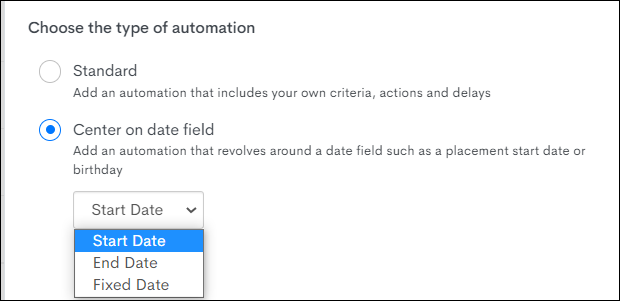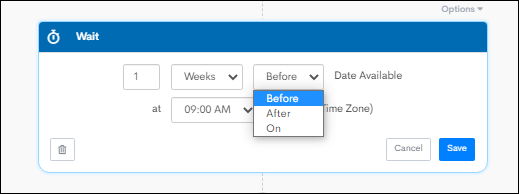Date Based Automations
Date-based automations in Bullhorn Automation allow you to schedule actions relative to specific date fields within your records, such as Placement Start Date, Submission Interview Date, or Candidate Birthdays. This functionality enables you to automate communications and tasks that are time-sensitive, enhancing efficiency and ensuring timely interactions.
Creating a Date Based Automation
- To create a date based automation, create a blank automation as normal and select the entity that contains the date field you want to center the automation around.
- Example: If building a Placement Start Date automation, you should select a Placement based automation.
- Select the Center on date field option. You'll be shown a list of date fields associated to that entity that you can center your automation on.
In date based automations you have a few wait step options to choose from: "Before", "On" or "After", at set times:
For date based automations, we recommend including a wait step of a day minimum before the date specified, to help the automation prepare the records to move through the first step.
How Date Based Automations Work
Date based automations take a couple of things into consideration when deciding which records should enter the automation, and when they should enter.
Your list criteria will determine which records should be used for this automation, and the date field you choose to center this automation around will determine if and when the records should enter the automation, along with which step they should enter at.
Avoid using an End Automation step in date-based automations unless absolutely necessary. This ensures that if a date field is updated in Bullhorn ATS, the record can dynamically move forward or backward to the relevant step based on the change. This is the only scenario where records can "skip steps" within an automation.
Why a Record Would Not Enter
Even if a record is included in your list criteria, it will only be allowed to enter based on the date specified. For example, if you set up an automation with a wait step for "On Start Date at 9am" and a Placement in your list had a Start Date in the past, that record will not enter the automation, as long as the first step is a wait step.
To find out why not all records in your list have entered your date based automation, you can click on the i icon in your enrollment step to see if there are records that can’t enter based on the value they have in the corresponding date field:
Records can Enter at the Relevant Step
Records may not always enter at the first step in your date based automation. The automation allows the records in your list to enter at the wait step that best meets their corresponding date, at the time the record is added to your list.
Here's a scenario to help make sense of that:
Today's date is November 11th and Placement A has a Start Date of October 31st and meets your list criteria.
Your automation has the following wait steps:
- 1 week before Start Date: Send Email
- On Start Date: Send Email
- 1 week after Start Date: Send Email
- 11 days after Start Date: Send Email
When turning the automation on, Placement A will move straight to the 11 days after Start Date step, as that's the most relevant wait step for that Placement's Start Date.
Best Practices
- Include Preliminary Wait Steps:
- Incorporate a wait step at least one day before the specified date to allow the automation to prepare the records for the first action.
- Avoid End Steps:
- Omitting an End Automation step allows records to re-enter the automation if the date field changes, ensuring flexibility and adaptability.
- Monitor Record Entry:
- Use the information icon in the enrollment step to identify records that haven't entered the automation and understand the reasons.
FAQ
I am trying to set a sending window to control when texts/emails are sent from my Date Based automation. Why can’t I see a sending window in my automation settings?
With date based automations, the timing is actually set within the wait steps. There you can schedule to send a message "Before", "On", or "After" the event date at your chosen time.
My list has 100 records on it, but only 5 have started the automation. Why did my other record(s) not enter?
A few things to look at are:
- Has the event date (Start Date, End Date, Interview Date, etc.) already passed? If so, that could be why they are not entering the automation. You can click on the i icon in the enrollment step to see if it has a note stating why records have not entered.
- Is the date too far into the future? For example, if your automation is centered around Placement Start Date and the first step in your automation is a wait step of "1 day before Start Date", a Placement with a Start Date that is next year wouldn’t enter the automation just yet.
- Does the record have a value in the date field? If the record does not have a date value in the corresponding field in your ATS, Bullhorn Automation will not have the required trigger for a date based automation.
What are date based automations best used for?
Date based automations are best used for when you want automated actions to take place based on date fields in your ATS. For example, you may wish to send a "Good Luck" email on a Placement's Start Date.
Should I use an End Automation step in my date based automation?
We typically recommend not using an End Automation step in a date based Automation (unless in certain circumstances). This is so that, if a date field is changed in Bullhorn ATS, the record can move ahead or backwards to the relevant step based on this change. This is the only scenario where a record can "move" and "skip steps" in an automation.
What if a Candidate has multiple Placements? How will the date based automation know which one to send through?
The automation would allow the Placements in your List to enter and complete the Automation steps, for the Placement that has the correlating date, according to your Wait Steps. If a Placement in your List has a date that did not correlate with your Wait Steps, it should not complete the Automated actions.
The appointment date was changed on a submission record, but the record in the automation hasn’t reflected that, how come?
There are a few reasons why the record may not be reflecting the most current appointment update. If this was this a same day change, the automation would not pick this up right away, because Bullhorn Automation checks date based automation triggers at midnight each day. So if the trigger is "One Day before Appointment Date", Bullhorn Automation will look at all records that qualify for the date specified, and get them ready for that day's automation steps.
That's why a trigger could be missed if the change was made that same day.
I just created a standard automation, but now I want it to be a date based automation. How can I make that change?
You will need to recreate the automation from scratch, and select the Center on a date field option instead. After you recreate the automation, if you need to recreate a notification, email, or text, you can select From Existing and choose the email you created in your standard automation.
All other steps will need to be recreated from scratch.
Can I set up Staggered Start for my date based automation?
Date based automations don't allow Staggered Start![]() This feature allows you to stagger the start of your campaigns over several days. Instead of sending all your emails at once, they will be evenly distributed over the selected number of days., as this could cause records not to enter the automation or skip steps with sensitive information/communications. For example, if you are using a Fixed Date trigger of March 1st, and a record isn’t able to enter until March 5th because of Staggered Start, they would skip the March 1st triggered automation steps.
This feature allows you to stagger the start of your campaigns over several days. Instead of sending all your emails at once, they will be evenly distributed over the selected number of days., as this could cause records not to enter the automation or skip steps with sensitive information/communications. For example, if you are using a Fixed Date trigger of March 1st, and a record isn’t able to enter until March 5th because of Staggered Start, they would skip the March 1st triggered automation steps.
I am working on an email that I want to be sent out today at 5pm. Would using the fixed date option be the best way of doing this?
No, if the email is going out today, then you shouldn't create a fixed date automation. The best route is to use a standard automation and use the Sending Window in the automation settings to control when the email will be sent.
What happens if a Placement enters a Start Date based automation, and then the Start Date changes?
The Placement will move to the most appropriate wait step based on the new Start Date.
Today’s date is December 3rd. A Placement with a Start Date of November 26th meets the enrolment criteria for the automation.
The Automation has the following wait steps:
- 1 Week Before Start Date
- On Start Date
- 1 Week After Start Date - The Placement is currently in this wait step based on the Start Date of November 26th.
If the Placement Start Date changes to December 10th, the Placement will move to the “1 Week Before Start Date” Placement step based on the new start date.
Placements will only move backwards in an automation if they have not already reached the End step, unless reentry settings are enabled.
Looking for Inspiration?
Watch this video!