Survey Responses
Every question and answer to a survey is fully searchable and actionable in . This allows easy collection of responses to quickly act upon for resolving problems and taking advantage of new opportunities. Responses can be used to create lists and can be viewed on the survey metrics, the contact record in , on the contact record's Activity tab in .
Creating Lists with Survey Responses
When building lists there is an option to search for Survey Responses. This allows the creation of a dynamic list for anyone that answers a certain way that can be added to an automation. See the article on Creating a New List in Bullhorn Automation for more details on list creation.
The following options may be utilized for list creation:
- Submitted Engagement: Contacts on this list answered all of the survey questions and hit the submit button at the end.
- Taken Engagement: Contacts on this list answered at least one question. This list includes those who started the survey but did not hit Submit, and those that did submit.
- Has Not Taken Engagement: Contacts in this list never completed any question on the survey.
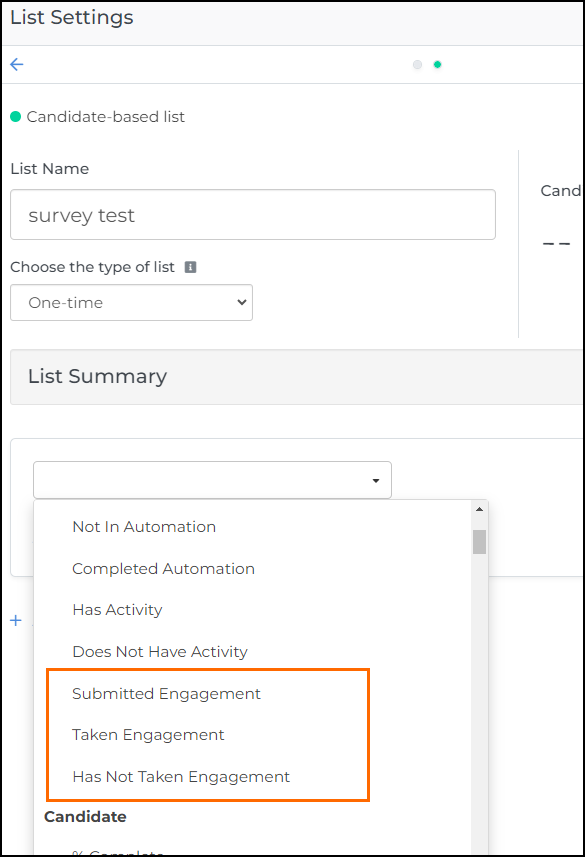
Viewing Responses
Survey Metrics
To view the results from a survey follow these steps.
- Open the Engagements
 Using Automation to interact with Candidates and Clients. Typically done through Survey and chatbot. list.
Using Automation to interact with Candidates and Clients. Typically done through Survey and chatbot. list. - On the right side of the Survey click the Select Action drop-down and choose View Metrics.
- This will show the metrics in summary and by individual response.
Summary
Depending on the question type, there is a different chart or list of answers, as seen in the example below. It shows the answers by score, the NPS![]() Net Promoter Score. A metric used to measure customer satisfaction, loyalty, and enthusiasm. score, and the average for NPS questions. Text questions list the most recent replies, and can be clicked to view more. Choice questions display the percentage that gave each response.
Net Promoter Score. A metric used to measure customer satisfaction, loyalty, and enthusiasm. score, and the average for NPS questions. Text questions list the most recent replies, and can be clicked to view more. Choice questions display the percentage that gave each response.
All survey data can be exported by clicking Export to CSV at the bottom of the page.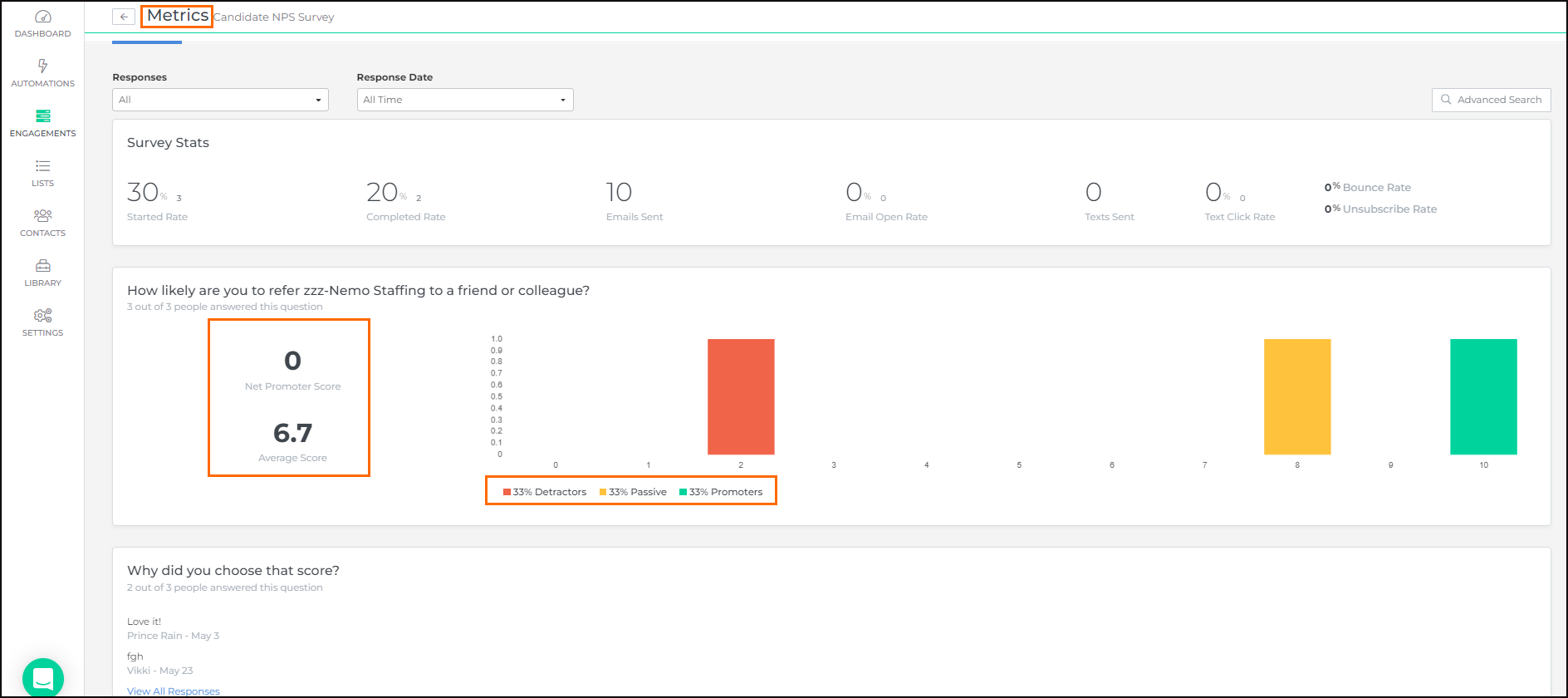
Responses
The Responses tab shows every response received with each answer. All of the responses may be exported, including additional information about the person who completed the survey.
Filtering
Two quick filters allow users to filter by survey response or when the survey was completed. Survey responses may also be filtered by any information from the person who took the survey. This allows viewing the answers by the recruiter, client, branch, or custom fields.
Contact Record
To view the responses of a specific Contact in follow these steps:
- Open the Contact record by either clicking on it from the Survey Metrics Responses tab, or by selecting it from the Contact List.
- In the Activity Feed in the Filter Activities drop-down select Engagement Responses.
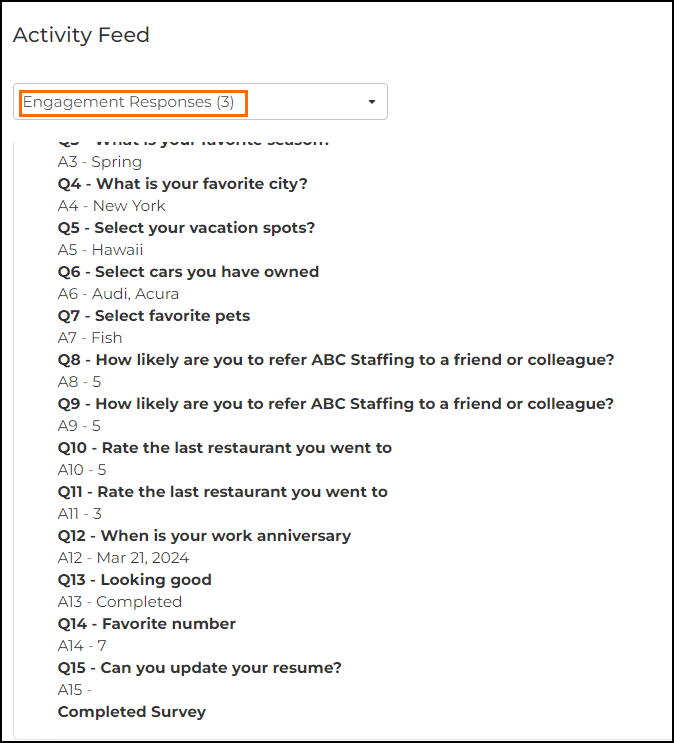
Contact/Candidate Record
Survey responses may be viewed in 2 places on the Candidate, Contact, or Lead (BHA Enterprise) records within:
- It can be found on the Automation Tab in the Activity Feed section. This will show all the surveys they have completed and all their responses.
- If the survey utilized the Add survey responses as a single note option a note will be added with the Note Type selected in the Notes section of the Activity Tab. This note would include all questions and answers for the survey inside a singular note.