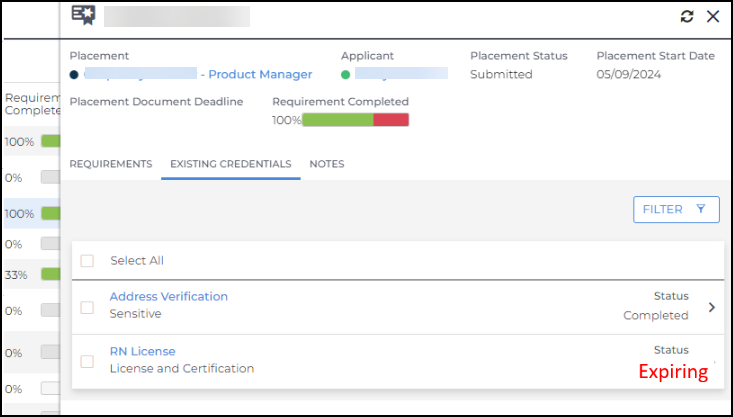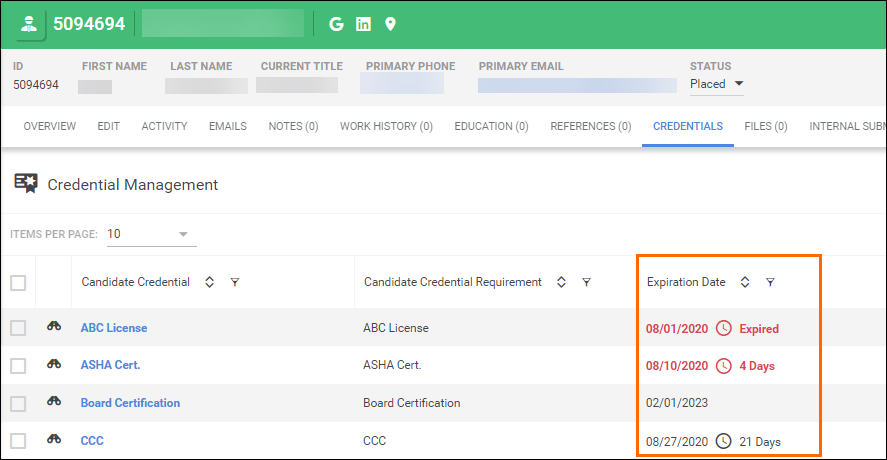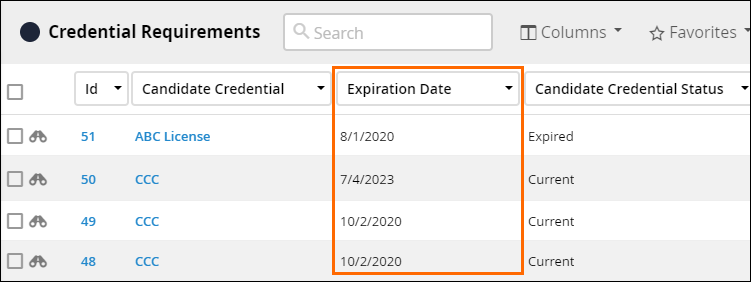| Editions Available: Enterprise;Healthcare | Audience: |
Viewing Expiring and Expired Credentials
Required feature: Credentialing
Effective management of candidate credentials is essential to maintaining compliance and ensuring that qualified candidates are placed in roles. Bullhorn ATS includes a feature that displays a candidate’s credential status as "Expiring" when the credential is set to expire within the next 30 days. This status is visible across all areas of the Compliance Manager and on the Credentials tab of both the Placement and Candidate records.
Steps to View Expiring Credentials
To view credentials that are set to expire, navigate to the Compliance Manager, the Credentials tab on the relevant Candidate or Placement record, or on the Credential![]() Requirements list. Here, the updated status is displayed next to any credentials that are within 30 days of expiration, the status will turn red when the expiration is within 7 days. This allows you to prioritize these for renewal.
Requirements list. Here, the updated status is displayed next to any credentials that are within 30 days of expiration, the status will turn red when the expiration is within 7 days. This allows you to prioritize these for renewal.
Viewing in Compliance Manager
- Check the column # Expiring Credentials.
- This column shows the number of credentials for the placement that are set to expire or have expired.
- Click the edit pencil next to the Placement to open the slide out.
- View the expiring credentials on the Existing Credentials tab to view the credentials.
Viewing on Credential Tab on Candidate and Placement Records
Credentials that are expired or expire within the next 30 days display the Expiration Date in red text on Candidate records:
Viewing in Credential Requirements List
Use the Credential Requirements list to view the expiration date for Credentials:
Anyone managing and maintaining credentials should have the ability to edit expired and archived credentials. If you don't have the ability to edit expired or archived credentials, please contact Bullhorn Support.