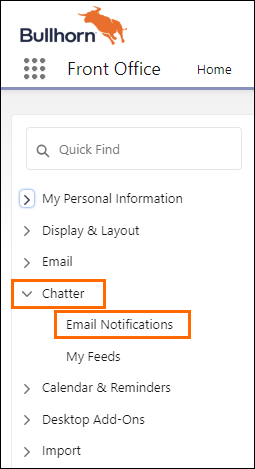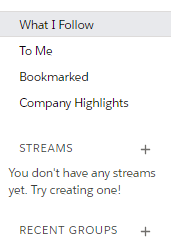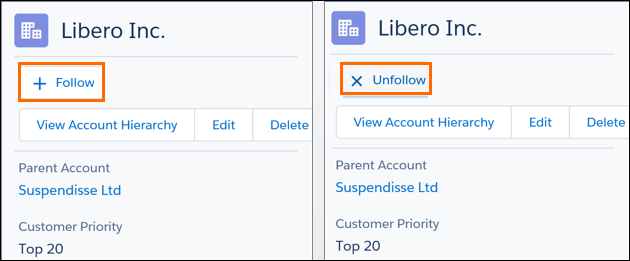Basics
Overview
is a collaboration tool, integrated in to communicate quickly and efficiently with colleagues on specific clients![]() A Company is the organization where the contact works. This can also be called the Client. and records. Use features like feeds, profiles, groups, and more to share information, collaborate, and keep up with the latest updates in your company
A Company is the organization where the contact works. This can also be called the Client. and records. Use features like feeds, profiles, groups, and more to share information, collaborate, and keep up with the latest updates in your company![]() A Company is the organization where the contact works. This can also be called the Client.. This articles goes over basics.
A Company is the organization where the contact works. This can also be called the Client.. This articles goes over basics.
Functionality

|
Post |
To the Record’s feed |

|
Link |
To internal and external links |

|
Attach |
Files to posts, records |

|
Comment |
On posts, records |

|
Follow |
People |

|
Like |
Posts |

|
Download |
Files |

|
Organize |
Posts, records |
Settings
Before you start working with , customize your settings to your needs.
You can set up to send you email when someone follows you or posts to your profile or groups. Follow people and records to see updates about them in feeds on profiles, groups, the tab, topic detail pages, and on record detail pages.
Configure Email Notifications
- Navigate to View Profile.
- Go to Settings to access your Personal Information.
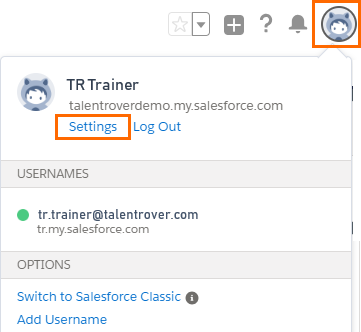
- Select the drop-down.
- Choose Email Notifications.
- Mark the check-box to receive emails from .
- Mark the check-boxes to receive additional email notifications.
- Choose the frequency you want to receive personal digest from .
- Save your changes.
Configure Feed Settings
- Select the drop-down.
- Choose My Feeds.
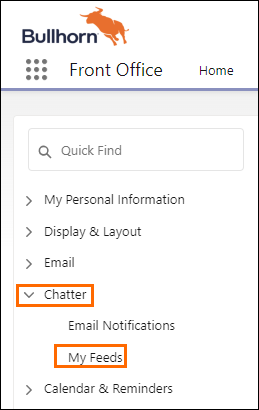
- Mark the checkbox if you want to automatically follow records that you create.
- Save your changes.
How to Access
- Click the App Launcher.
- Click Front Office.
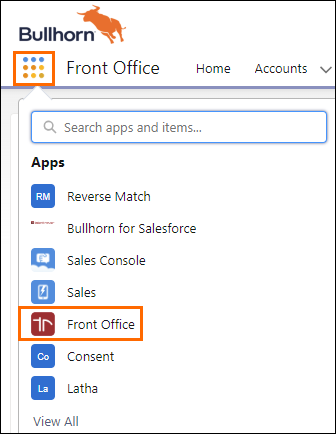
- Use the Search Bar to search for "".
- Search Bar function will enable you to quickly find the object
- Search Bar function will enable you to quickly find the object
You will also find the feed on different Objects (e.g. Accounts![]() A business entity/company, Contacts
A business entity/company, Contacts![]() A contact (or client contact) is the person who the recruiter is working with at a Company. In Talent Rover a Contact can be either a Client Contact or a Candidate Contact. Both types of Contacts are stored in the same object (Contact).).
A contact (or client contact) is the person who the recruiter is working with at a Company. In Talent Rover a Contact can be either a Client Contact or a Candidate Contact. Both types of Contacts are stored in the same object (Contact).).
Home Page
Home Page is divided into 3 main sections:
- The Left side of the page includes preferences and settings.
- The middle of the page displays the full feed.
- The right side of the page includes the Related information.
On the left side of the Homepage you can keep track of:
In the middle of the Homepage you can use to:
- Write a post, attach a file or link to your post.
- Like
 a comment to show appreciation, agreement, or some other positive response to the post.
a comment to show appreciation, agreement, or some other positive response to the post. - Use the Comment
 field to start entering a comment on the post.
field to start entering a comment on the post. - Share your post.
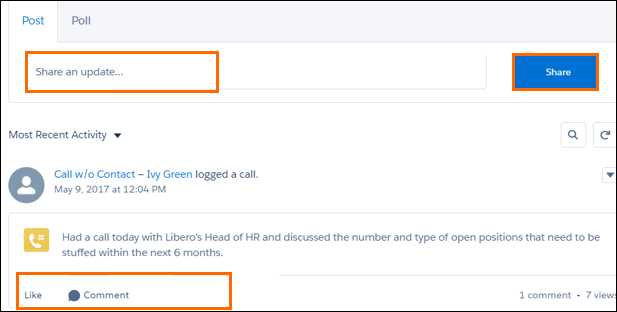
On the right side of the Homepage you can will see:
- Branch Employees
- Groups you are a member of
- Files which you have uploaded
- People following you
- People who you follow
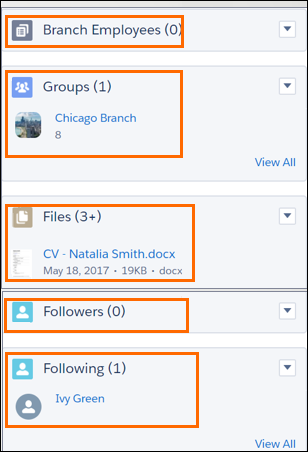
Follow People or Records
It is possible to follow people or records on in order to be always updated with the activities related to them.