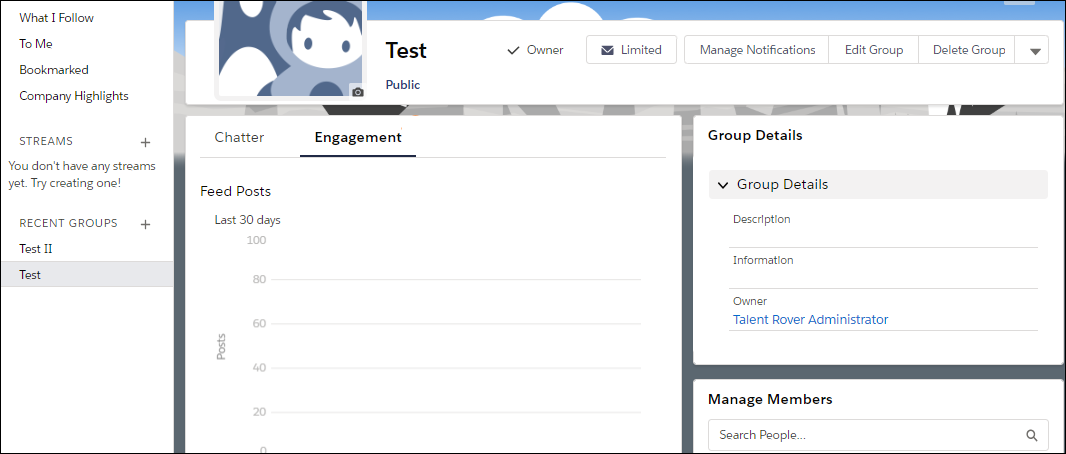Groups
Overview
Groups allow you to collaborate with specific people. For example, if you're working on a team project, you can create a group for your team to share project-related files and information. Group feeds in Lightning Experience are live feeds that update in real time. They don’t require a page refresh to update.
Add New Group
You can join up to 300 groups, and your company![]() A Company is the organization where the contact works. This can also be called the Client. can have a total of 30,000 groups. groups can be public, private, unlisted, and archived.
A Company is the organization where the contact works. This can also be called the Client. can have a total of 30,000 groups. groups can be public, private, unlisted, and archived.
- Navigate to the tab and select New Group.
- Enter all the necessary information including required fields.
- Select Save & Next.
- Enter the Access Type:
- Public: Anyone can see and add posts, comments, and files. Anyone can join a public group.
- Private: Only group members can see and add posts, comments, and files. People
 Salesforce standard object. Used to store data about either a Client Contact or a Candidate Contact. must ask the group's owner or managers to join the group.
Salesforce standard object. Used to store data about either a Client Contact or a Candidate Contact. must ask the group's owner or managers to join the group.
- You can upload an image for your group photo.
- Select Next.
- Use the Search to search for people to add to your group.
- Select the Member drop-down and choose either Member or Manager (Member is the default).
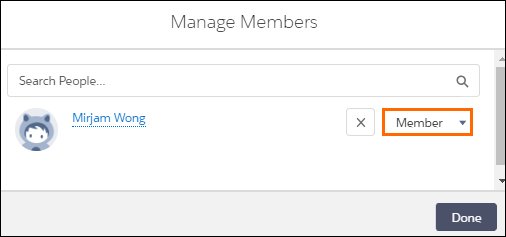
- Click Done.
Manage Groups
You can add members and update group settings.
- Recent Groups: Select a group to view or manage
- Manage Notifications: Every post, Daily digest, Weekly digest, Limited
- Edit Group: Edit Group Details
- Delete Group: Add Members or Invite people
- Group Details: View Group Description and Information
- Manage Members: Add Members to your group
- Engagement: View Feed Posts and Current Membership
Was this helpful?