Core Package Language Translations
Overview
Language translations in the following languages are available to users:
- German (DE)
- French (FR)
- Dutch (NL)
Translation for English text in the core package is handled through the use of custom labels. Core product translations for these supported languages will be kept up to date by adding the translation for any new feature to the monthly releases. This article includes configuration steps and details about translation limitations.
Bullhorn provides translation for only the managed package and is not able to provide translation for any third party apps or other customization in your Org.
Configuration Steps
Activate the Translations
These steps need to be completed by a System Administrator.
- Go to Setup > Translation Workbench > Translation Language Settings.
- Select the Active checkbox for the languages you want to enable.
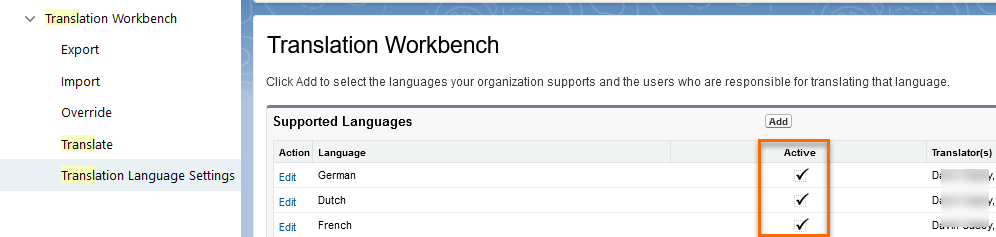
Some Tabs have a conflict between Bullhorn Object name translations and Salesforce's Object translations when the logged-in user language is changed. For these Objects an underscore has been added to the translated Object name. You can edit the name and remove the underscore if desired. If a duplicate error is displayed, then you need to use a different translation for that object.
Examples
Go to Setup > User![]() In Salesforce terminology, this is anybody that has login access to an instance. In Bullhorn Recruitment Cloud instances, usually the staff of recruiting companies Interface > Rename Tabs and Labels to see the Object names.
In Salesforce terminology, this is anybody that has login access to an instance. In Bullhorn Recruitment Cloud instances, usually the staff of recruiting companies Interface > Rename Tabs and Labels to see the Object names.
- Dutch: Invoices > Factuur_
- French: Invoices > Factures_
- French: Jobs > Postes_
Set the User Language
These steps need to be completed by each user.
- Go to My Name on the top right corner of Salesforce and click on Settings.
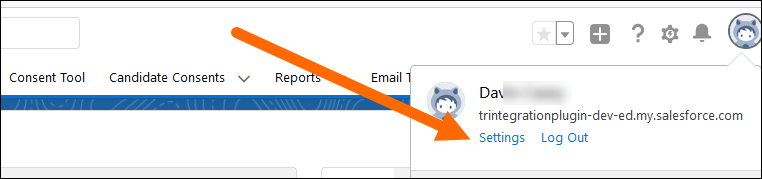
- Under My Personal Information, select Language & Time Zone and then choose the language you want to use.
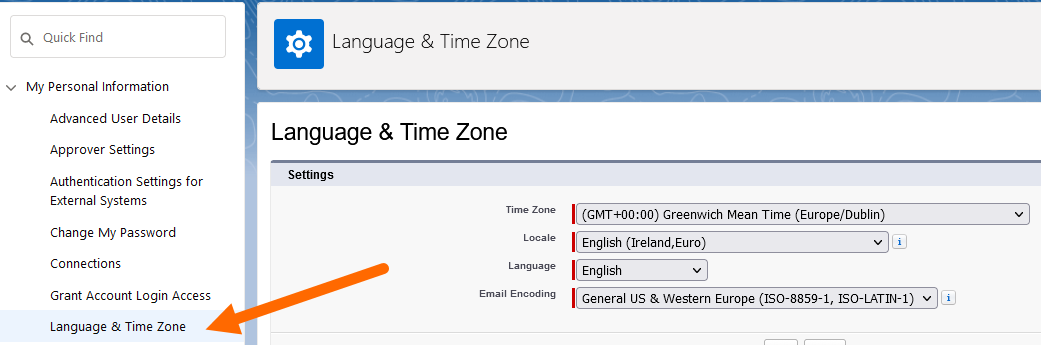
Limitations
Deprecated Features
Translation is not offered for parts of that are no longer supported or are no longer actively developed, for example or items available only in Salesforce Classic. Features that are included in the core package but are only used by one specific client![]() A Company is the organization where the contact works. This can also be called the Client. were not part of this translation project. To use the Bullhorn packaged translations your Org must be upgraded to the 2022.02 GA Release - Package Version 6.6.2 or newer and use .
A Company is the organization where the contact works. This can also be called the Client. were not part of this translation project. To use the Bullhorn packaged translations your Org must be upgraded to the 2022.02 GA Release - Package Version 6.6.2 or newer and use .
Previous Translations
If the Org has implemented translation previously using Translation Workbench’s Override, those translations will take precedence over the packaged translations. All values saved in Translation Workbench’s Override need to be removed before switching to the packaged translation.
Standard Picklists
Due to a Known Issue on the Salesforce Platform, it is not possible to import translated Standard Picklists into a managed package. Until this issue is resolved by Salesforce if you use any of the standard picklists in your Org they will need to be translated manually. Bullhorn can provide files with the translations, which System Administrators will need to upload into their Org.
Unavailable Components
The components listed below are not available to be exported due to a Salesforce Platform limitation. In some cases the text is manually added to the core package for the supported languages. In the remaining cases, you will need to add the missing translation as detailed below. Contact Bullhorn if you need additional guidance.
- Custom Object Name: Rename custom Objects by going to Setup > Rename Tabs and Labels.
- Standard Field Name in Custom Object: This includes fields like Name or Auto Number. Rename them by going to Setup > Rename Tabs and Labels.
- JS Libraries: Translations are available only if the JS Library used in a component supports multi-language.
- Standard Error Messages from Salesforce: This includes things like “Argument cannot be null” or “Validation Error: Value Required.” These cannot be translated.
- Managed Package List View
 One of the three user Interfaces in ATS v2 (the others being Kanban View and Table View) Label: Examples include “New this week” and “My Open Jobs”. These are not translated but you can manually create a List View with the same filters in your Org and translate the Name.
One of the three user Interfaces in ATS v2 (the others being Kanban View and Table View) Label: Examples include “New this week” and “My Open Jobs”. These are not translated but you can manually create a List View with the same filters in your Org and translate the Name. - Upload Resume: In Resume Manager > Upload Resume, the buttons on the File Upload Component cannot be translated since they depend on the language of the internet browser. The HTML element (input type="file") automatically generates a button with the "Browse" text in it.
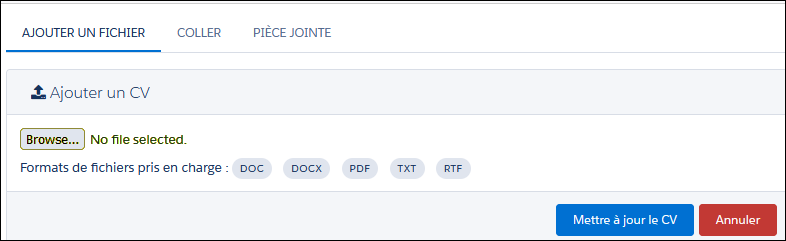
- Managed Package Dashboard
 Use the dashboard to track membership growth, login trends, and members’ post and comment activity in Chatter., Reports, and Report Type Names: These are not translated. You can recreate Dashboards and Reports as needed in your Org by using Save As and giving them translated names. For Report Types, create new ones with the same settings as the managed ones.
Use the dashboard to track membership growth, login trends, and members’ post and comment activity in Chatter., Reports, and Report Type Names: These are not translated. You can recreate Dashboards and Reports as needed in your Org by using Save As and giving them translated names. For Report Types, create new ones with the same settings as the managed ones. - Lightning Page Custom Sub Tabs: Examples are ATS on a Job record, or Resume Manager on Contact record. Translate these manually by going to the Edit Page screen.

What you enter here affects all users. To have the sub-tab name assigned dynamically depending on the language of the logged-in user, create a Custom Label and reference it in the Edit Page configuration using this format: {!$Label.customLabelName}
For more details please see the Salesforce article: Build Localized Component Labels and Attribute Values on Lightning Pages with Custom Labels.