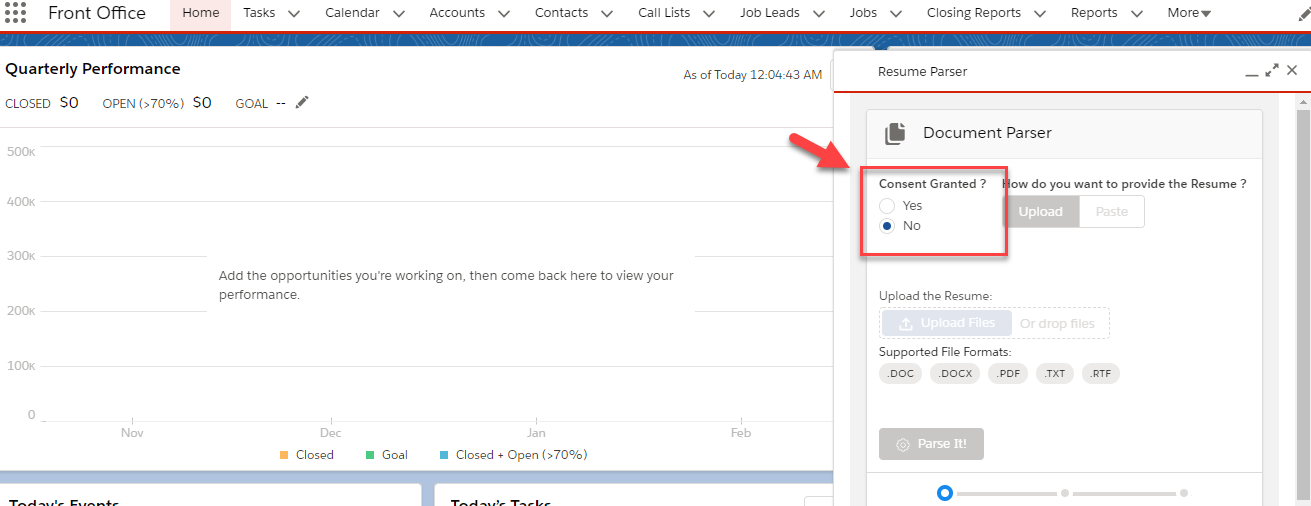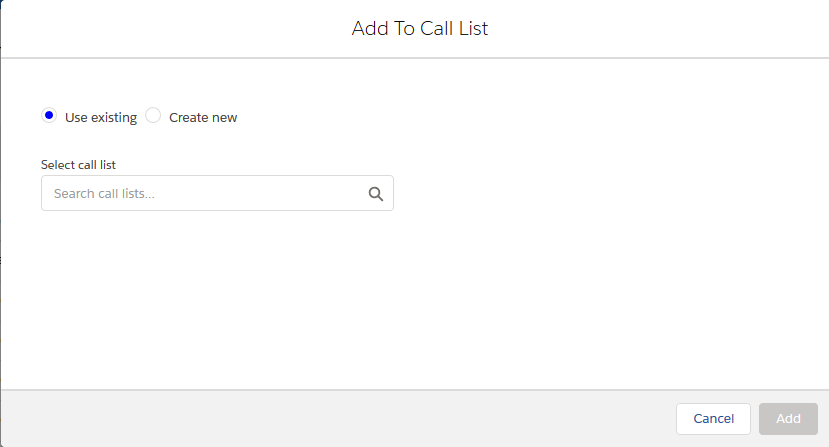2019.10 GA Release Custom Settings Additions
To access these core package ‘system settings![]() Private Label Attributes control how some of how the customer's database behaves. For example, you can control if an outbound email is also logged as a note.’, go to :
Private Label Attributes control how some of how the customer's database behaves. For example, you can control if an outbound email is also logged as a note.’, go to :
Setup > Custom Settings > Talent Rover Properties
Enable Consent Check Enforcement
Checkbox. Unchecked by default. If this checkbox is ticked, a radio button appears on Document Parser , with this text : "Consent![]() In Bullhorn Recruitment Cloud, Consent is used in the context of GDPR or similar data privacy processes. Candidates or Clients are usually asked to consent to the storage or sharing of their personal data. Granted?" and a Yes or No option. The user will not be able to parse a resume until ‘Yes’ is selected.
In Bullhorn Recruitment Cloud, Consent is used in the context of GDPR or similar data privacy processes. Candidates or Clients are usually asked to consent to the storage or sharing of their personal data. Granted?" and a Yes or No option. The user will not be able to parse a resume until ‘Yes’ is selected.
Do Not Attach Resume In Call List
Checkbox. Unchecked by default. When a user sends an email from a Candidate![]() A person looking for a job. A candidate can also be referred to as a Job Seeker, Applicant, or Provider. Marketing Call List, the default resume of the Candidate being marketed is attached automatically to the email. Check this checkbox if you do not want this to happen.
A person looking for a job. A candidate can also be referred to as a Job Seeker, Applicant, or Provider. Marketing Call List, the default resume of the Candidate being marketed is attached automatically to the email. Check this checkbox if you do not want this to happen.
Fill Logged In User on Send Out
Checkbox. Unchecked by default. Used for ATS v.1 Data Model only. If it is checked, the TR1__EmailFrom__c field on SendOut![]() A Client Submission (Sendouts, CV Sent) occurs when a recruiter sends a candidate to the hiring manager for approval to have an interview. Schedule records will get automatically populated with the logged in User
A Client Submission (Sendouts, CV Sent) occurs when a recruiter sends a candidate to the hiring manager for approval to have an interview. Schedule records will get automatically populated with the logged in User![]() In Salesforce terminology, this is anybody that has login access to an instance. In Bullhorn Recruitment Cloud instances, usually the staff of recruiting companies’s Email.
In Salesforce terminology, this is anybody that has login access to an instance. In Bullhorn Recruitment Cloud instances, usually the staff of recruiting companies’s Email.
By Pass 10K Contact Validation
Checkbox. Unchecked by default. A workflow was introduced to automatically create a new Default Account when the 10K limit of Contacts![]() A contact (or client contact) is the person who the recruiter is working with at a Company. In Talent Rover a Contact can be either a Client Contact or a Candidate Contact. Both types of Contacts are stored in the same object (Contact). associated to the same Account is reached. If users want to bypass this workflow, they can do so by marking this checkbox. Some additional configuration required.
A contact (or client contact) is the person who the recruiter is working with at a Company. In Talent Rover a Contact can be either a Client Contact or a Candidate Contact. Both types of Contacts are stored in the same object (Contact). associated to the same Account is reached. If users want to bypass this workflow, they can do so by marking this checkbox. Some additional configuration required.
Is Export Enabled In SearchAndMatch
Checkbox. Unchecked by default. Applies to Daxtra![]() A Bullhorn Recruitment Cloud partner. One of the Search and Match / Resume Parsing services providers integrated with Bullhorn Recruitment Cloud Search & Match Integration only. If this is checked, a button is added to the Search & Match result page that allows users to export the list of Candidates
A Bullhorn Recruitment Cloud partner. One of the Search and Match / Resume Parsing services providers integrated with Bullhorn Recruitment Cloud Search & Match Integration only. If this is checked, a button is added to the Search & Match result page that allows users to export the list of Candidates![]() A person looking for a job. A candidate can also be referred to as a Job Seeker, Applicant, or Provider. returned by the search.
A person looking for a job. A candidate can also be referred to as a Job Seeker, Applicant, or Provider. returned by the search.
Manual Timesheet Validation Check
Checkbox. Unchecked by default. Normally, the creation of a timesheet record is dependent on the 'Generate Timesheet' checkbox being ticked on the Closing Report![]() Fifth Stage of Job placement flow, a Candidate that reaches the Closing Report Placement stage has been assigned to a job. In Bullhorn Recruitment Cloud, a 'Closing Report' is a record that captures all the information related to the newly filled position (name of Candidate, position, salary, start date, which recruiter gets credit for the hire etc.) record. Even if "Timesheet Type" is set to "Manual" on Closing Report, when the user clicks on the 'New Timesheet' button from the Timesheet Related List, he /she is stopped from creating a Timesheet if the "Generate Timesheet" checkbox is not ticked on the Closing Report record. However, if this setting is enabled, the user will be able to create the timesheet manually even if 'Generate Timesheet' is not selected and the timesheet will be generated based on the value entered in TR1__Week_Ending__c
Fifth Stage of Job placement flow, a Candidate that reaches the Closing Report Placement stage has been assigned to a job. In Bullhorn Recruitment Cloud, a 'Closing Report' is a record that captures all the information related to the newly filled position (name of Candidate, position, salary, start date, which recruiter gets credit for the hire etc.) record. Even if "Timesheet Type" is set to "Manual" on Closing Report, when the user clicks on the 'New Timesheet' button from the Timesheet Related List, he /she is stopped from creating a Timesheet if the "Generate Timesheet" checkbox is not ticked on the Closing Report record. However, if this setting is enabled, the user will be able to create the timesheet manually even if 'Generate Timesheet' is not selected and the timesheet will be generated based on the value entered in TR1__Week_Ending__c
Enable New Architecture
This setting refers to a new way of mapping data from resume to Contact fields during parsing that was introduced in package 3.389. It can be used (to different degrees) for both Daxtra and TextKernel![]() A Bullhorn Recruitment Cloud partner. One of the Search and Match / Resume Parsin services providers integrated with Bullhorn Recruitment Cloud integrations and allows for greater flexibility and data accuracy in the way Contact records are updated with parsing. Please refer to Daxtra or TextKernel parsing documentation for more details.
A Bullhorn Recruitment Cloud partner. One of the Search and Match / Resume Parsin services providers integrated with Bullhorn Recruitment Cloud integrations and allows for greater flexibility and data accuracy in the way Contact records are updated with parsing. Please refer to Daxtra or TextKernel parsing documentation for more details.
Existing customers using the legacy field mapping functionality can continue with it while customers wanting to switch to the new architecture will need to select this checkbox as a first step to the configuration of the new architecture feature.
Deactivate Last Placement Date Logic
The following is the default logic attached to the TR1__Last_Placement![]() The stage that occurs after a candidate accepts a job offer and facilitates their information being copied to the back office._Date__c field on the Contact object:
The stage that occurs after a candidate accepts a job offer and facilitates their information being copied to the back office._Date__c field on the Contact object:
Last Placement Date on a Contact record gets updated with the most recent Start Date (TR1__Start_Date__c) from the Closing Reports associated to a Contact when:
- a Closing Report is created
- the Start Date of the Closing Report is edited
- a Closing Report is deleted (not a recommended action) - in this scenario the field is updated to a blank value if there was only one Closing Report associated to the Contact.
It is possible to deactivate the trigger that controls this logic by selecting this Custom Settings checkbox and use custom triggers instead.
Employment Creation From CR
Added in v. 3.390. If this checkbox is enabled:
- On creation of Closing Report, a new Employment History record will be created and mapped to the Person Placed
 Used mainly in USA recruitment industry, a Consultant is a person placed on a tempory contract/vacancy (Consultant is only used for temporary jobs, not for permanent positions) [Contact].
Used mainly in USA recruitment industry, a Consultant is a person placed on a tempory contract/vacancy (Consultant is only used for temporary jobs, not for permanent positions) [Contact]. - On Edit of Closing Report, the values from Closing Report will be updated on the existing Employment History record.
- On Delete of Closing Report, the Employment History record will be deleted.
Call List Types - ATS
System Admins can enter in this setting the API![]() API, or Application Programming Interface, is used by customers to create custom career portals or to take advantage of Data Mirror/DataMart. Bullhorn prefers to use REST API. Name/s of the Call List Record Type/s that they want to be available in the ‘Add To Call List’ component, the page that appears when a user selects candidates and clicks on the 'Add To Call List' button in ATSv1 and ATS v2 :
API, or Application Programming Interface, is used by customers to create custom career portals or to take advantage of Data Mirror/DataMart. Bullhorn prefers to use REST API. Name/s of the Call List Record Type/s that they want to be available in the ‘Add To Call List’ component, the page that appears when a user selects candidates and clicks on the 'Add To Call List' button in ATSv1 and ATS v2 :
Example: if you enter ‘CandidateMarketing' record type API Name in “Call List Types - ATS”, then you will only see Call List with record type=Candidate Marketing in the ‘Select Call List’ lookup field.
If you want to list more than one Call List Record Type in this Custom Setting, use a comma "," as the separator.
Call List Types - Contact List View
System Admins can enter in this setting the API Name/s of the Call List Record Type/s that they want to be available in the ‘Add To Call List’ modal that appears when a user clicks on the ‘Add To Call List’ button on a Contact record
Example: if you enter ‘CandidateMarketing ‘ record type API Name in “Call List Types - ATS”, then you will only see Call List with record type=Candidate Marketing in the ‘Select Call List’ lookup field
If you want to list more than one Call List Record Type in this Custom Setting, use a comma "," as the separator.
Call List Types - Search & Match
System Admins can enter in this setting the API Name/s of the Call List Record Type/s that they want to be available in the ‘Add To Call List’ modal that appears when a user clicks on the ‘Add To Call List’ action button in Search and Match results. Available for Daxtra and Textkernel integrations.