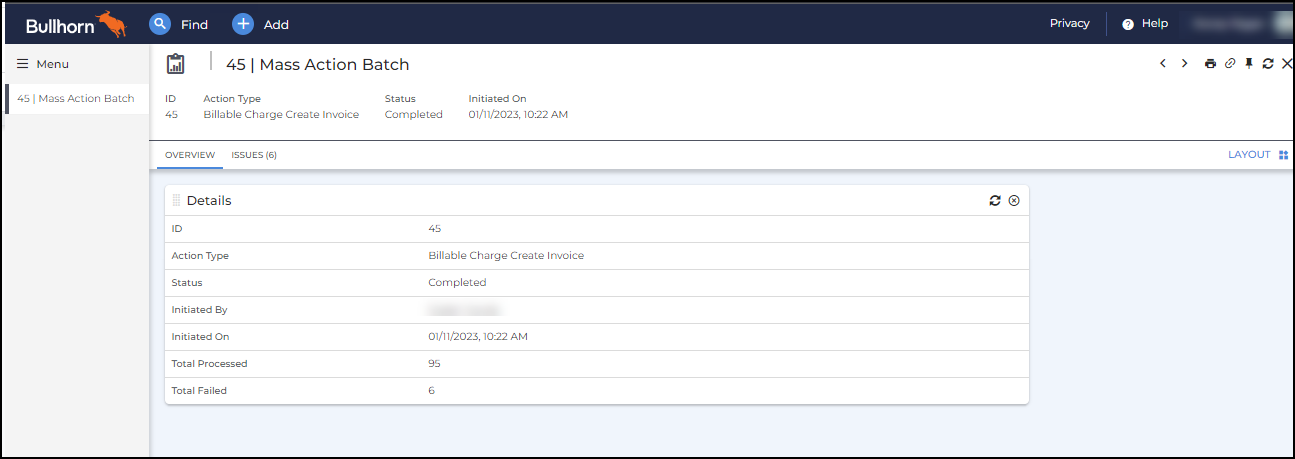Mass Action Create Invoice
Overview
This article provides steps to mass action invoices and view them. Users can create invoices exceeding the limit of 500 on the Billable Charges list view with the Mass Action functionality; this allows users to complete the critical step of creating invoices with less page navigations and clicks.
Before You Begin
In order to have the Create Invoice Mass Action enabled, please reach out to Support.
Steps to Mass Action Invoices
- In , navigate to Menu > Pay & Bill > Billable Charges.
- From the Billable Charges list, filter the Status column by Ready to Bill.
- Click the Select All checkbox at the top of the checkbox column.
- Above the list, click the Select X matching records link (where X is the number of records).
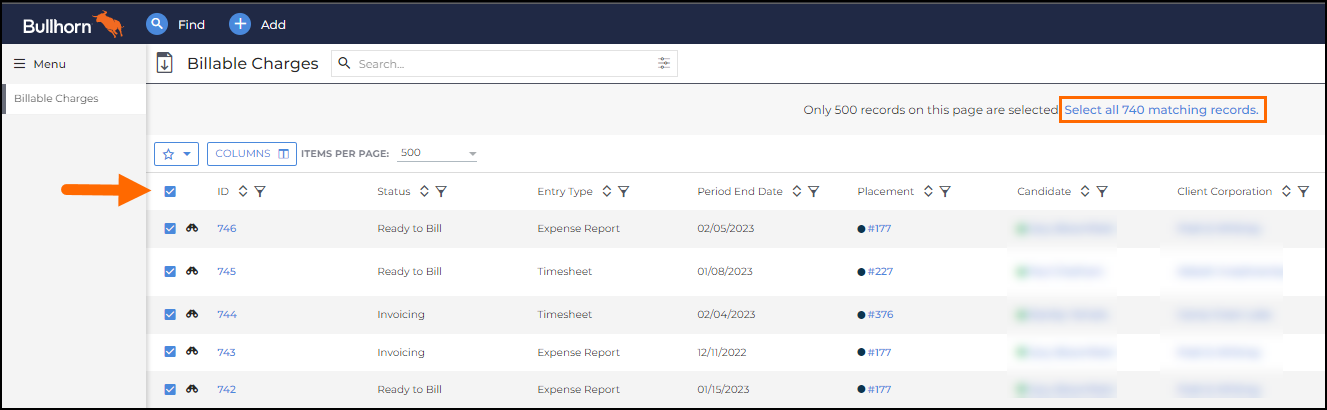
- In the Selected dropdown menu, select Create Invoice.

- Click Yes.
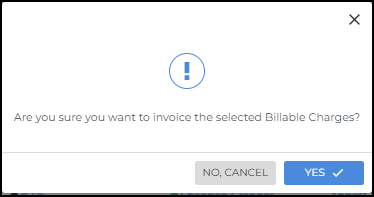
This creates a mass action batch record that will automatically be opened.
Viewing Mass Action Batches
The Mass Action Batch records can be viewed on the Mass Action Batches list.
- In , navigate to Menu > Pay & Bill > Mass Action Batches.
- Here you will find a list of all the Mass Action Batch records that have been created. This list has the following columns available to view:
- Click on the ID number to open a batch record.
Was this helpful?