Configure Home Location Field Mappings in Talent Platform
This article explains how to configure home location field mappings between Bullhorn ATS and Talent Platform. This is necessary when your process requires applicants to enter a Home Location![]() A branch of the Company, which can be customized with a logo and brand colors, for example, for I-9
A branch of the Company, which can be customized with a logo and brand colors, for example, for I-9![]() Form I-9 to verify the identity and employment authorization of individuals hired for employment in the United States. forms. Properly mapping these fields ensures that when a candidate is added as an applicant, their home location ID from the ATS correctly matches the corresponding ID in the Talent Platform system.
Form I-9 to verify the identity and employment authorization of individuals hired for employment in the United States. forms. Properly mapping these fields ensures that when a candidate is added as an applicant, their home location ID from the ATS correctly matches the corresponding ID in the Talent Platform system.
Common Reasons You Might Configure Home Location Mappings
-
You have enabled the 'Require Applicant
 (or Candidate or Talent) Customer talent - the person applying or hired for the job Home Location Assignment' setting.
(or Candidate or Talent) Customer talent - the person applying or hired for the job Home Location Assignment' setting. -
You need to ensure I-9 compliance by capturing an applicant's home location.
-
You are adding candidates from Bullhorn (BH) as applicants in Talent Platform (TP) and need location data to sync correctly.
-
You want to ensure that a home location selected in Talent Platform is correctly updated back in the ATS.
Part 1: Gather Location IDs from the ATS and Talent Platform
Before you begin mapping, you need to collect the corresponding ID values from both Bullhorn ATS (values list) and Talent Platform (location ids found on the location in the URL).
To find the ATS Home Location Values
-
Log into your Bullhorn instance.
-
Navigate to Menu > Admin > Field Mappings > Candidate.
-
Search for the field your organization uses for Home Location.
-
Note the Value List (e.g., 100 or location name). You will need these for the mapping steps.
To find the Talent Platform Location IDs
-
From the main menu, navigate to Configuration > Settings.
-
Go into Locations and click on a location.
-
Copy the numeric ID from the end of the URL at the top of the page.
-
Repeat for each location you need to map.
Part 2: Create and Configure the External Field Mappings
This section explains how to use the IDs you gathered to create the mapping rules that sync location data between the two systems.
-
From the main menu, navigate to Configurations > Settings > Integrations > Bullhorn ATS.
-
Click External Field Mappings.
-
Ensure the Able Entity Type is set to Applicant, which is the default.
-
Click the green + at the bottom of the list.
-
Set the Able Field Type to home_location.
-
Map this to the corresponding external field type in your ATS, which is often a custom text field.
-
Click the double arrows icon to open the integration properties for this mapping.
Now, you will configure two sets of mappings within the integration properties window.
Map IDs for syncing from ATS to Talent Platform:
This first mapping matches the values list from the ATS to the location ID in Talent Platform.
-
In the left column (Onboarding Value), enter the Talent Platform Location ID you copied from the URL.
-
In the right column (ATS side or External Value), enter the corresponding Value List selection from the ATS(can also be a location name or can also be a numeric value from the ATS.
-
Repeat for all locations. This mapping is used to update candidate profiles in Talent Platform with proper branding and when forms are completed by the candidate they will have the correct company information.
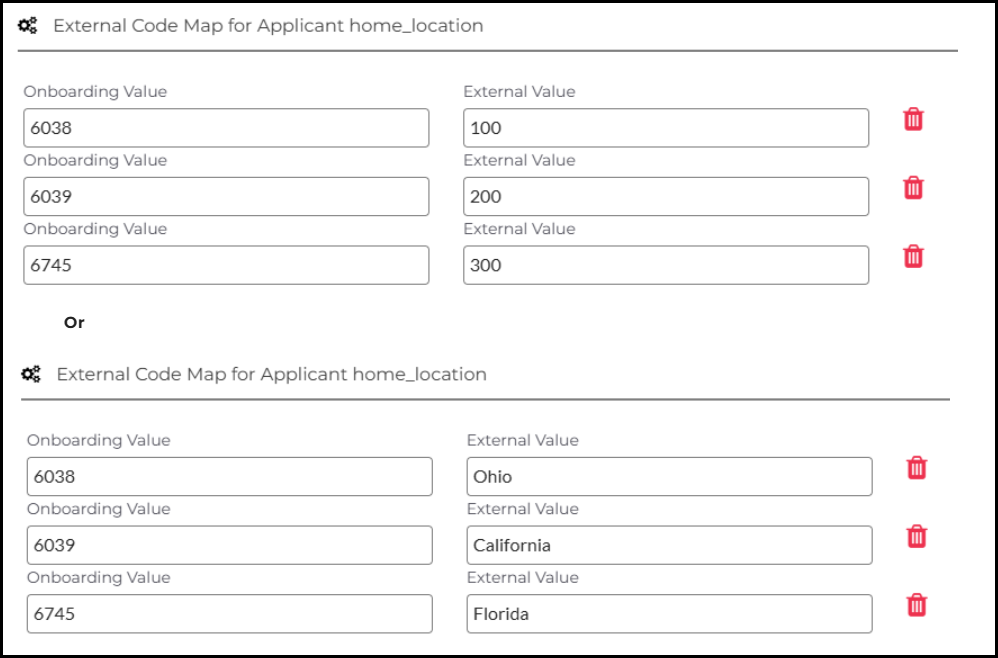
Map names for syncing from Talent Platform to ATS:
This second mapping ensures location data is sent back to the ATS correctly using display names.
-
Click Add a Mapping.
-
In the left column (Onboarding Value), enter the Value List selection from the ATS(can also be a location name or can also be a numeric value) from the ATS.
-
In the right column (ATS side or External Value), enter the corresponding Value List(can also be a location name) from the ATS.
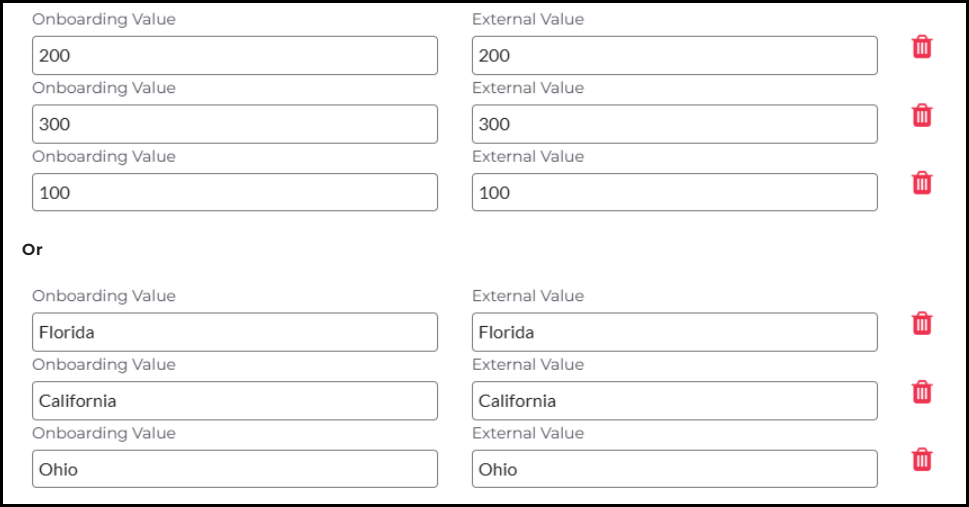
Part 3: Finalize Location Configuration
The last step is to add the ATS value to the location details within Talent Platform. This finalizes the relationship between the two systems for location synchronization.
-
Navigate back to Configuration > Settings > Locations.
-
Select the location you are configuring.
-
Enter the ATS Value List into the External ID field.
-
Repeat for all mapped locations to complete the setup.
Troubleshooting
-
If home locations are not syncing from the ATS to Talent Platform: Verify that the first set of mappings is correct. The Talent Platform Location ID must be on the left and the ATS Value (e.g., 100 or can be a location name) must be on the right.
-
If home locations are not syncing back to the ATS: Check the second set of mappings. The location name from Talent Platform should be on the left, and the ATS Display Value (e.g., OH-Ohio) should be on the right. Also, confirm that the External ID field on the location page in Talent Platform contains the correct ATS value.
FAQs
Why are there two sets of mappings?
The first mapping (values list) is used when a candidate is added as an applicant from the ATS to Talent Platform. The second mapping (display names) is used when a home location is sent back to the ATS.
What is the "Able Entity Type?"
This refers to the record type in Talent Platform the mapping applies to. For home locations, it should be set to Applicant with string values.
Where do I find the ATS "Value List".
You can find these in your Bullhorn instance under Admin > Field Mappings > Candidate by searching for your home location field (can be under branches or other various naming conventions).