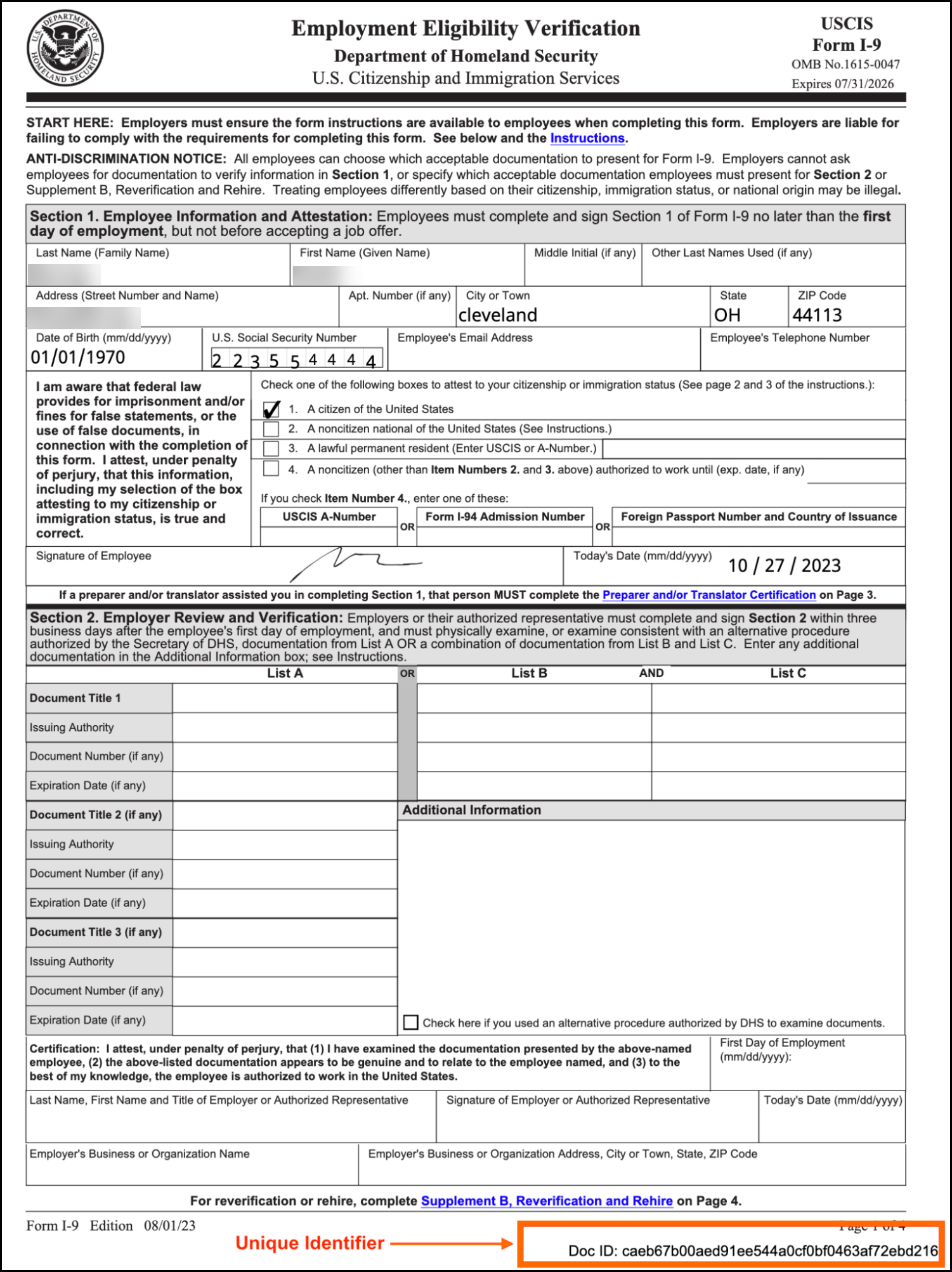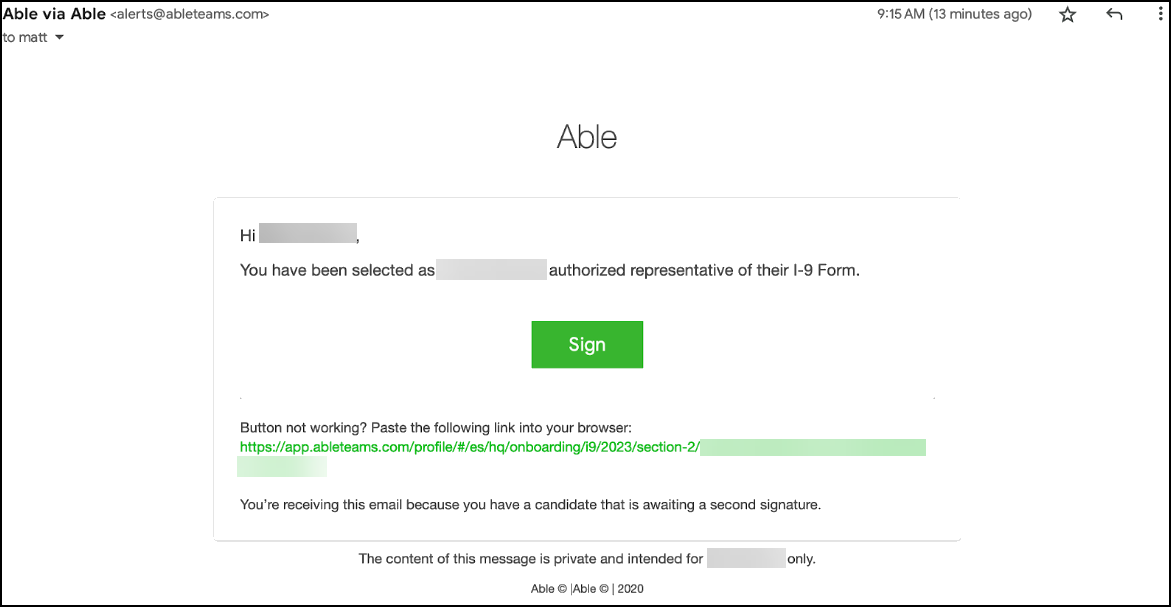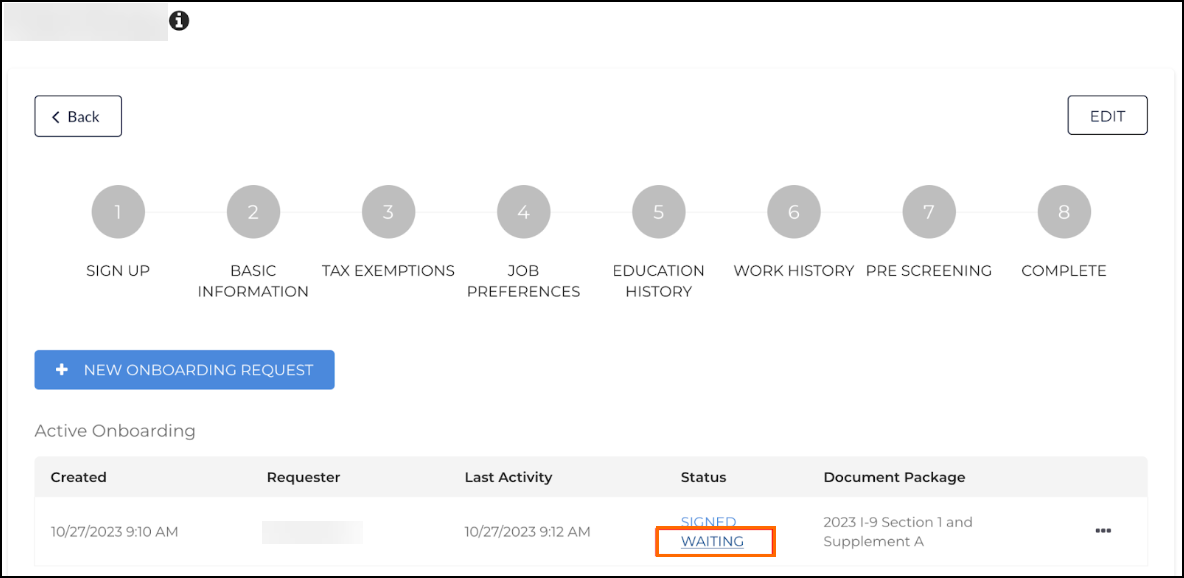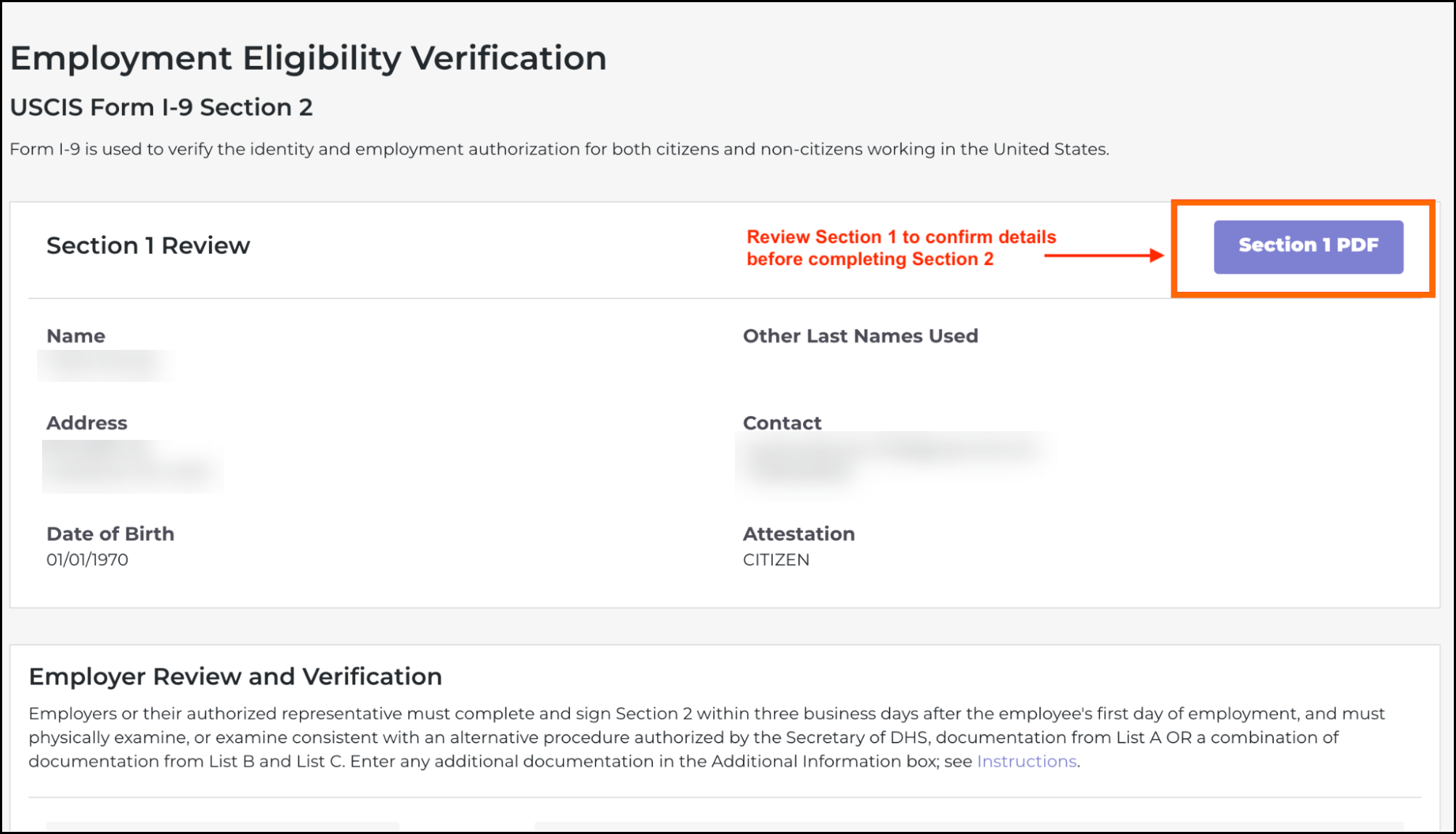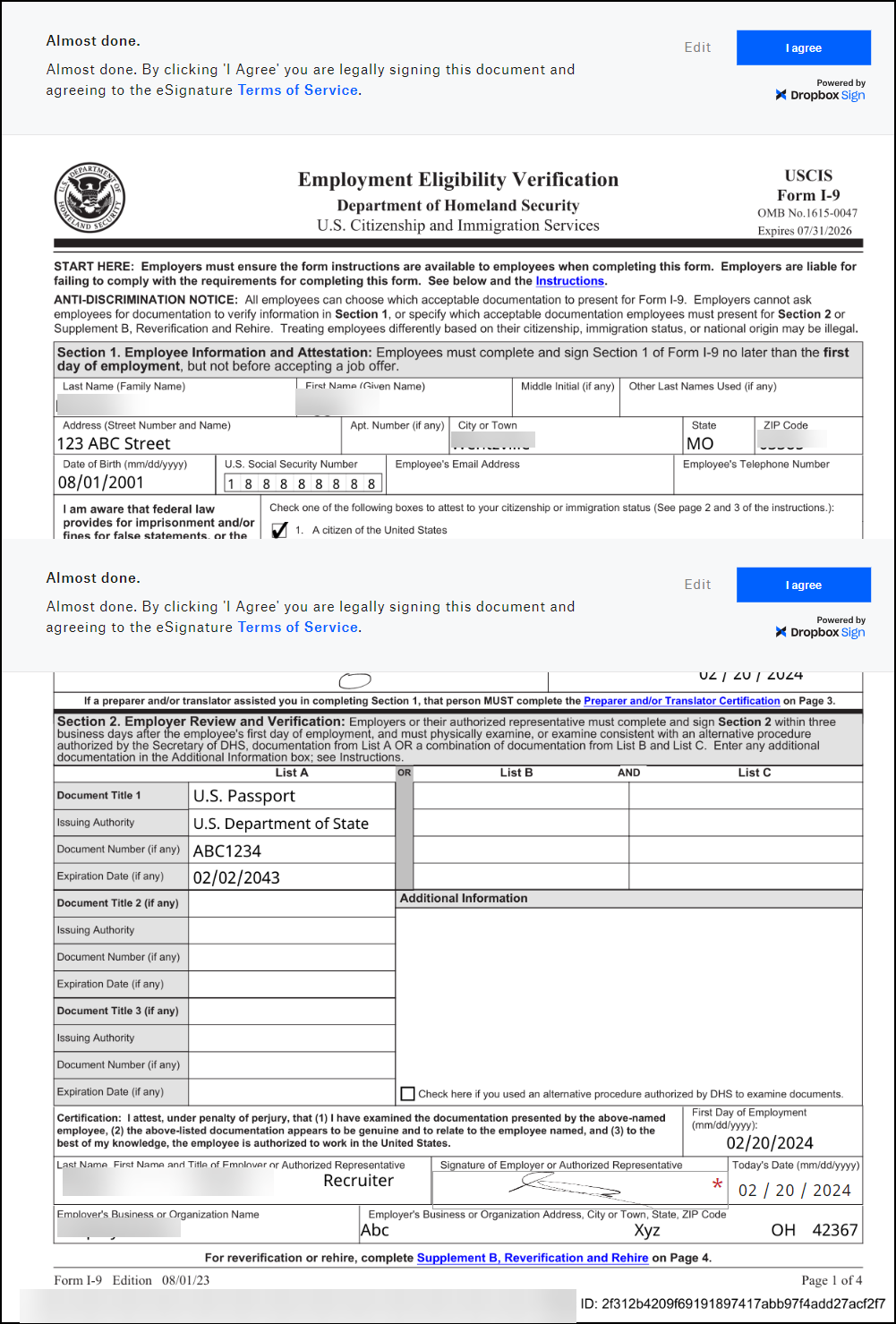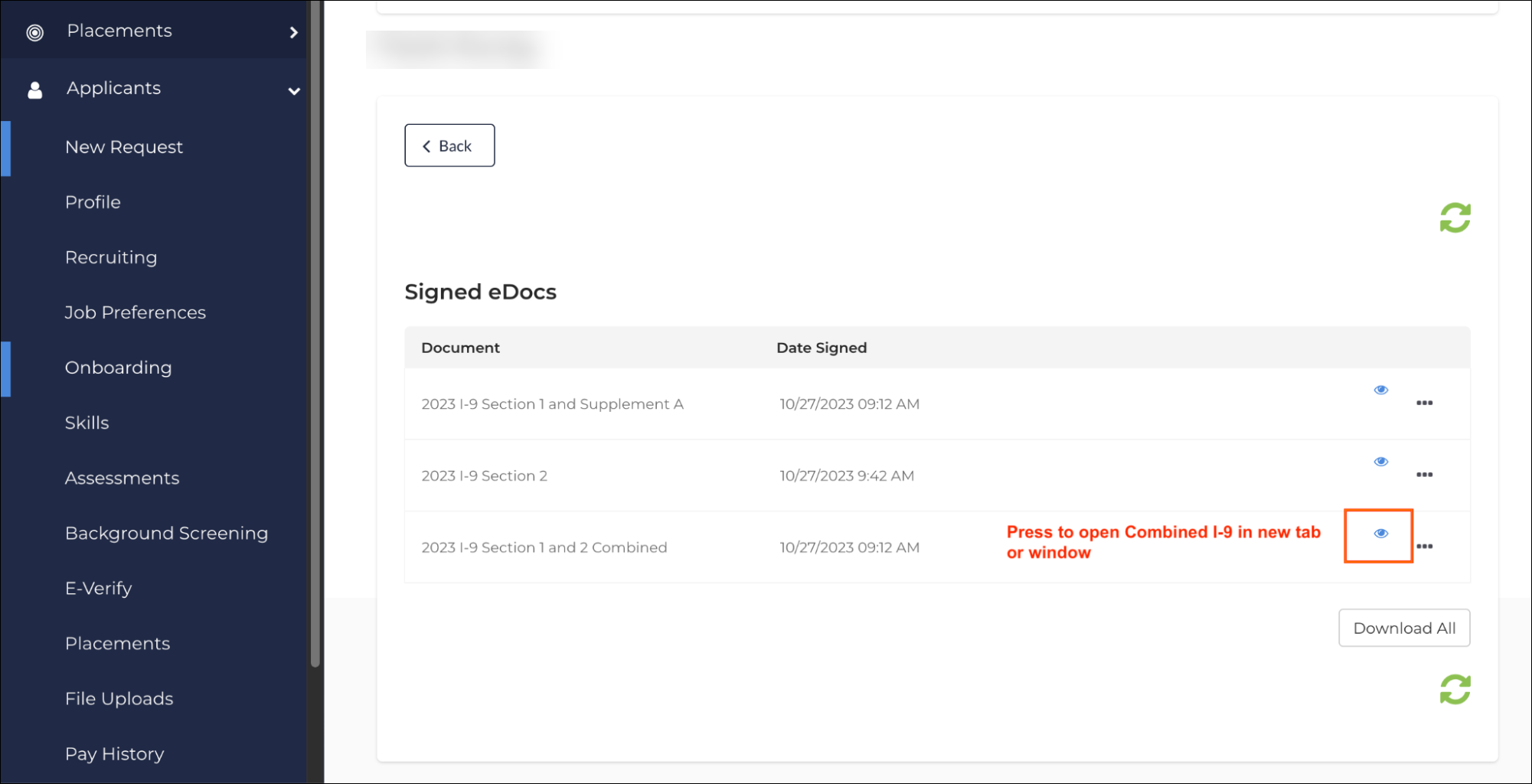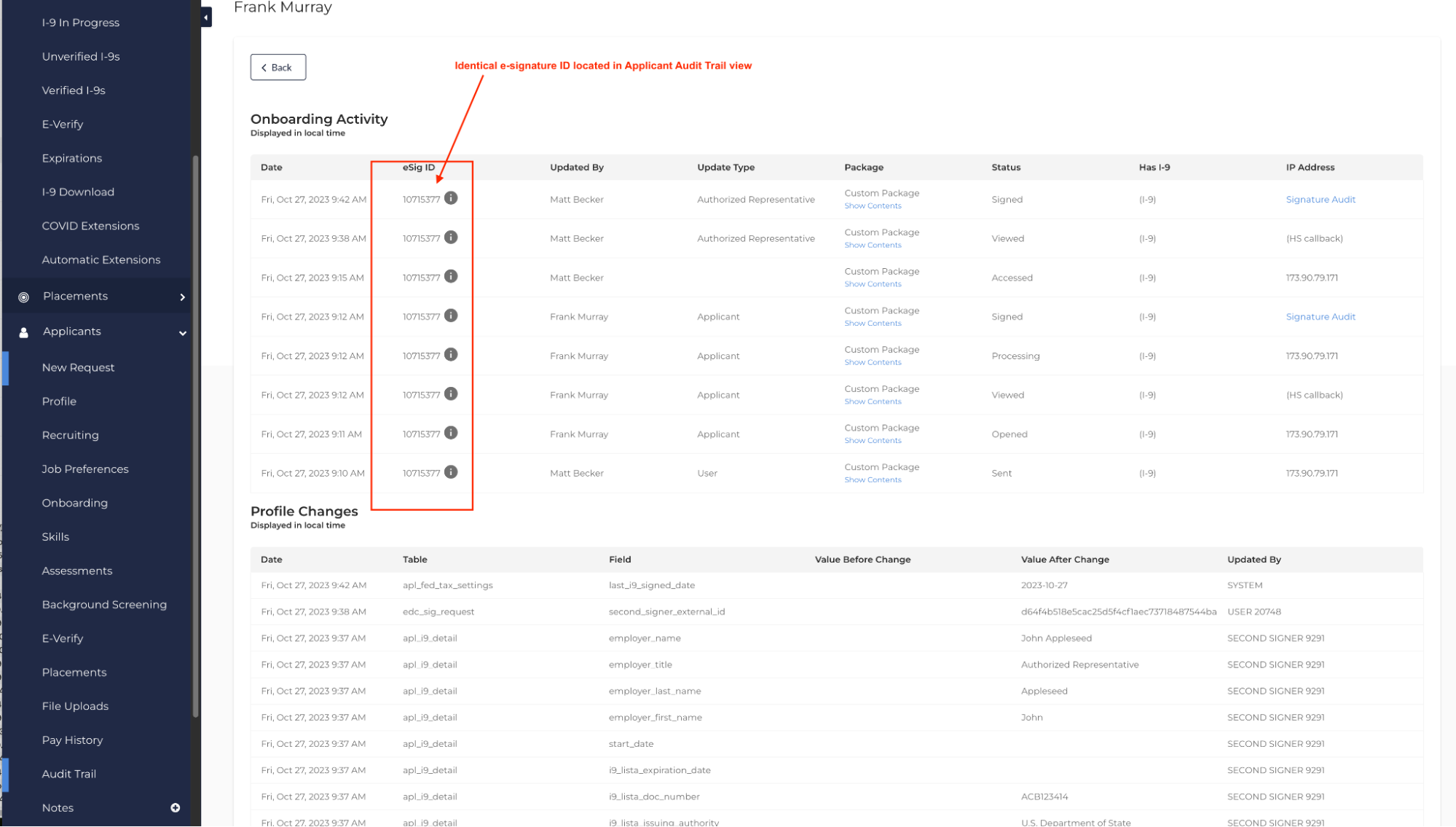I-9 Process
Bullhorn Onboarding allows Recruiters to assign the Form![]() Any document that needs to be completed and signed by a Candidate I-9
Any document that needs to be completed and signed by a Candidate I-9![]() Form I-9 to verify the identity and employment authorization of individuals hired for employment in the United States., Employment Eligibility and Verification to Employees. I-9 is a multi-section form, with the Employee completing Section 1 and the employer or authorized representative completing Section 2, and Supplement B when applicable. I-9s are assigned like any other form or template, but are presented distinctly from others.
Form I-9 to verify the identity and employment authorization of individuals hired for employment in the United States., Employment Eligibility and Verification to Employees. I-9 is a multi-section form, with the Employee completing Section 1 and the employer or authorized representative completing Section 2, and Supplement B when applicable. I-9s are assigned like any other form or template, but are presented distinctly from others.
The I-9 component addresses the USCIS requirements for Electronic Form I-9 systems by providing retention, security, and digital signature history, and auditability of actions taken by employees and employers during completion.
I-9 Section 1 & Section 2
Section 1 and 2 are consolidated into a single-page form.
Section 1
Section 1 is completed by the Employee and is used to identify the Employee’s personal information and Citizenship or Immigration Status.
Assigning a New I-9 Section 1 to an Employee
- Navigate to the Employee's Applicant
 (or Candidate or Talent) Customer talent - the person applying or hired for the job Profile
(or Candidate or Talent) Customer talent - the person applying or hired for the job Profile The Applicant’s self-service ability to add or update information about themselves (e.g., job preferences, references, education, work history) view.
The Applicant’s self-service ability to add or update information about themselves (e.g., job preferences, references, education, work history) view. - Click New Onboarding Request.
- Select 2023 I-9 Section 1 and Supplement A and choose an Authorized Representative.
- Click Send Workflow
 The action used to initiate the sending of Forms and Packages..
The action used to initiate the sending of Forms and Packages..
Employee Completion
The Employee must be the one to complete Section 1. If they are unable to do so due to disability or language, they may use a preparer or translator. The preparer or translator portion must be appropriately completed in Section 1. Regardless of whether a preparer or translator is used, the Employee must be the one to sign their name in the employee signature field.
Signing Section 1 will create a unique ID. This ID will appear at the bottom of the form and be kept in a secure storage.
Reviewing a Completed I-9 Section 1
To review an Employee’s completed I-9 Section 1, complete the following steps:
- Navigate to the Employee’s Applicant Profile view.
- Click Onboarding.
- In the Signed eDocs section, locate the 2023 I-9 Section 1 and Supplement A document and click the view button(eye icon) to view the document.
- The signed PDF will open in a new tab or window.
Section 2
Section 2 is completed by the Employer or Authorized Representative and is used as proof that the Employer has verified the Employee’s identity and employment authorization to work in the United States.
Navigating to an I-9 Section 2
After I-9 Section 1 has been completed, a unique link will be generated and sent to the designated Authorized Representatives via either email or SMS. The Authorized Representative is based on the selection made during Employee Assignment in Section 1.
To navigate to I-9 Section 2 in one of the following ways:
- Follow the link provided in the email or SMS (1)
- Click the Waiting button now visible under the employee’s Applicant Profile View > Active Onboards (2)
Completing I-9 Section 2
Before filling any details on I-9 Section 2, the Authorized Representative should always review the completed Section 1 PDF, which can be accessed by clicking the Section 1 PDF button.
The Authorized Representative must review the Identity and Employment Authorization documents provided by the Employee. There are three classes of documents that be provided, either a List A document or a combination of List B and List C documents:
- List A: Documents that establish both Identity and Employment Authorization (Passport, Passport Card, Permanent Resident Card, Employment Authorization Card, etc).
- List B: Documents that only establish Identity (Driver's License, Voter registration card, Military ID, etc.).
- List C: Documents that only establish Employment Authorization (Social Security Card, Birth Certificate, Native American Tribal Document, etc).
The Employer must allow the Employee to select what documents from the approved list to present and cannot require the Employee to present specific documents.
For more information on the on the approved documents for each category refer to the USCIS Chart.
The Authorized Representative is required to sign Section 2.
When signing Section 2, the information provided by the employee in Section 1 will be available to be seen in the preview state while signing.
Employers are responsible for deleting any identification documents they have saved to their device. They are not automatically removed through the app.
Review the Completed I-9
After I-9 Section 2 is signed, the system will merge the signed Section 1 and the signed Section 2 into a single file.
To view the completed I-9, navigate to the following:
- Navigate to the employee’s Applicant record.
- Click Onboarding.
- In the Signed eDocs section, locate the 2023 I-9 Section 1 and Supplement A document and click the view button (eye icon) to view the document.
Review the Combined I-9
When Section 2 is signed and completed, there are two pages presented, with Section 1 & Section 2 appearing first, followed by Supplement A.
The same e-signature request ID (which is viewable via Workflow Manager![]() The internal (Recruiter) experience of Onboarding Talent Platform, the Back Office portal of Bullhorn Onboarding, under the Onboarding tab) is used for both pages / documents, with unique IDs appearing on the bottom of each signature page of the final PDF. This indicates that each electronic signature was captured and logged separately. This final Form I-9 document will appear in audit exports and is easily observable and reviewable in the event of inspection.
The internal (Recruiter) experience of Onboarding Talent Platform, the Back Office portal of Bullhorn Onboarding, under the Onboarding tab) is used for both pages / documents, with unique IDs appearing on the bottom of each signature page of the final PDF. This indicates that each electronic signature was captured and logged separately. This final Form I-9 document will appear in audit exports and is easily observable and reviewable in the event of inspection.
I-9 Supplement A
If an Employee needs the assistance of a preparer(s)/translator(s), this information is part of a form called Supplement A, which must be signed by the preparer(s)/translator(s) to confirm that the Section 1 info is accurate. The preparer/translator information populates a separate page that is not included in Section 1.
I-9 Supplement B and Remote Inspection
Supplement B (fka Section 3)
Supplement B is completed by the Employer or Authorized Representative for the following scenarios:
- Must be used: if an Employee’s employment authorization (or documentation of) has expired,
- May be used: if an Employee is rehired within three years of the original I-9 completion, or
- May be used: if an Employee has a legal name change.
In Supplement B, the Employer is expected to provide information accordingly based on the Employee’s rehire date, name change, or from their updated work authorization documents.
Completing Supplement B
To complete a Supplement B the applicant must have a fully completed 1-9. Follow these instructions to complete Supplement B:
- Navigate to the Applicant Record.
- If accessing from the ATS navigate to the Candidate record > Talent Platform tab.
- Open Onboarding from the left side menu.
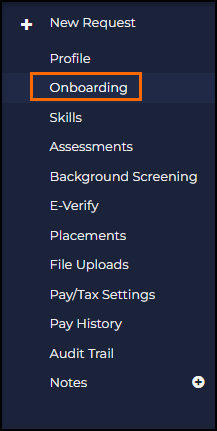
- Under Signed eDocs locate the I-9 Section 2 and click the three dots.
- Select I-9 Reverification.

- Supplement B will open in a new tab for completion.
Remote Inspection
The 2023 I-9 form contains an Additional Information text box for Section 2 & Supplement B (fka Section 3) for employers to enter a notation with pertinent information to the re-verification. There is also a new checkbox that allows Recruiters / Authorized Reps to mark if a virtual inspection took place.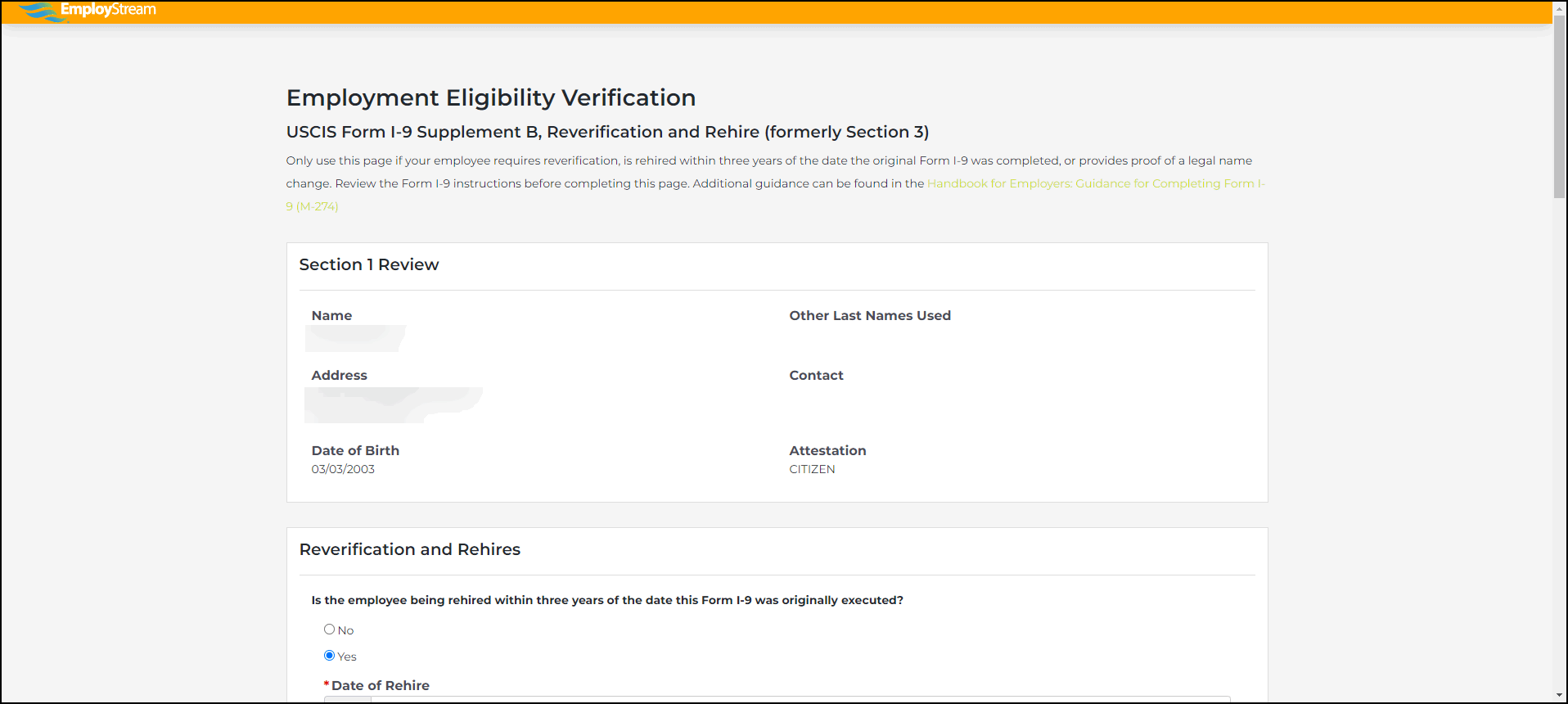
Bullhorn Onboarding does not have the ability to confirm this in the app unless clients are using our internal integration.
To enable remote verification inside the application, turn the Enable Alternative Procedure Checkbox configurations setting with the following navigation:
Company Settings > System Settings > Form I-9 & E-Verify![]() An online system that confirms the eligibility of an Employee to work in the United States. The process compares information entered by an employer from an employee’s Form I-9, Employment Eligibility Verification, to records available to the U.S. Department of Homeland Security and the Social Security Administration to confirm employment eligibility. > Alternative Procedure.
An online system that confirms the eligibility of an Employee to work in the United States. The process compares information entered by an employer from an employee’s Form I-9, Employment Eligibility Verification, to records available to the U.S. Department of Homeland Security and the Social Security Administration to confirm employment eligibility. > Alternative Procedure.
In addition to being able to indicate that you are using the “Alternative Procedure” for remote verification, there is another Blueprint![]() A set of global document maintained by Bullhorn that client’s can enable as needed. This would include I9, Federal W-4 and State Withholding forms. in Bullhorn Onboarding that allows employers to ask employees / applicants to upload their Section 2 documents ahead of time. This will confirm the documents presented are the same as what is given, and to obtain a digital copy. Assigning this form will require employees to have that documentation ready and ensure that they are in compliance with the “Alternative Procedure” rules and regulations.
A set of global document maintained by Bullhorn that client’s can enable as needed. This would include I9, Federal W-4 and State Withholding forms. in Bullhorn Onboarding that allows employers to ask employees / applicants to upload their Section 2 documents ahead of time. This will confirm the documents presented are the same as what is given, and to obtain a digital copy. Assigning this form will require employees to have that documentation ready and ensure that they are in compliance with the “Alternative Procedure” rules and regulations.
Configure Alternative Procedure
This configuration should only be used if you are currently enrolled and in good standing with E-Verify.
In order to utilize the Remote Inspection process, enable the Alternative Procedure workflow with the following steps:
- For Recruiters: As an admin, turn on the Enable Alternative Procedure Checkbox configuration setting with the Enable Alternative Procedure Checkbox steps above.
- This will allow Authorized Representatives to make additional comments and select the checkbox to indicate that the “Alternative Procedure” was used for remote verification in the Section 2 & Supplement B user flow.
- For Candidates: Allow Candidates/Applicants to Upload verification documents.
- Share the Blueprint Remote Document Upload (Alternative Procedure to Physical Document Examination) to Candidates/Applicants along with the 2023 I-9 Section 1 and Supplement A form.