Approving Expenses
The Web Time Entry Expense application is a tool used to make a detailed report of an employee's assignment related costs and expenditures. The report is created by an employee in the self-service expense portal and then submitted to an agency-set approver. The approval request is then emailed to the designated approver according to the schedule set by your company. After the report is approved, details are delivered to the agency and the employee receives payable compensation for the items on the report. This article contains the steps on how to approve Expenses as the agency set approver.
- From your approval email, click Access the Expense Approval Application.
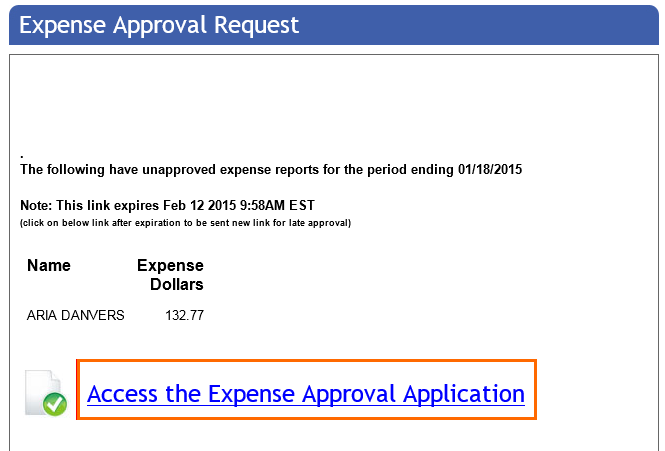
- In the approval application, review each submitted report per your companies standards.
- Check in the Approve option to the right of the report or select the Approve All button at the top of the report.
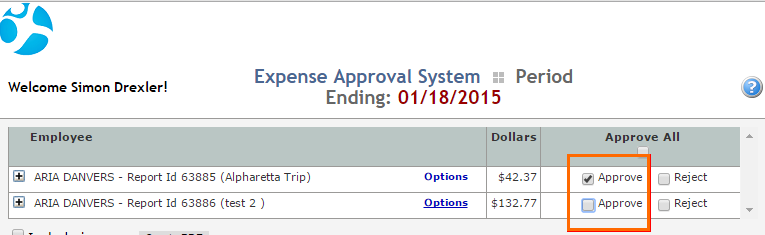
- Click Submit to approve the selected reports.
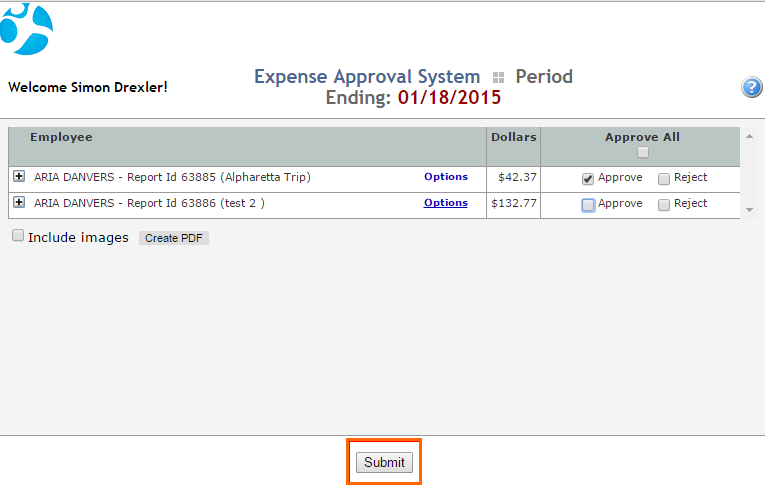
- After approving the reports, you will receive a confirmation email. This email contains a summary of the expenses approved or rejected for the period. Employees will also be notified of the approval or rejection status of the expense report via email.
- The Expense Approval Application does not require a User ID or Password.
- You may receive up to three email reminders if you are listed as both primary and escalation contact.
- No emails are sent if there are no expenses to approve.
- Do not reply to the approval reminder emails.
- If you receive an approval email you believe is not intended for you, contact your agency representative to update their system.
- If you do not receive your expense request email, check your Spam or Outlook Junk folder and add DoNotReply@Peoplenet-us.com to the safe sender list or add as an email contact.
Was this helpful?