Reviewing Expense Details
The Web Time Entry Expense application is a tool used to make a detailed report of an employee's assignment related costs and expenditures. The report is created by an employee in the self-service expense portal and then submitted to an agency-set approver. The approval request is then emailed to the designated approver according to the schedule set by your company. After the report is approved, details are delivered to the agency and the employee receives payable compensation for the items on the report.
Use the information below to navigate the expense details views from the approver perspective.
Standard View
From the standard report view, you can review basic details about an expense report.
- From he standard view, click Options.
- This will open the following list of options:
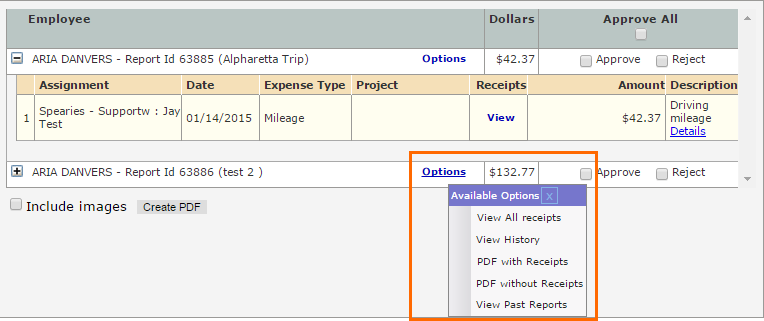
- View All receipts: Allows you to review all images attached to the expense report.
- View History: Displays additional historical details for the report. (Date of creation, date of submission, and more.)
- PDF with Receipts: Creates a PDF Expense report with employee submitted receipt images.
- PDF without Receipts: Creates a PDF Expense report and excludes employee submitted receipt images.
- View Past Reports: Allows you to review previously submitted reports from the employee.
Detailed View
The detailed view shows in depth information about the expense report.
- Select the Plus icon to the left of the employee's name to open the detailed report view.
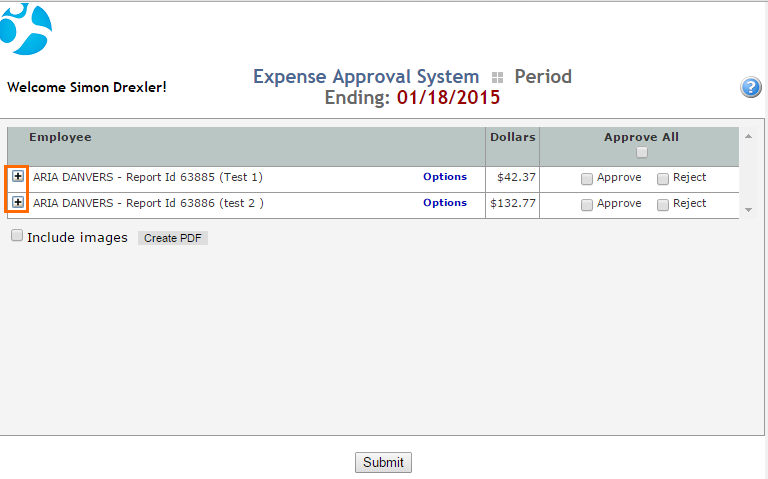
- Here you can see the following detailed information:
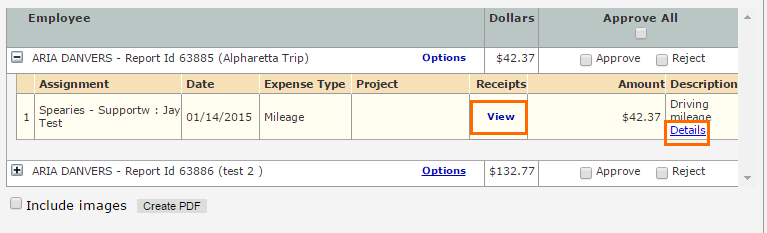
- Assignment: The assignment name.
- Date: The date the employee entered for the report.
- Expense Type: Type of expense (mileage, hotel, food, etc.)
- Project: Project associated with the expense report. This will sometimes be blank.
- Receipts: Click View to see any receipt images attached to the report.
- Amount: Dollar amount of the line item.
- Description: Select Details to see additional information about the report.