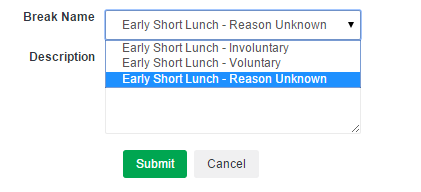Managing Break Exceptions on Time Cards
Overview
Break Exceptions occur when an employee does not take a meal or break period and labor conditions indicate that they should have taken one. If needed, you may make changes to the break exceptions assigned to employee work segments.
Steps
- From the Employee List, select an employee's name to view their time card.
- Click the Break details to edit a break exception.
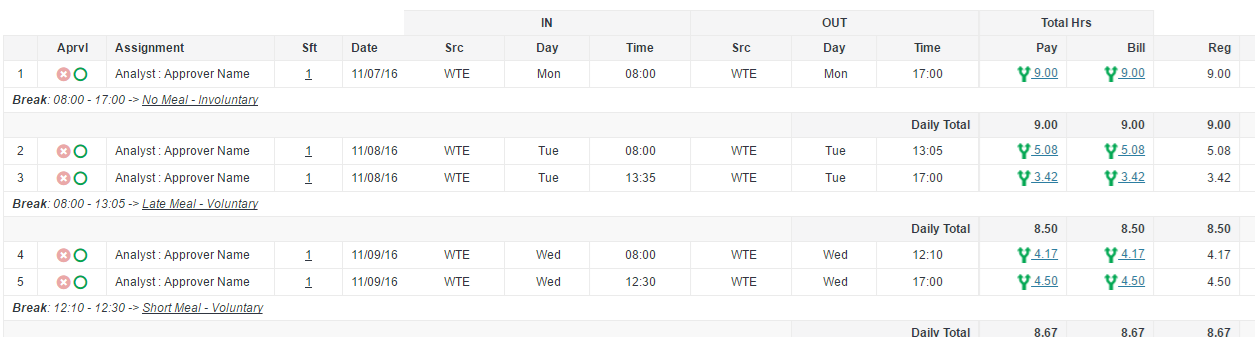
- If adjustments are required, select the appropriate option from the Break Name drop-down.
- In the Description field, enter additional information such as date, time, and other details of the conversation for an audit log of the change.
- Managers may need to discuss the missed break with the client and/or associate and then modify the reason by clicking on the reason next to the associate’s name.
- Click Details next to the person’s name in the employee list to see their contact information and their client approver’s name and email so you may discuss their break exception.
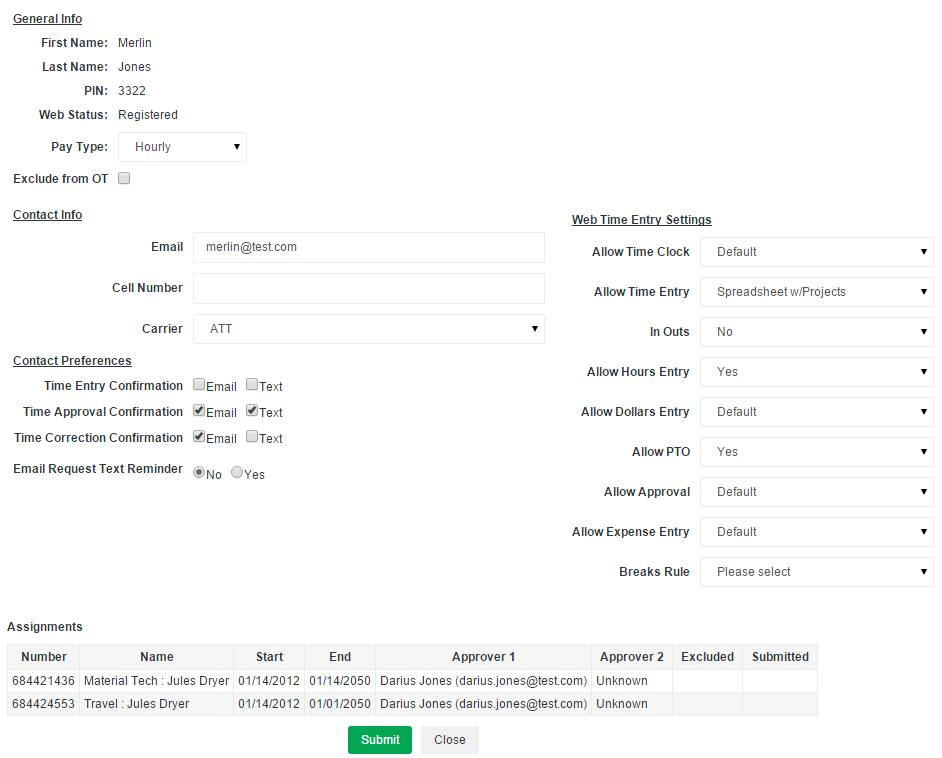
Was this helpful?