Pendo Swipe Fast Mode Guide
Overview
Pendo Clock with Barcode Card Swipe Fast Mode Guide
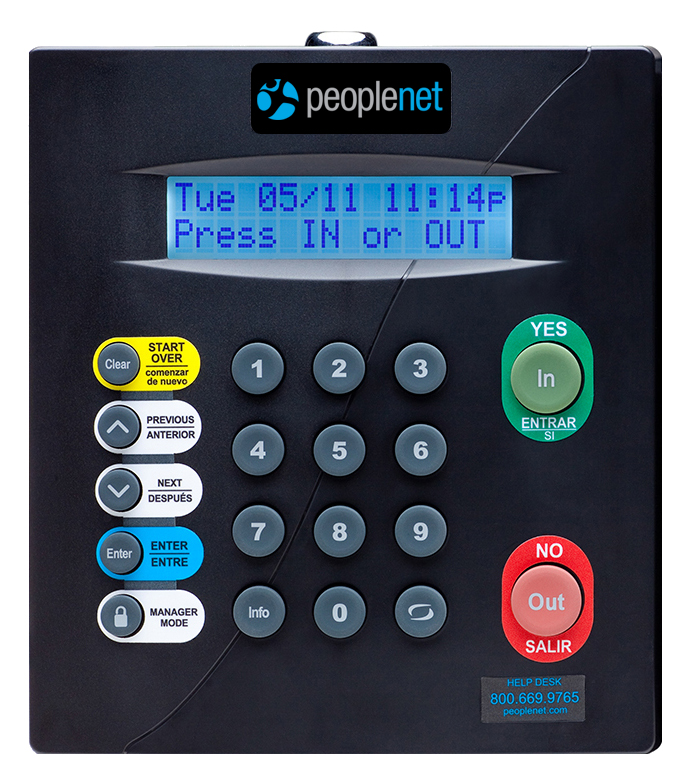
Fast Mode allows a supervisor to:
- Set Punch Type – Allows employees with barcode cards to punch without selecting IN or OUT.
- Set Department Number – Links IN punches to a specific department.
- Clear Fast Mode – Disables Fast Mode and restore normal punch mode.
Steps
Follow these steps to configure Fast Mode Punch Type:
- Press the MANAGER MODE key:
- Enter Supervisor’s PIN: (1452)
- At Set Punch Type, press the ENTER key.
- To set Fast Mode for IN punches, press the IN key.
- To set Fast Mode for OUT punches, press the OUT key.
- To the time and date screen, press the START OVER key.
Follow these steps to configure Fast Mode Punch Type:
- Press the MANAGER MODE key.
- Enter Supervisor’s PIN: (1452)
- At Set Dept No, press the ENTER key.
- Enter a three digit department number to use for Fast Mode IN punches. If department number is 3, enter 003. If department number is 24, enter 024. If department number is 784, enter 784. Fast Mode IN punches will record under the department number selected.
- Press the YES key to confirm the department entered or NO to cancel.
- Press the START OVER key to return to the time and date screen.
Follow these steps to disable Fast Mode:
- Press the MANAGER MODE key
- Enter Supervisor’s PIN: (1452)
- Use the down arrow to scroll to Clr Fast Mode and press the ENTER key.
- Press the YES key to confirm that you wish to clear and disable Fast Mode.
- Press the START OVER key to return to the time and date screen.
Fast Mode must be manually disabled.
For Technical Support, please call 1-800-669-9765 or email Support@Peoplenet.com
Was this helpful?