| Package: Recruiting(JS2) |
Changing the Default Templates

During installation, a new custom setting called JS User Settings is created.
-
From within Salesforce, navigate to Setup > Develop > Custom Settings.
The Custom Settings screen is displayed.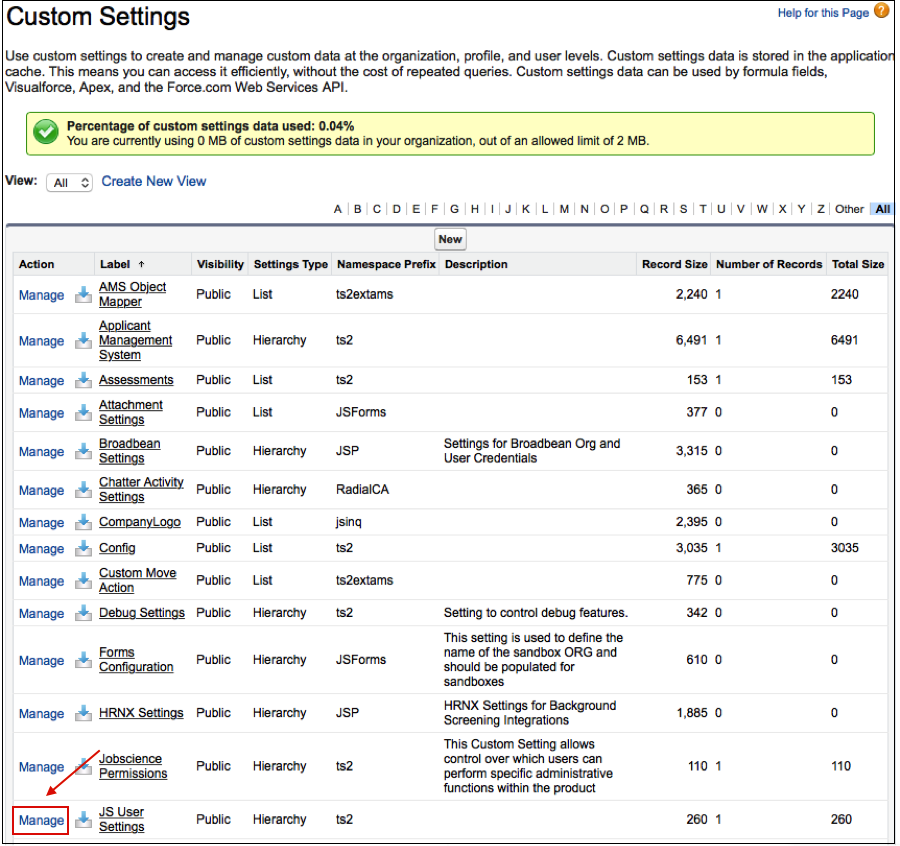
-
Go to Manage to the left of JS User Settings.
The JS User Settings screen is displayed.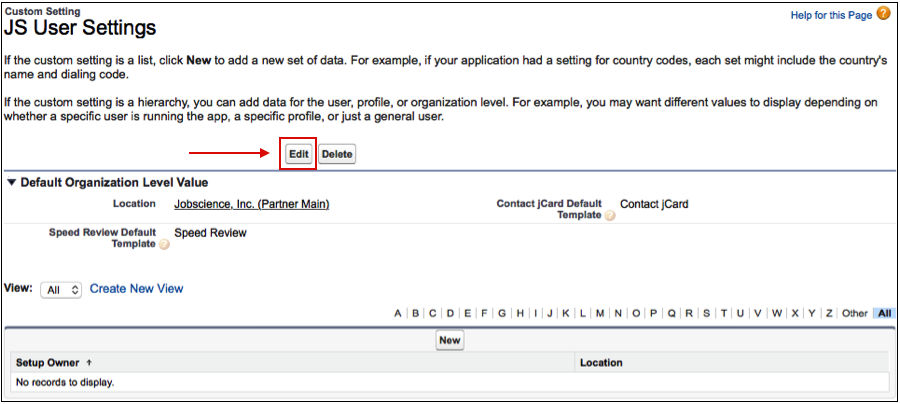
-
Select the Edit button.
The JS User Settings Edit screen is displayed.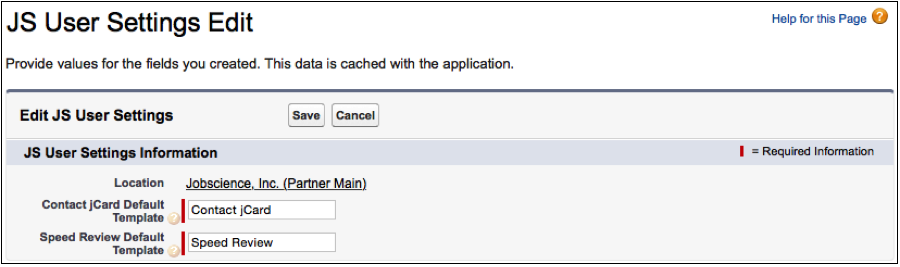
-
Change the name in the Contact jCard Default Template field to change the default template that is used on the Contact record.
-
Change the template name in the Speed Review Default Template field to change the default template that is used on Speed Review.
-
Save your changes.
Was this helpful?