| Package: Recruiting(JS2) |
Creating a New Template

-
From the Templates screen, click the Add icon at the top of the screen.
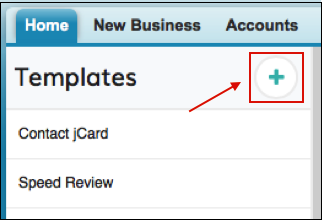
The Create Template screen is displayed.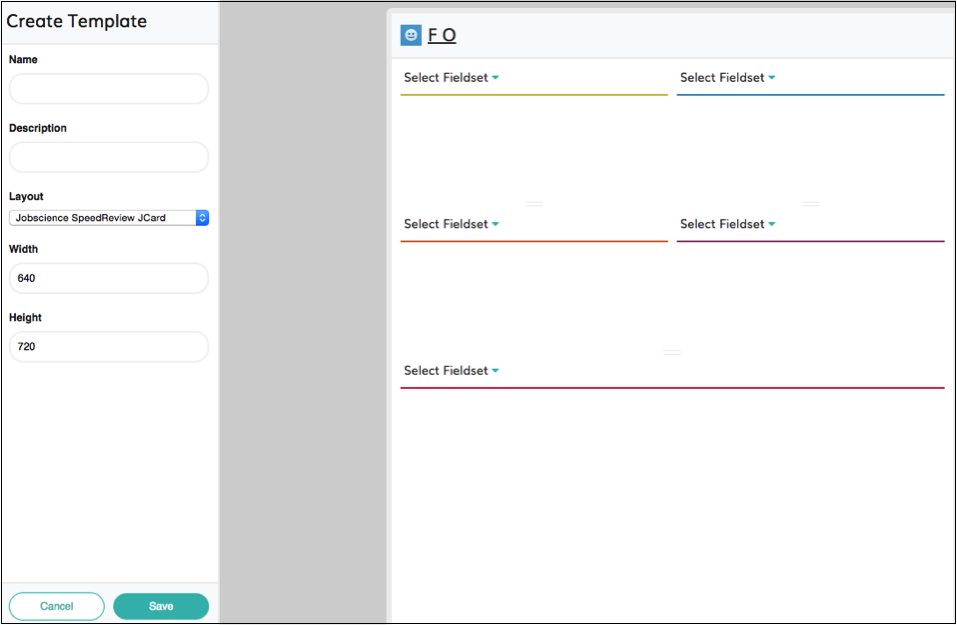
-
Type a unique name for the template in the Name field.
-
Type a description of the template in the Description field.
-
Choose a layout from the Layout drop-down menu.
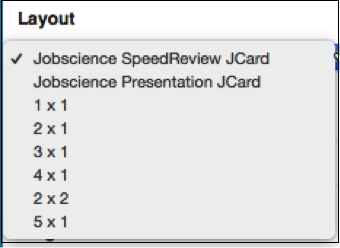
You can choose from two custom layouts (Jobscience SpeedReview JCard and Jobscience Presentation JCard), as well as a few standard layouts, which include 1x1 (one row in one column), 2x1 (two rows in one column), 3x1 (three rows in one column), etc. Feel free to choose whichever layout best fits your needs.
Note: It is recommended that you use a one column layout for jCards, which are intended to be used on the Contact record, AMS Speed Review, and the Presentation (if the Presentation package is installed). For Speed Review from Contacts or Short Lists, it is recommended that you use a layout with two columns. -
To adjust the width of the jCard, enter a value in the Width field.
-
To adjust the height of the jCard, enter a value in the Height field.
-
Now that you have set up your layout, you can start selecting which field sets to display within the jCard. The available sets of fields are determined by Field Sets. Click one of the sections.
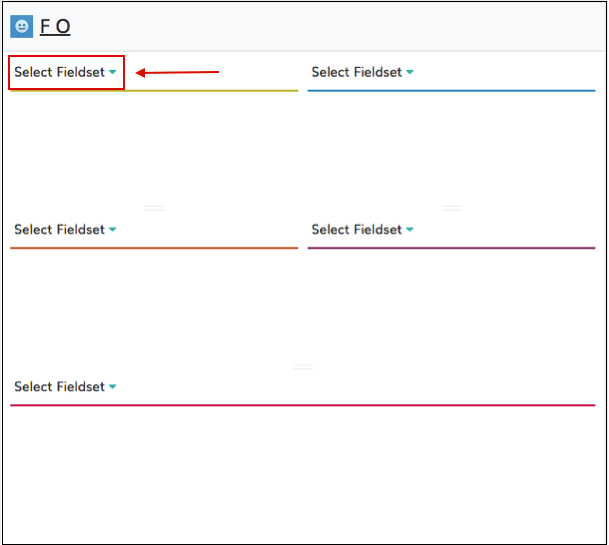
-
Select a field set from the Fieldsets dialog box that displays and then click the OK button.
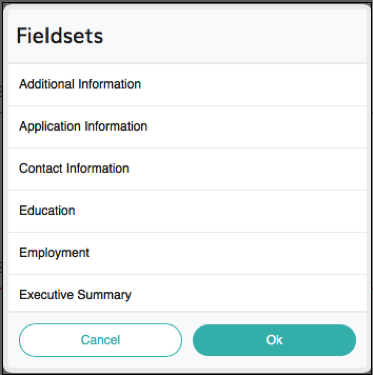
For example, if you select the Contact Information field set, the section you selected is populated with the Contact Information fields.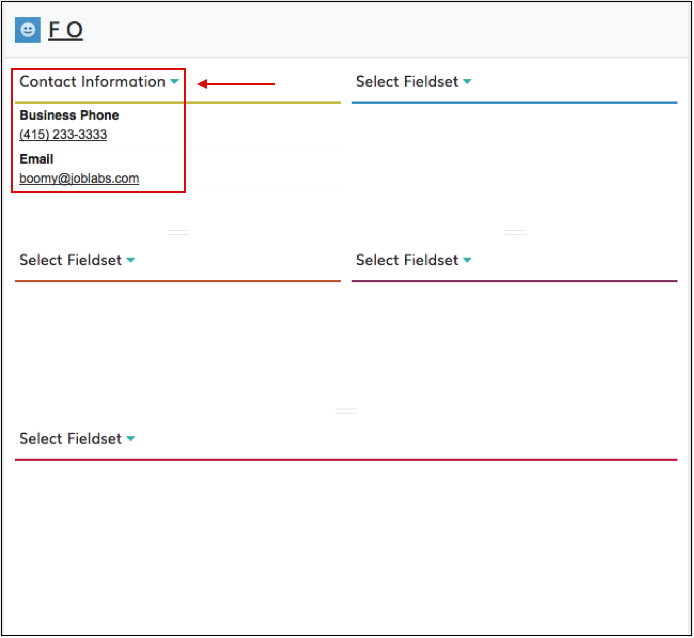
-
The Skills Bar Chart field set contains custom options. If you select the Skills Bar Chart field set from the Fieldsets dialog box, the section you selected is updated to include a Settings icon.
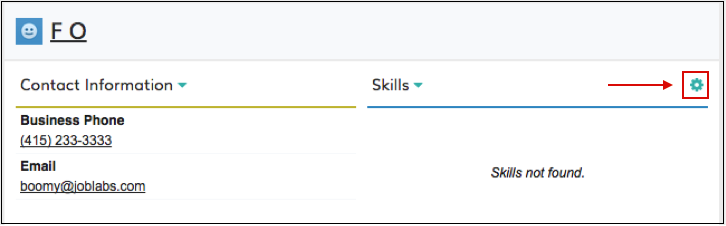
-
Go to Settings to display the Skills Fieldset Settings dialog box.
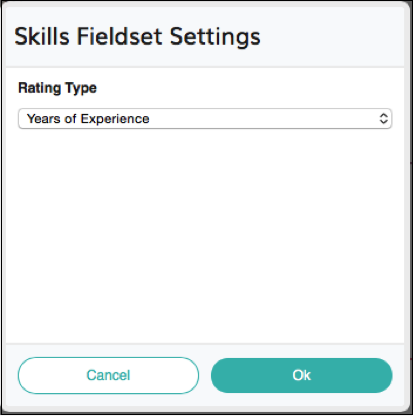
-
Select either the Years of Experience or Rating option from the Rating Type drop-down menu.
-
Select the OK button.
-
Save the template.
The template is added to the Templates screen.