| Package: Recruiting(JS2) |
jCard Template Customization

JobsciencejCards is installed with default Field Sets that controls the data display. Customers are welcome to modify the fields in these defaults or even create new Field Sets.
Update Defaults
-
From within Salesforce, navigate to Setup > Customize > Contacts > Field Sets.
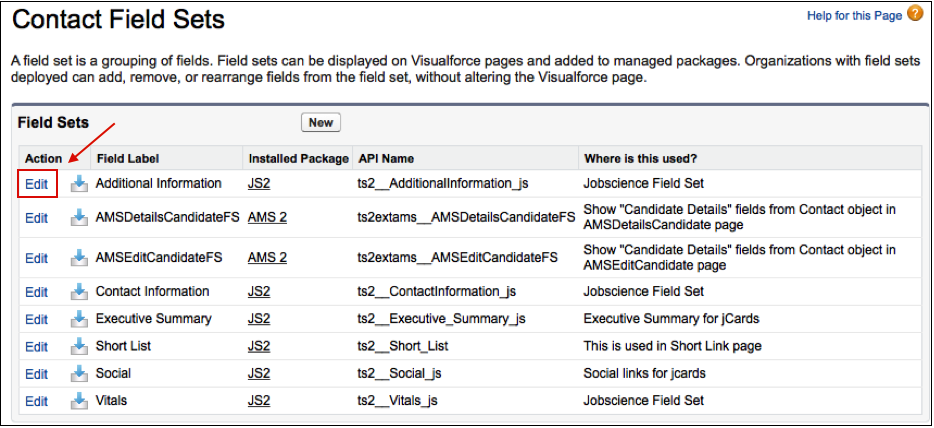
-
Select Edit to the left of the field set you want to add or remove fields from.
Note: You should only edit field sets that end with _js because they are the only ones that are used for jCards. Please keep in mind that changing a field set will change the field values for all templates using that field set. -
Make your changes and then Save.
-
You will then need to go to the template editor, access the template that uses this field set, and reselect this field set.
Create New
-
From within Salesforce, navigate to Setup > Customize > Contacts > Field Sets.
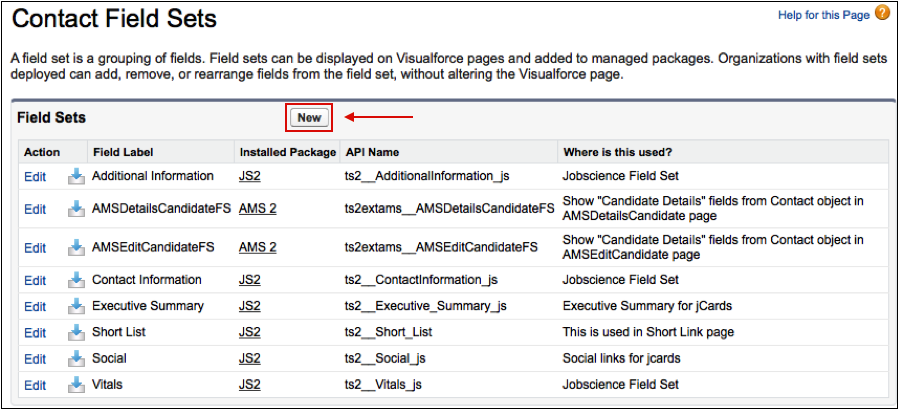
-
Enter a name for the field set in Field Set Label.
-
Append _js to the end of the API name in Field Set Name.
This naming convention will make the field set display as an option when you are selecting field sets for the jCard (i.e., Information_js).
Field sets can be created on the Contact object or on any object that has a lookup to the Contact object (i.e., Education History, Employment History, Application, etc.). When there are multiple records that are tied to the Contact, only the latest record will show up. -
If you are adding a field set from an object that has multiple lookups to the Contact record, you need to add the following to the Where is this used? field:
jCard[lookupFieldApiName=api name of field]
For example, when creating a field set for the Application object, you will need to add jCard[lookupFieldApiName=ts2__Candidate_Contact_c] to the Where is this used? field.
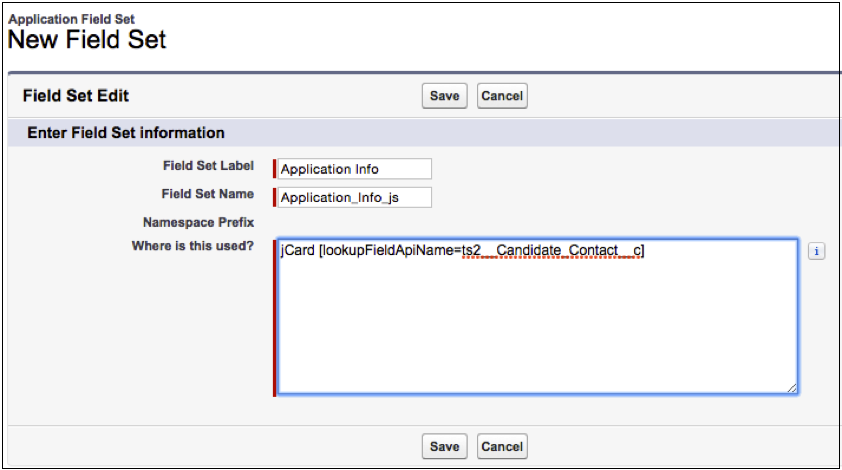
-
Save your changes.
