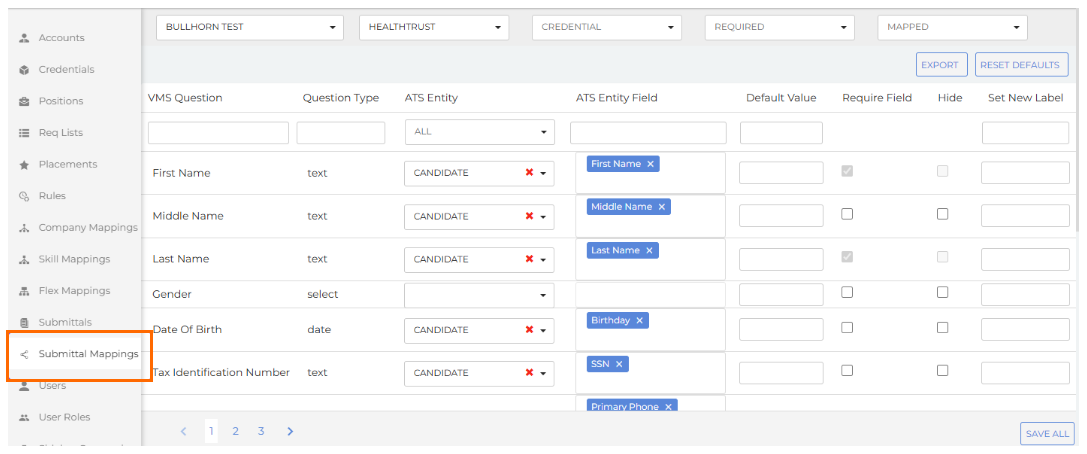Use Submittal Mapping
You can access Submittal Mapping by clicking the Submittal Mappings button in Admin Tools.
This feature is available to all ATSs and supported VMSs for Submittals.
Filtering
To begin using Submittal Mapping, do the following:
- Select an account from the Account dropdown.

-
Select a VMS Type.
The mapping page will now populate and additional fields will show.
- Apply any of the following filters from the dropdowns at the top to narrow your search further:
- Credential
- Required field
- Already mapped values
Question Type
The mapping page contains all submission form fields and their respective mappings. It includes one-to-one mappings between ATS and VMS form fields.
No data transformation or attachment population is included.
The mapping page also contains a VMS Question field that can sorted or filtered. The order it initially displays matches the order on the submission form. The supported VMS question types include:
- text
- date
- picker
- select
- radio
- checkbox
ATS Entity
This field allows you to filter by ATS object. The options include:
- Candidate
- Client
- Corporate User
- Job
ATS Entity Field
You can filter this field by any of the fields in the object that are selected as Searchable. You can select multiple fields and the logic will check the first value with data populated.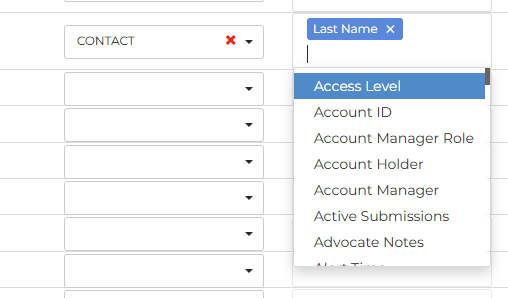
Default Value
This is a default open text field. Consider the following when using it:
- You can set the ATS field OR default. If both the ATS field and default are set, the ATS field will be populated.
- Defaults for picker types should be typed exactly as expected on the form.
Require Field
If checked, the VMS Question is required to be populated before submissions.
Hide
If checked, the VMS Question is removed from the form.
Set New Label
Use this field to update or add information on a question to provide additional context to submitters.
Mapping Page Actions
- Save All: Click this button to set mappings and move to the next page of mappings.
- Reset Defaults: Click this to delete all user mappings and reset 's defaults. A warning message will display for you to confirm before deleting.
- Export: Click this to see mapped fields for all VMS and Credentials to report on expected field auto-population.