Managing Job Board Credentials
This article explains how to manage credentials for the job boards integrated with External Source. Admin users can manage credentials for all users via the Search Admin page, and (if enabled) each user can manage their own credentials directly from the candidate list Job Board tab.
Each user must have their job board credentials set within Bullhorn in order to search that job board in External Source.
External Source is a feature of Bullhorn Search & Match. Bullhorn Search & Match is a premium add-on. If you are interested in enabling Bullhorn Search & Match, please reach out to your Account Manager.
To learn more about Bullhorn Search & Match, check out our Bullhorn Launch Course.
Supported Job Boards
You can integrate the following job boards with External Source:
-
CareerBuilder
-
ClearanceJobs
-
CV-Library
-
CW Jobs
-
Dice
-
JobServe
-
JobSite
-
Monster
-
Reed
-
TotalJobs
Add and Edit Job Board Credentials
As an Admin
If you are an Admin user, you can manage job board credentials for any user in your corporation by following the steps below:
- Go to Menu > Admin > Search Admin.
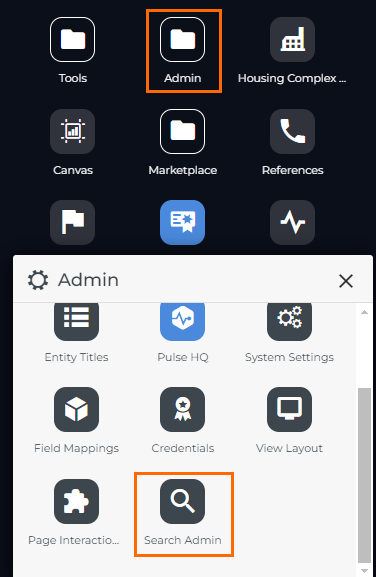
- The Job Board Credentials tab lists all available job boards on the left side. Click on the job board you wish to manage credentials for.
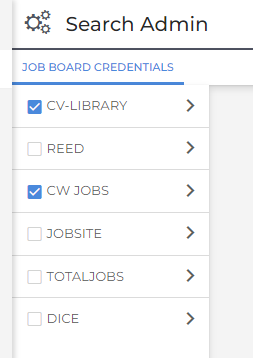
- Job boards with credentials set will have a tick against them.
- Click into a column against a user and select the edit icon to edit that column.
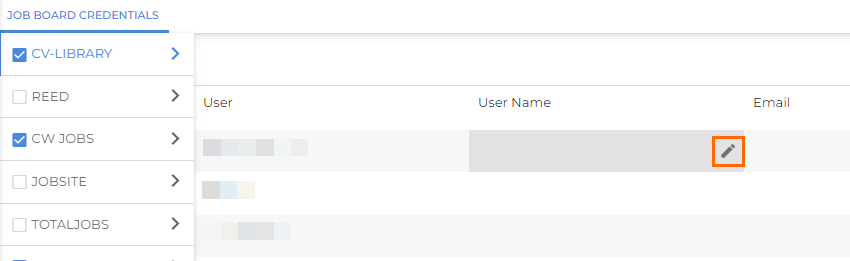
- If you enter invalid credentials, a red icon will appear to indicate a validation error. Hover over the icon to view the error message.
- Changes will save automatically.
As a User
If you are not an Admin user, you can manage your own job board credentials directly from the candidate list Job Board tab.
Not all systems are set up to allow individual users to manage their own job board credentials. If you are unable to follow the steps below, an Admin user will need to update your credentials on your behalf.
- Within the candidate list Job Board tab, click the
 icon at the top right of the screen.
icon at the top right of the screen.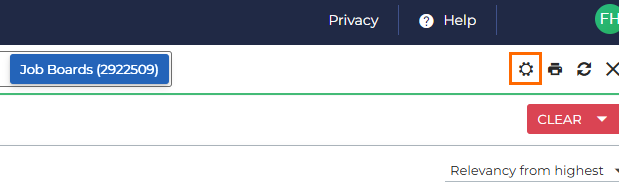
- A slideout will open with a tab for each available job board. Open the tab for the job board you wish to update credentials for.
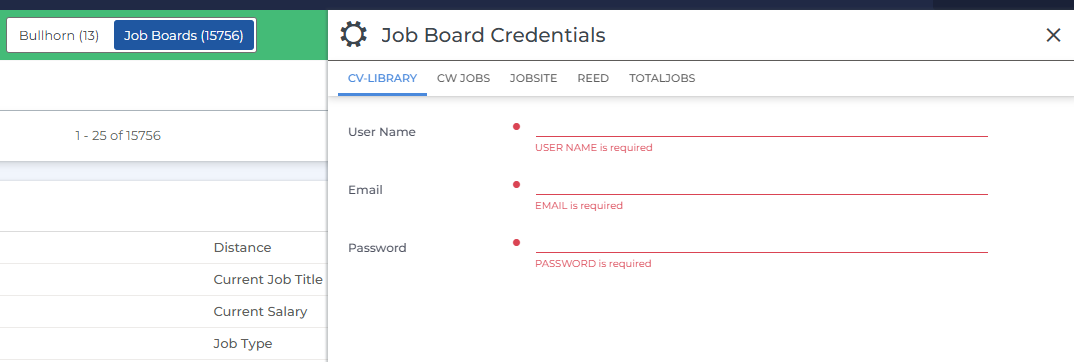
- Enter your credentials in the fields provided.
- Click Validate.
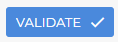
- If you enter invalid credentials, a red icon will appear to indicate a validation error. Hover over the icon to view the error message.
Where to Find Job Board Credentials
Job board credentials come from the job board directly, and each job board has its own process for using an account.
CareerBuilder
To integrate CareerBuilder, you'll need to enter the email and password that you use to log in directly on the CareerBuilder platform.
ClearanceJobs
To integrate ClearanceJobs, you'll need to enter the username and password that you use to log in directly on the ClearanceJobs platform.
CV-Library
To integrate CV-Library you'll need to provide your team credentials. These credentials are different from the usernames and passwords of individual users, so if you are unsure of what the team credentials are, please contact CV-Library on 01252 810995.
CV-Library team credentials consist of an email address, a username (which is different to the email address), and a password.
CW Jobs
To integrate CW Jobs, you'll need to enter the email and password that you use to log in directly on the CW Jobs platform.
Dice
To integrate Dice, you will need to enter your Dice username and password as well as a Client ID and Token. To find your Client ID and Token, contact your Dice account manager.
JobServe
To integrate JobServe, you'll need to enter your JobServe Account Number and Auth Code.
JobSite
To integrate JobSite, you'll need to enter the email and password that you use to log in directly on the JobSite platform.
Monster
To integrate Monster, you will need to enter a CAT code for each user. To find out the CAT codes, contact your Monster account manager. They will provide a search integration form to complete to receive the CAT codes.
Reed
To integrate Reed, you'll need to enter your Reed username and Posting Key. To find your Posting Key:
-
Log into your reed.co.uk/recruiter account.
-
Navigate to the Account Settings section.
-
Under API Access, click on Get My Posting Key.
TotalJobs
To integrate TotalJobs, you'll need to enter the email and password that you use to log in directly on the TotalJobs platform.