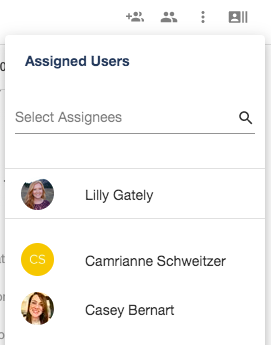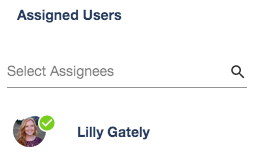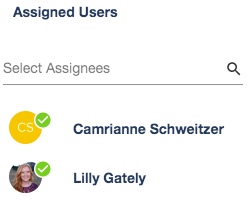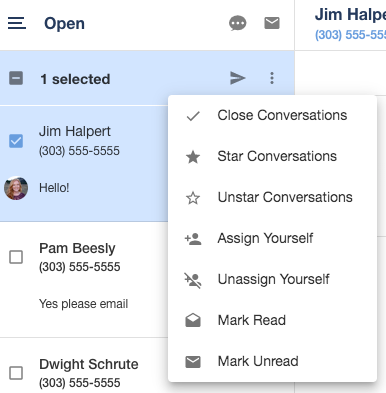Conversation Assignment
Assign a text conversation to someone else
If you share a account with other Users, you can Assign a text conversation to someone else.
To manage who is assigned to a Conversation click the Assigned Users button:
From here you can Select Assignees by choosing someone from the list, or starting to type their name:
Once a Conversation has an Assigned User managing it, they will appear at the top of the list with a checkmark:
You can also assign multiple users, and they will appear with checkmarks as well:
For those Assigned Users, this Conversation would now appear in their "Assigned to You" folder. Also, replying to an Unassigned conversation will automatically Assign the Conversation to you.
To Unassign yourself, just click your name from the list again to remove yourself.
You can also use the Conversation Options sidebar. Just select the conversation you'd like to Assign or Unassign and click the 3 dot icon to reveal a drop down list of options: