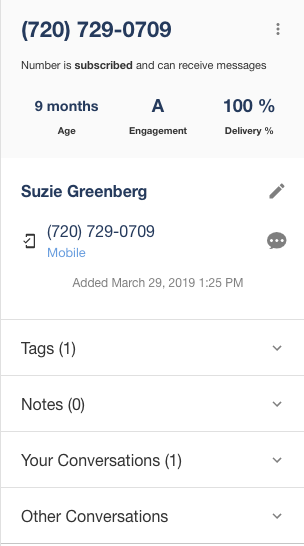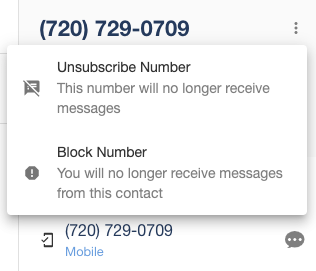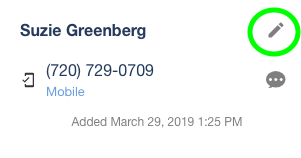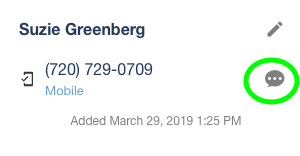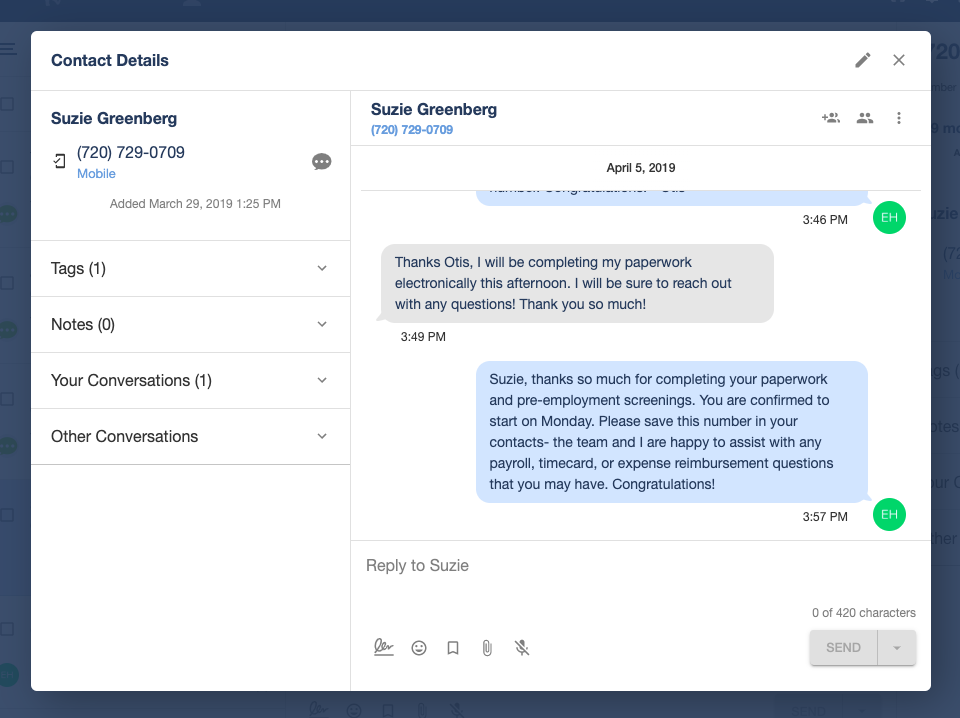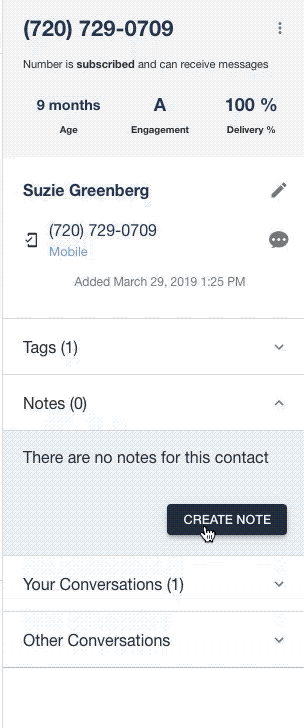Conversation Information Panel
Sidebar of conversation statistics and contact information and options
The Conversation Information Panel is displayed on the right side of the INBOX tab when viewing a conversation. It looks like this:
Firstly, you can see some key statistics for the conversation you are viewing: Age, Engagement, and Delivery %.
Age: When the conversation was started.
Engagement: This is a grade (A, B, C, D, F) for the conversation determined by the outbound to inbound message ratio between you and the Contact. Better grades mean this Contact is texting you back closer to a 1:1 rate!
Delivery %: The percentage of your outbound messages successfully delivered.
Below these statistics, you can simply view the phone number for that contact, as well as basic information such as if the contact is subscribed and able to be texted.
You can also edit this information by clicking on the "Phone Actions" button (the vertical ellipsis icon). Here you can assign, unsubscribe, or block the contact. If the contact is already unsubscribed or blocked, you will see buttons to re-subscribe and to unblock.
Below this is the actual details of the contact. You can edit the information by clicking on the pencil icon next to it.
Or you can open the Minbox View to see who else in your company has conversations with this person by clicking the icon, as well as start a quick compose to them right from the box.
The last 4 features on the Contact Info menu are Tags, Notes, Your Conversations, and Other Conversations.
Tags will allow you to manage tags associated with the selected Contact.
Notes is a space where you can put anything you want to take note of about that contact. Simply click on the drop-down arrow and then click "Create Note" to add a new note. If you already have notes on the contact, you can edit them by clicking the pencil icon, or delete them by clicking the pencil icon and then the trash can icon.
The Your Conversations section shows you a quick view of all conversations that you have open with the contact.
The Other Conversations section shows you a quick view of all conversations in the rest of your Organization with the contact.