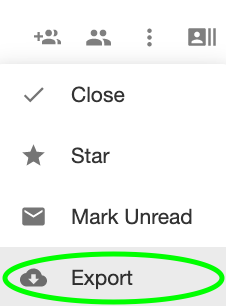Exporting your Conversation History with a Contact
If your account has the Conversation Export option turned on in settings, you can export a .csv file of your conversation.
-
in the upper right hand corner of the conversation window, click the three vertical dots.
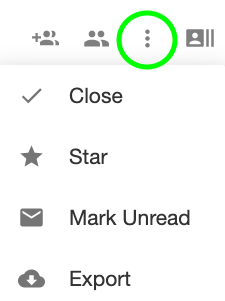
-
An email will be automatically sent to you. This email will include a .csv attachment of your conversation. This file will include all messages and events from a conversation timeline, as well as the timestamp, the user, the content of the message, and more.
If you don't have the option to Export a Conversation, this setting hasn't been enabled for you. Find out how to enable it here.
Was this helpful?