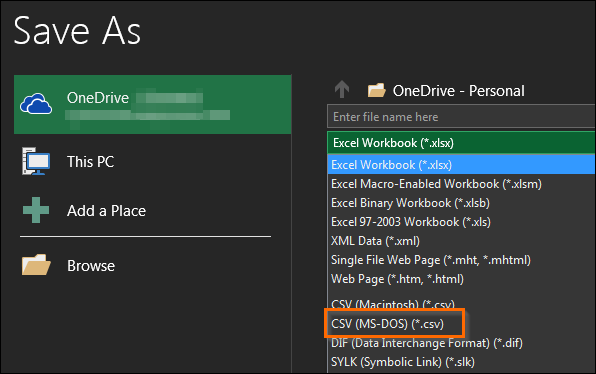Custom Import Troubleshooting
When using the Custom Import tool to bring Candidates, Contacts, or Leads into Bullhorn, you may occasionally encounter issues with file formatting or data imports.
This guide covers the most common import errors and how to fix them, including how to troubleshoot failed imports, missing data, and corrupted files.
The Custom Import tool supports only CSV files and English characters. If you’re using another file format or language set, review your data before uploading.
Fixing a Bad Import
You can’t edit or update an existing import. If an import contains incorrect data, you’ll need to locate and delete the imported records before re-importing corrected data.
To find imported records:
-
Start an Advanced Search on the relevant entity list and use these criteria:
-
Date Added: Day of import
-
Status: Imported
-
Owner: The user who performed the import
-
-
Select the records returned in the search.
-
Delete them, then re-import using a corrected CSV file.
Common Import Errors and Fixes
The Custom Import Tool Won’t Load
If the Custom Import tool won’t open or freezes during loading, try the following steps:
-
Clear your browser cache and try again.
-
Test in another browser (for example, Chrome or Edge).
-
Confirm that you have administrator permissions in Bullhorn.
Import Fails or Shows Errors
If your custom import fails to complete or displays error messages, try the following steps to correct the issue:
-
Ensure your file is saved as CSV (not .xls or .xlsx).
-
Check for corrupt or malformed CSV files by copying all data into a new blank Excel workbook and re-saving as CSV.
-
Remove blank columns and extra header rows.
-
Open your CSV in Notepad and remove any carriage returns or line breaks within cells.
Only One Column Imports
If only one column imports correctly when you run the import, check your regional settings:
-
Change your device’s List Separator from ; to , and Decimal Separator from , to .
-
Re-save and re-upload your CSV file.
Imported Records Don’t Appear in Bullhorn
If your import appears to run successfully but you can’t find the records in Bullhorn, try these steps:
-
Verify your search filters.
-
Imported records typically have Status = Imported.
-
Check the Date Added field to confirm the import date.
Missing or Incomplete Field Data
If some fields (like Company, Phone, or Skills) didn’t import correctly, check your CSV file for these issues:
-
Ensure the CSV headers exactly match Bullhorn field names.
-
Check the field names against this article: List of Custom Import and Export Fields.
-
-
Verify that the field is visible in Bullhorn. Data can’t be imported into hidden fields.
-
Remove any blank columns, as they may cause import errors.
Skills Didn’t Import
If skills data didn’t appear after import, verify the format of your skill values:
-
Skill values must be separated only by commas (no spaces):
-
Correct: Business Objects,PACE,Bloomberg
-
Incorrect: Business Objects, PACE, Bloomberg
-
-
The Skills field supports only English characters.
Contacts Imported Without Companies
If your Contacts imported but aren’t linked to Companies, use the following fix:
-
Create a placeholder Company record (for example, TBD).
-
Re-import your file and map those Contacts to the placeholder Company.
Duplicate Records
If duplicate records appear after import, review these steps to prevent future duplication:
Avoid clicking Next multiple times during the import process.
Check the customImportCheckDuplicates system setting to manage whether duplicates are allowed.
File Format Requirements
If your import consistently fails or data doesn’t appear as expected, check that your file meets these formatting standards:
-
The first row must contain column headers that map directly to Bullhorn fields.
-
The first record should contain data in every column.
-
If a column is blank in the first row, Bullhorn removes it during import.
-
-
Remove completely blank columns to prevent processing errors.
-
Ensure all data uses English characters.