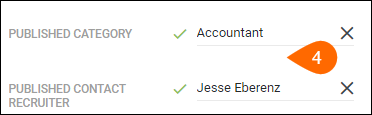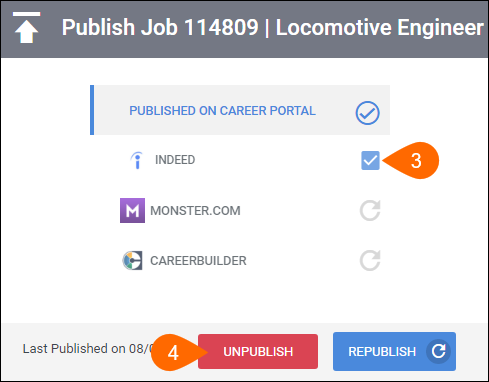Publishing Jobs to the Open Source Career Portal
With your Open Source Career Portal (OSCP) configured and uploaded to your website, you're now ready to begin publishing jobs to it!
Before You Begin
To successfully post to the OSCP, your job record needs to be Open and include the following:
- A Job Publishing status of Published - Approved (this is set automatically when you publish a job).
- A Job Category. This can be selected on the Publish Job screen.
- A Published Job Description. This can be set on the Publish Job screen.
- A Published Contact Recruiter. This is the user that will receive email notifications when an applicant applies. This can be set on the Publish Job screen.
- A state (or province) and country using the predefined State and Country fields. This is required for location information to display on your published job.
Publishing to Indeed
Indeed has additional requirements that are not listed above. See Publishing Jobs to Indeed from Bullhorn for more information, and check out Indeed's Posting Guidelines if you have any questions.
Publish a Job
- Open the job you want to publish and click the Actions button.
- Select Publish.
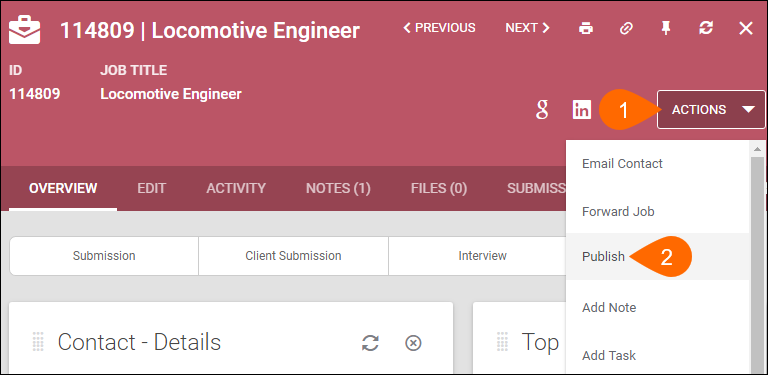
- The Publish Job screen opens.
- Add a Description to the job.
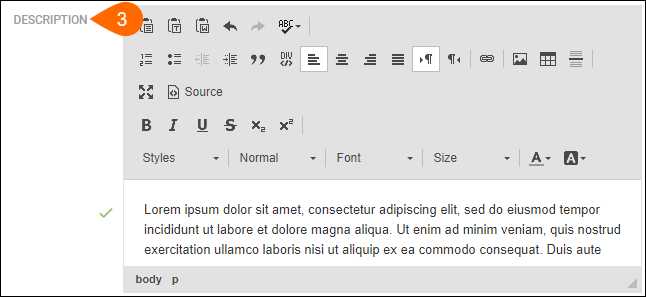
- Select a Published Category and a Published Contact Recruiter.
- If you want to send your job to Indeed for syndication, select the Indeed checkbox.
- For more guidance on publishing to Indeed, see Publishing Jobs to Indeed from Bullhorn.
- Click Publish,
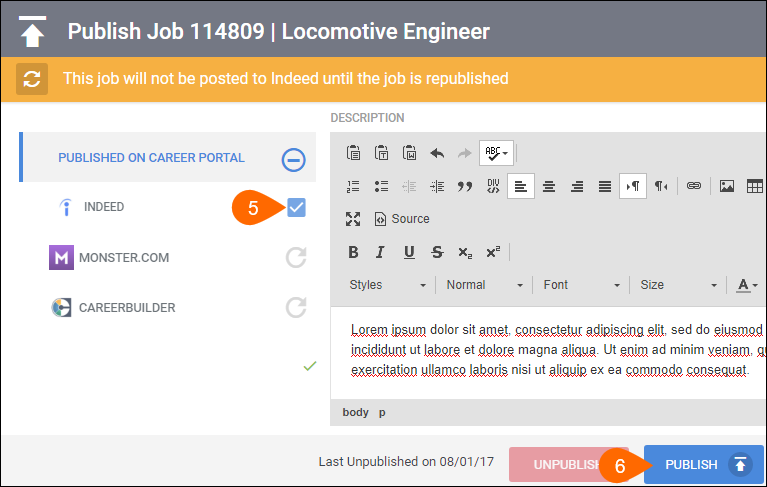
Your job will be published to your Open Source Career Portal immediately.
If publishing to Indeed, the job will need to be reviewed and approved before it appears on Indeed. This may take up to four hours.
Next Steps
View Accessing Web Responses for help with reviewing web responses. For more help with publishing and sharing jobs, see the following articles:
- Sharing Jobs on Facebook, X, and LinkedIn
- Publishing Jobs to Monster and CareerBuilder Using JobCast
Republish a Job
Follow these steps if you need to update the description, category, or recruiter for a published job.
- Open the job you want to republish and click the Actions button.
- Select Publish.
- Select the Republish button at the bottom of the screen.
Your job will be republished with any information that you changed.
When republishing jobs to Indeed, it may take up to four hours for the job to be updated. The job publishing date remains the same. To update the job publishing date on Indeed, you'll need to create a new job order within Bullhorn and publish it to Indeed.
Unpublish a Job
- Open the job you want to unpublish and click the Actions button.
- Select Publish.
- To remove your job from Indeed, deselect the Indeed checkbox.
- Select Unpublish.
- Select Unpublish.
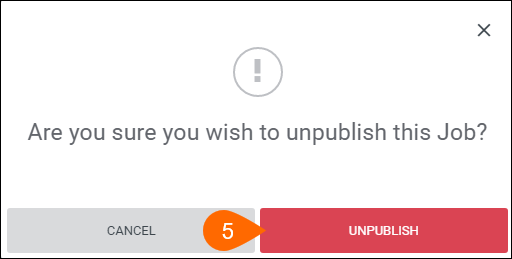
The job will be unpublished from your Open Source Career Portal immediately.
- If you unpublish a job from Indeed, it may take up to four hours for the job to be removed from Indeed, but will be removed from your Open Source Career Portal immediately.
- If you want to remove the job from Indeed but keep it on the Open Source Career Portal, you can Republish the job without the Indeed checkbox selected.