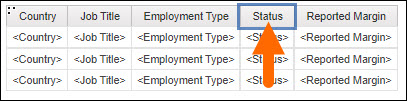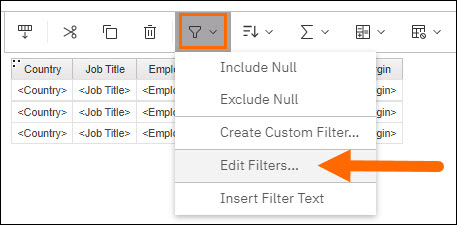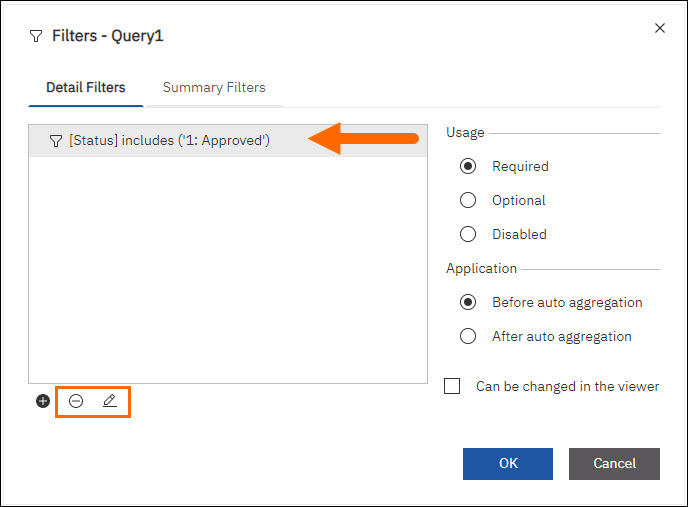| Editions Available: Canvas | Audience: |
Custom Filters in Bullhorn Reporting (Previously Canvas)
As you create Bullhorn Reporting reports, you may want to add custom filters in order to filter data that displays when the report is run. You can use custom filters to display certain values and to hide other values.
If you add a custom filter to a column then delete that column, the filter will still exist and impact your data.
Creating a Custom Filter
- Select the desired column header for the custom filter.
- Select the Filters button at the top of the screen.
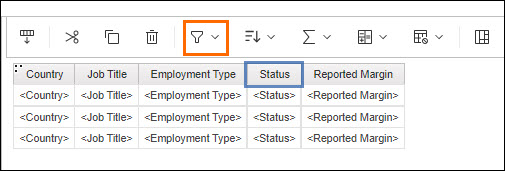
- Select Create Custom Filter....
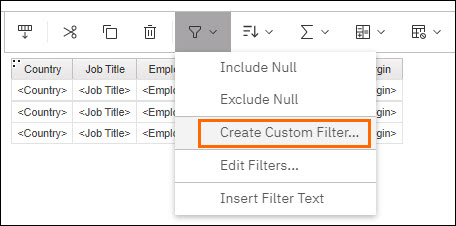
-
The Custom Filters window will now open allowing you to create your desired custom filter. Select items from the left column to include in or exclude from your report.
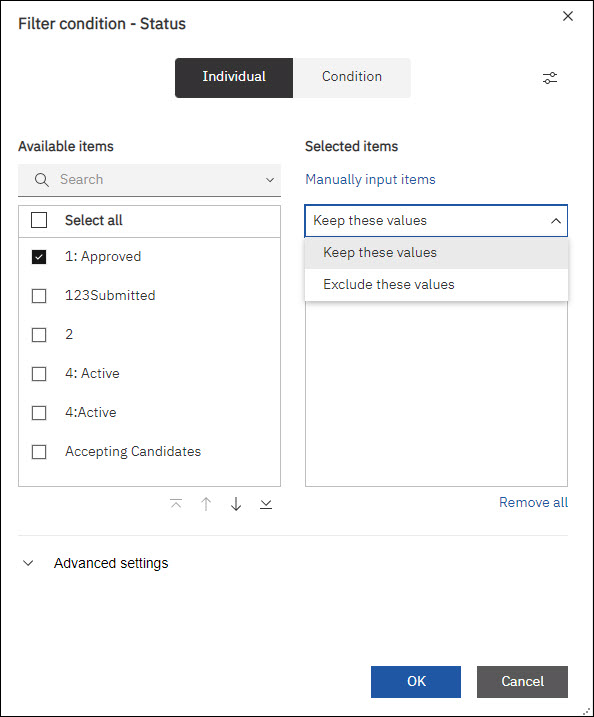
Editing and Deleting Custom Filters
The Filters window will now open allowing you to edit and delete all filters that are set in place.
Select a filter and use the - and pencil icons to delete or edit your filter respectively.
To delete a filter, you must click OK after removing it.
Related
Creating Advanced Filters in Bullhorn Reporting (Previously Canvas)