SSO from to
offers a Single Sign On (SSO) authentication process that allows users to log into the add-on through . This article covers how to use SSO to log into .
Users with access to multiple instances cannot utilize this SSO feature.
Enablement
To utilize SSO from Bullhorn ATS to Bullhorn Automation please submit a support ticket.
Steps
Users who attempt to use the "Sign In With Bullhorn" option prior to enablement will receive an error message and be redirected to login with their original Bullhorn Automation email and password.
Once SSO is enabled for a customer, users are able to log into using the steps below:
- From the original login page, click the Sign in with Bullhorn button.
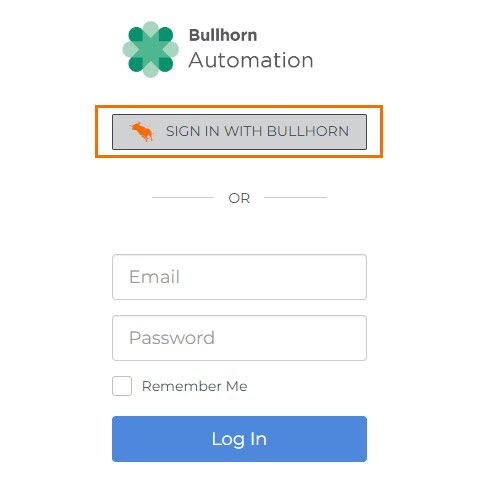
- You will be redirected to the login page. Enter your credentials.
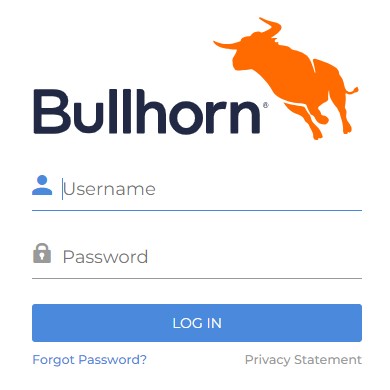
- Upon entering your credentials the system performs the following validations before logging you in:
- validates the username and password and sends a token.
- Automation validates that token for security keys, audience, issuer, expiration time, and lifetime.
- Automation then fetches the email address to find the User.
- Automation then validates email, active user, email confirmed, SSO Enabled for user and if the user role (User, .Admin, Recruiter) is allowed to use SSO.
- Automation then checks access to Corp ID, SSO enabled for the Client and is the User is activated in .
- Upon entering your credentials the system performs the following validations before logging you in:
Alternatively, users can continue to log in using the legacy URL (https://app.herefish.com/Account/Login).
Was this helpful?