Add Suppression Lists to an Automation
Once you've created a list, do the following steps to add that list as a suppression list to an automation:
- Navigate to the Automations page.
- Select an existing automation from the list.
- In the Automation Enrollment section, click Edit Enrollment.
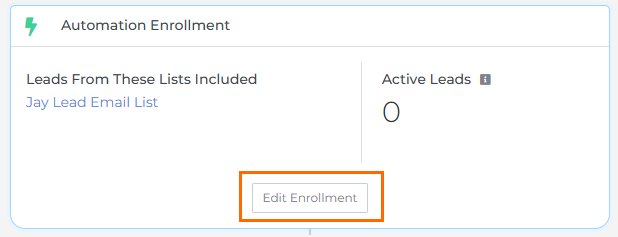
- Select the box next to Add suppression lists to this automation?.
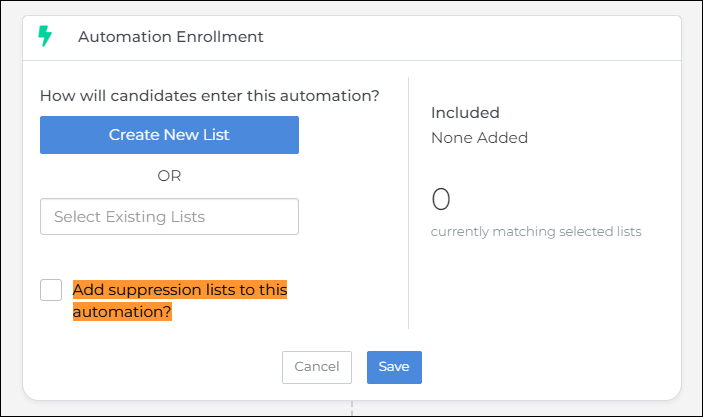
- Select the suppression list from the drop-down by typing in the name of the list.
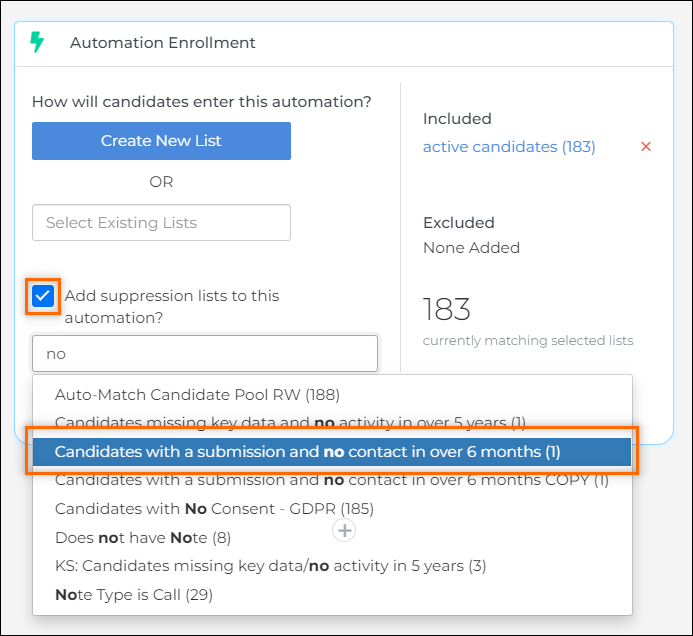
- If you have created your list from within the Automation Enrollment, you may need to refresh the page before it's visible.
-
You should now see that list under the Excluded section and the total count for your Automation Enrollment should reflect that.
In this example, 17 candidates have been excluded from the 249 Included list, so 232 candidates should enter this automation.
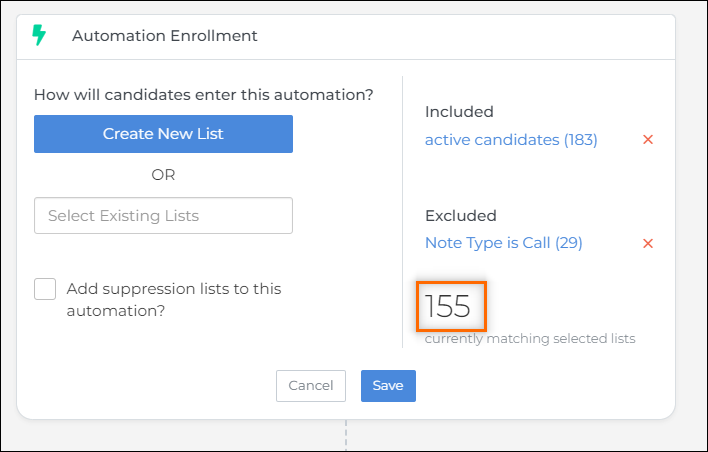
Was this helpful?