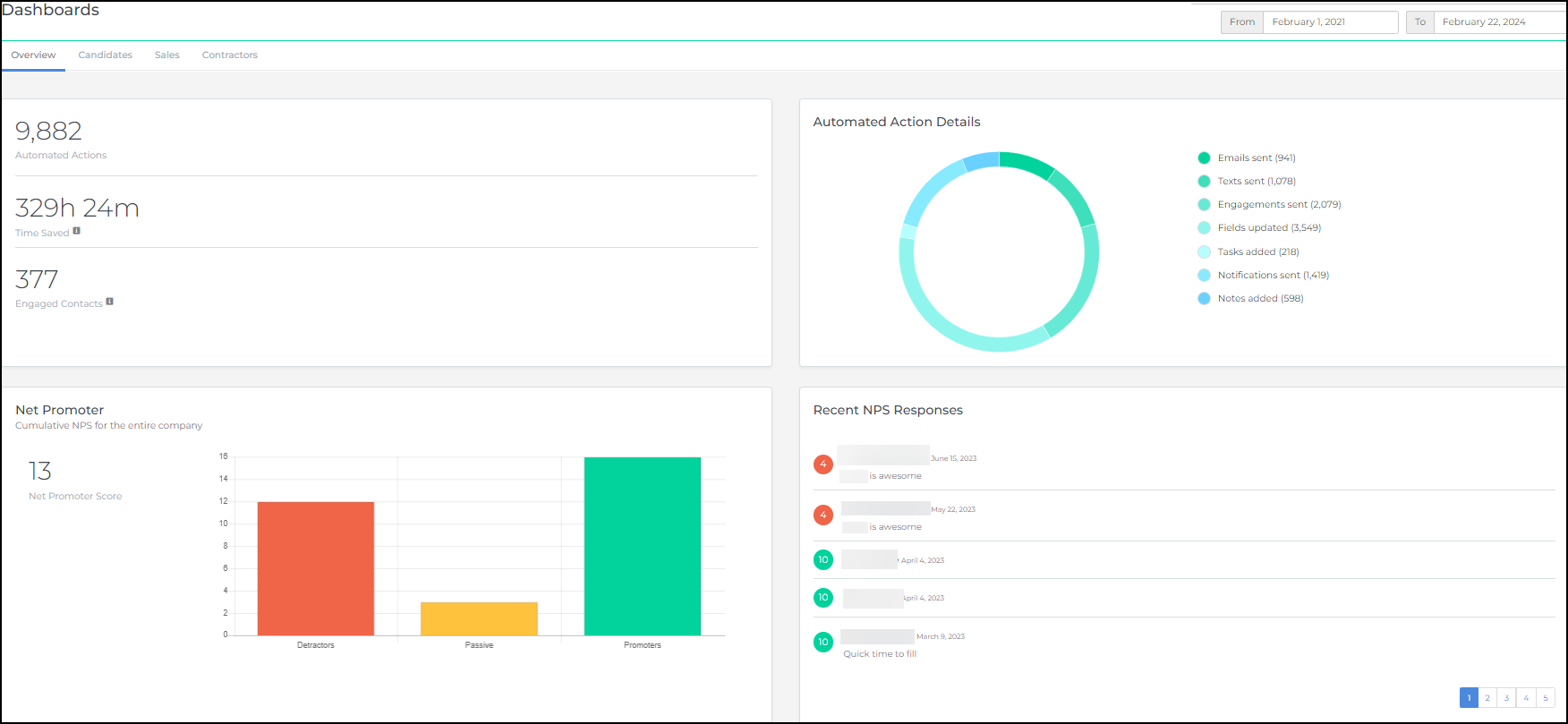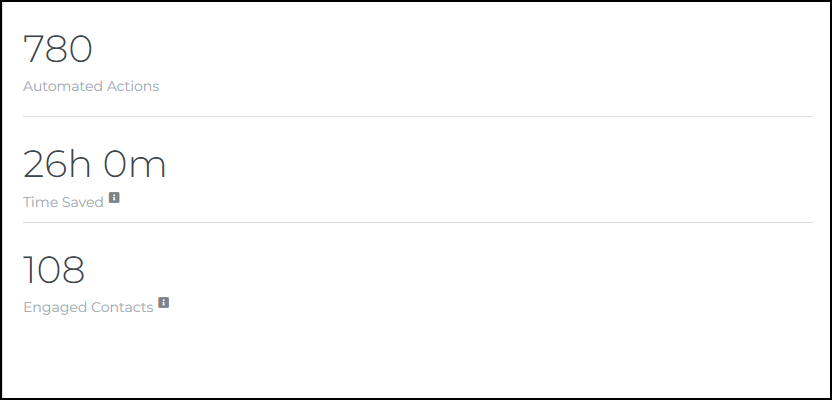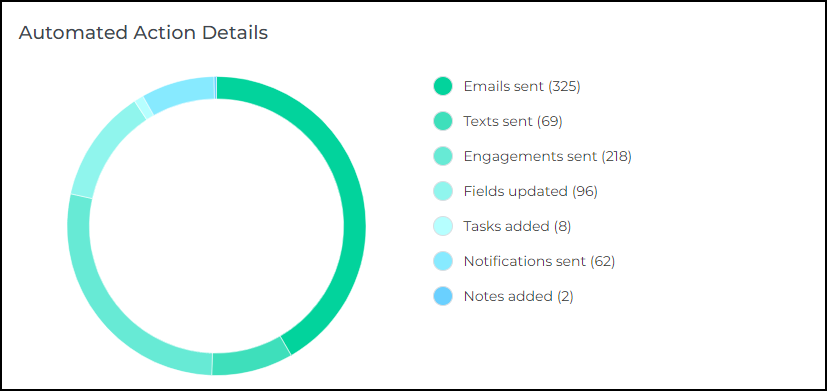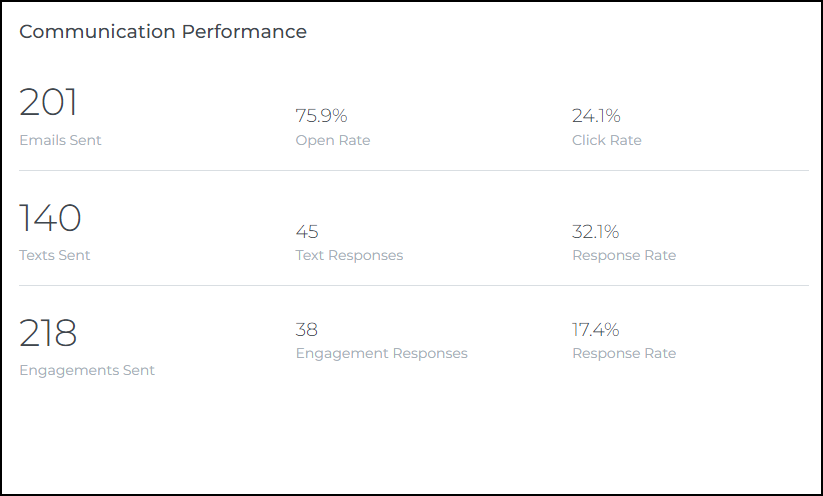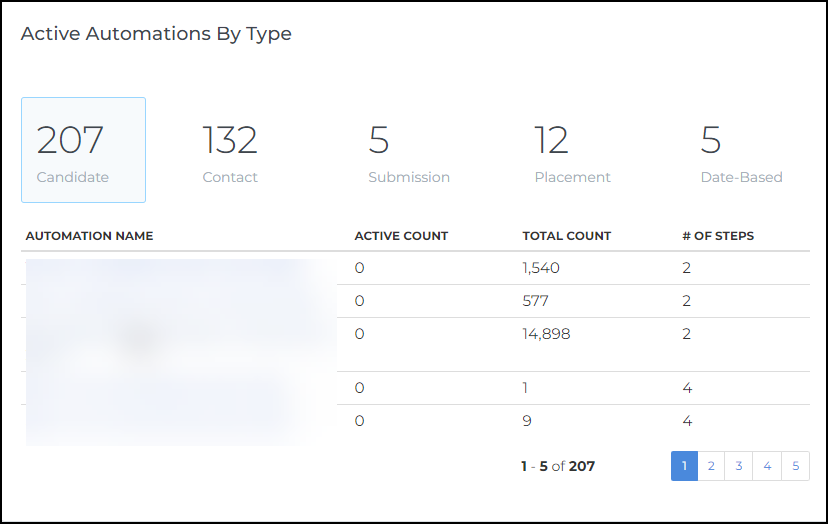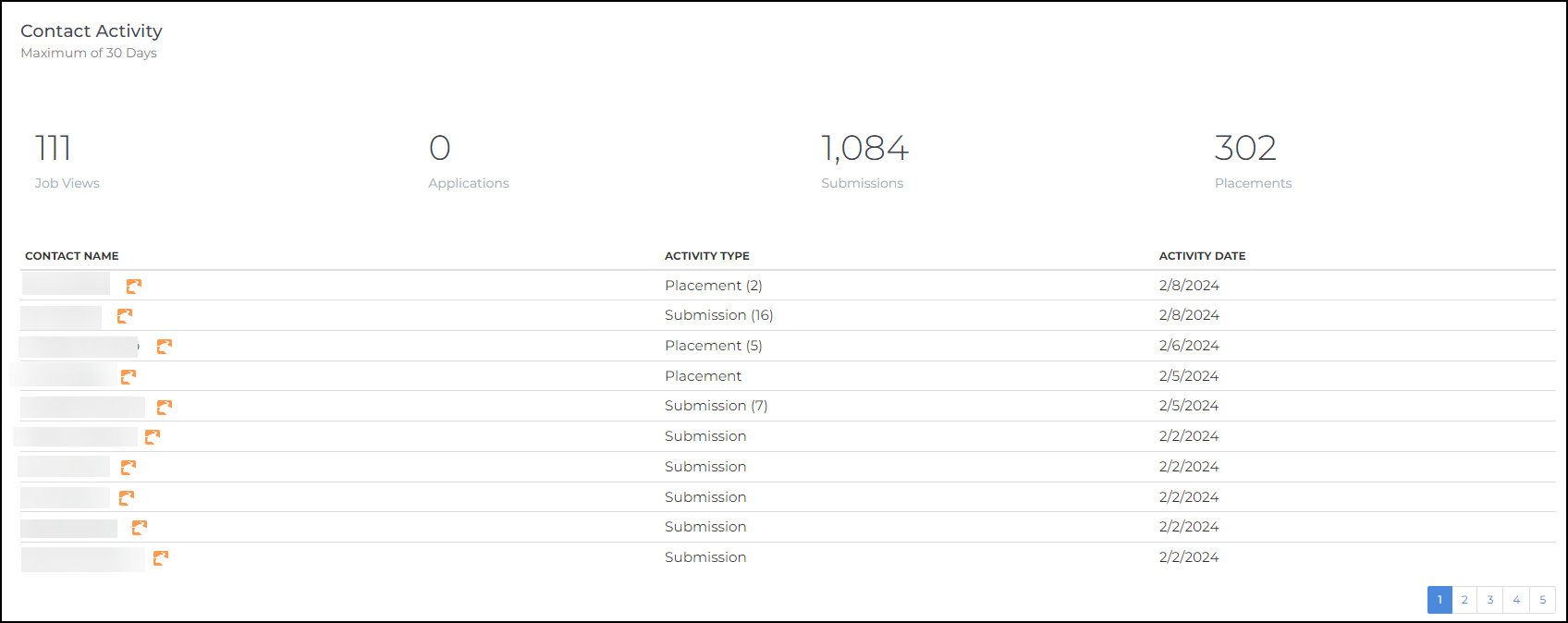Measuring Impact via Activity Volume
You can demonstrate the time saved by eliminating manual processes by determining the amount of activity occurring within . The data sources in this article are useful for measuring activity volume.
calculates the time saved per automation as two minutes.
Dashboards
Dashboard Overview Tab
Overview dashboard cards provide a quick snapshot of your automations' impact. These cards can be viewed for various time periods. The default is seven days. This can be adjusted in the top right corner.
Overview Card
This card shows the:
- Total number of automations
- Total time the team has saved (every automation equals two minutes saved)
- Number of contacts who have actively engaged with automations
Automated Action Details
This card provide details about what types of actions have been automated.
Communication Performance
This card provides a high-level view of how many messages are sent and how much people are engaging with the emails, texts, surveys, and chats.
Active Automations By Type
This card provides a high-level view for automations at each stage of the hiring process.
Dashboard Candidates Tab
The Dashboard Candidates Tab displays the same information as the Overview tab but is specific to candidates.
Contact Activity
This card provides detailed and summarized activity for candidates. It shows Job Views, Applications, Submissions, and Placements for anyone involved in and automation.
Dashboard Sales Tab
The Dashboard Sales Tab displays the same information as the Overview tab but is specific to Contacts.
Contact Activity
This card shows information collected from the website tracking configuration.
Examples of what might be shown include:
- Actions: The number of people that have clicked key pages of the website
- Interests: The number of people that have started a Contact Us form
Automation Metrics
Access automation metrics by navigating to . The data provided defaults to the last seven days but can be set to any period.
This data is typically aggregate. If you require more context, it's recommended to divide the total number of actions by the total number of recruiters. This way, you can see how much of the data is automatically generated for recruiters each day.
Summary Metrics
Summary Metrics show the total count of every step type. This can be filtered to only show the automation of a specific type.
Summary Metrics Tips
Summary metrics are calculated from the completed steps in all automations matching the criteria.
- Total Count: All records that have entered or started an automation over the given dates
- Email Steps: Number of email steps completed
- Text Steps: Number of text message steps completed
- Survey Steps: Number of survey steps completed
- Field Updates: Number of fields that have been updated
- Notifications: Number of notifications sent
- Tasks: Number of all tasks created
- Notes: Number of notes added
Individual Automation Metrics
You can find a more detailed view on a specific automation by opening the automation and selecting View Metrics.