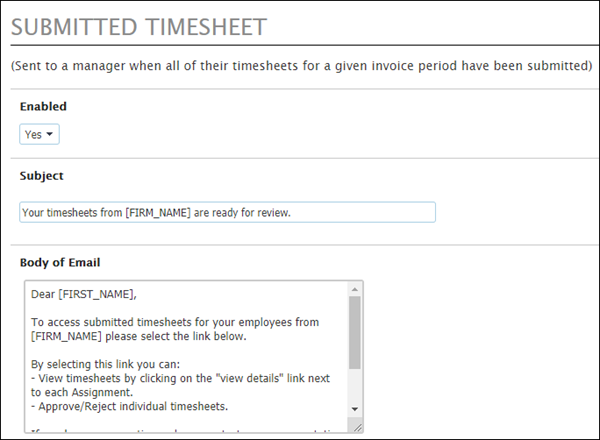Editing Email Templates in Control Panel
Overview
This lesson explains how the following emails can be edited in the Control Panel:
- User Signup - Username and password are sent to the User when they first signed up.
- Reset Password - Message that goes out when someone forgets their password.
- Invoice Approval - Sent to Admin once all Timesheets are approved by a Manager for a given invoice period.
- Submitted Timesheet - Sent to Manager when all of their Timesheets for a given invoice period have been submitted.
- Approved Timesheet - Sent to User when their Timesheet is approved by their Manager.
- Rejected Timesheet - Sent to User when their Timesheet is rejected by their Manager.
- Recover Password - Message that goes out when an admin resets a user's password.
- Forgot Password - Message that goes out when someone forgets their password.
Steps
- Navigate to the Control Panel.
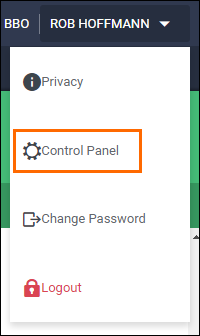
- From the menu on the left, select Communication > Email.
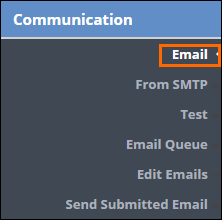
- Scroll down to locate the email(s) you wish to edit.
- Make any necessary changes. For each email you can update the following options:
- Enabled: You can choose whether or not the system will use the email.
- Subject: Edit the subject line the recipient will see in their inbox.
- Body of Email: Edit the message being sent.
- Once you are finished updated, select Save to confirm your changes.
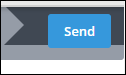
Note: You can use variables in both the subject and the body of the email. When using variables, be sure to enter it in exactly as shown. If entered incorrectly, the corresponding information will not populate into the email.
See Using Variables in Email Messages for more information.
Was this helpful?