Setting Up /Bullhorn Onboarding for Sending Emails
Overview
This article contains information on how to set up / Onboarding to send emails through either Bullhorn's servers or your SMTP email server.
Steps
There are two methods of sending emails. Follow the steps below by expanding the section that pertains to you.
- Open "ApplicationName", and navigate to the Control Panel.
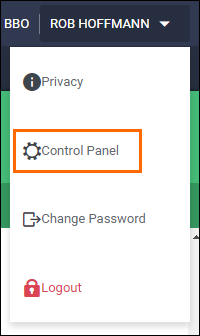
- From the menu on the left select Communication > From SMTP.
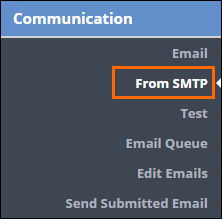
- Select Add Line to add a new connection.
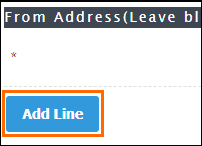
- Complete each of the fields on the new connection line:
- From Address: The email address that will be sending the emails.
- Host: This is the address of the server that handles your email. Examples: smtp.office365.com or smtp.gmail.com.
- Port: This is the outgoing SMTP port; it will vary by provider. The most common ports are 25, 465, or 587.
- Username: This is usually the same as the From Address.
- Password: This is the password for the email address entered in the From Address field.

- Click Save.
SMTP Settings
Below are common settings for Gmail/GSuite and Office 365:
| Gmail/GSuite | Office 365 | |
|---|---|---|
| From Address | This will be the email address you are sending messages from. | |
| Host | smtp.gmail.com | smtp.office365.com |
| Port | 465 or 587 | 587 |
| Username | Same as From Address | |
| Password | The Password for the From Address | |
If you do not know what the SMTP settings are for your email server, you will need to work with your internal IT team or email provider to obtain them.
If you are switching from using SMTP to 's servers, you will want to make sure there are no SMTP connections already listed in the Control Panel.
- Open "ApplicationName", and navigate to the Control Panel.
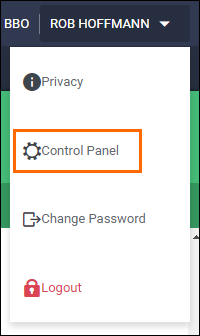
- From the menu on the left select Communication > From SMTP.
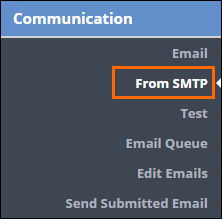
- In the list of connections, the top line with the * as the From Address is the connection to 's server. The fields should display as follows:
- From Address: *
- Host: Blank
- Port: 25
- Username: Blank (if your password manager auto-populates the field, remove it so it's blank).
- Password: Blank (if your password manager auto-populates the field, remove it so it's blank).
- If any other connections appear in the list, click the Trashcan icon to delete the connection line.
- Click Save.
- Ensure your SPF records are updated by following the SPF Records and Sending Email from Bullhorn .
FAQ
Should I use 's servers or an SMTP Connection?
By default, your system is already configured to use 's email servers for sending out emails; however, most clients prefer to use an SMTP connection as it gives them more control and monitoring of what is being sent.
Is there anything else I should be aware of when using an SMTP connection?
Yes! An SMTP connection is tied to the email address and password used to send emails. Therefore, if your account's password, username, or email address changes, you must update that information in the Control Panel. If you are required to change your email address on a set schedule, such as every 90 days, you will need to remember to update it in the Control Panel as well.
Can I test my SMTP settings before inputting them into the Control Panel?
Yes! Please see Testing Your SMTP Connection in Bullhorn Back Office for more information.
Is there anything else I need to do to use 's servers?
We recommend you work with your IT or domain host support to update your SPF records. Please see SPF Records and Sending Email from Bullhorn for more information on updating your SPF records.
