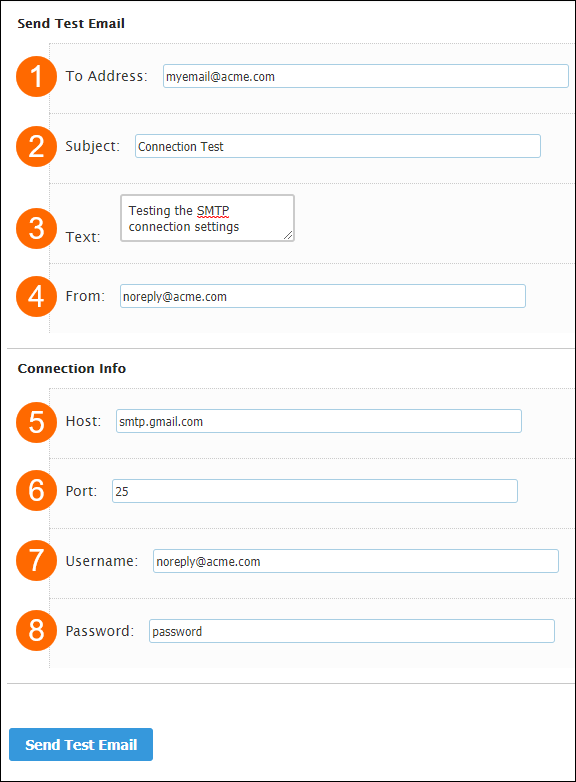Testing Your SMTP Connection in Bullhorn Back Office
Overview
When configuring Bullhorn Back Office to use your SMTP connection to send emails, you can use a tool in the Control Panel to help with testing your connection to the SMTP server.
Steps
- Navigate to the Control Panel by selecting your Name > Control Panel.
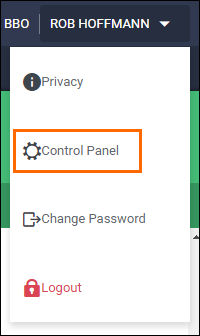
- From the menu on the left select Communication > Test.
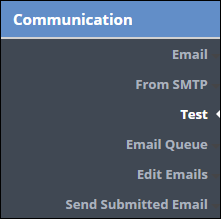
- Complete the following fields.
- To Address: - The recipient to receive your test message. This is typically yourself.
Subject: - Subject line for email.
Text: - The message for the email.
From: - The email address you are testing.
Host: - The Host for the email address you are testing.
Port: - The Port for the email address you are testing.
Username: - The Username for the email address you are testing.
Password: - The Password for the email address you are testing.
- Once all the information has been entered, select Send Test Email.
- You will see a confirmation that the email was sent or an error that details the reason that the email didn't go through.
- You will receive the test email from the email server entered in the steps above (host/port).
Any questions regarding the details of the email error should be directed towards the person or organization that manages your email.
Was this helpful?