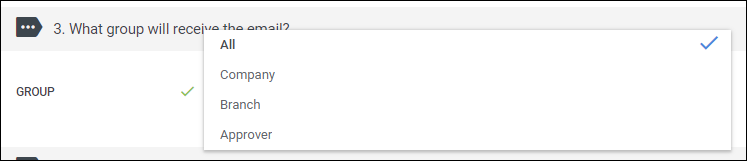Sending a One Time Email to All Employees or Managers
Overview
This lesson will show you how to send out a mass email to active managers or employees in the system. This is useful if you need to notify employees or managers of situations such as the office being closed for a holiday or updates in contact information.
Steps
- While logged into Back Office, navigate to the Messaging tab.
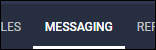
- Select the Emails sub-tab.
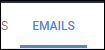
- Choose
 in the upper-right to open the Add Email screen.
in the upper-right to open the Add Email screen. - Under What type of email?, choose either General - Employee or General - Manager.
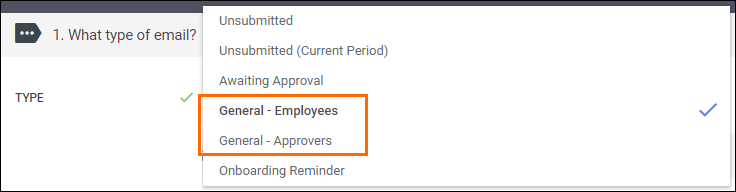
- In the Subject field, enter in a subject line for the email.
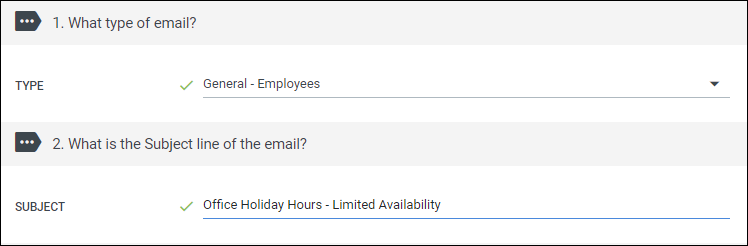
- In the Group field, use the drop down to set what group of employees or managers will receive the email:
- If you're emailing employees, you can send the message to All employees, or you can send to all employees that belong to a specific Manager, Company, or Branch.
- If you've chosen Managers, you can send the message to All managers or you can send to all managers that are listed under specific Companies or Branches.
- In the What is the email message? field, enter in the message that will be sent to the employees or managers.
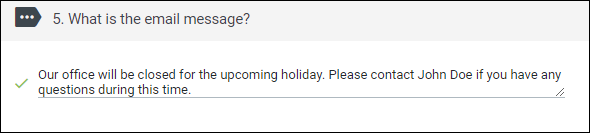
- Once complete, select Save and Send Now to send the email.
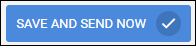
Was this helpful?