Adding Documents to an Existing Packet
Overview
After you create a packet, you may find that you need to add additional documents to it later. This article will walk you through how to add documents to an existing packet.
Steps
- Navigate to the Onboarding tab.
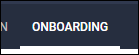
- Select the Packets tab.
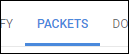
- Search for and choose the packet you want to update.
- You can use the Filter Packets... search to quickly find the packet.
- In the packet editor, start typing the name of the document you would like to add using the Add a Document to Packet search and select the document from the picker list.
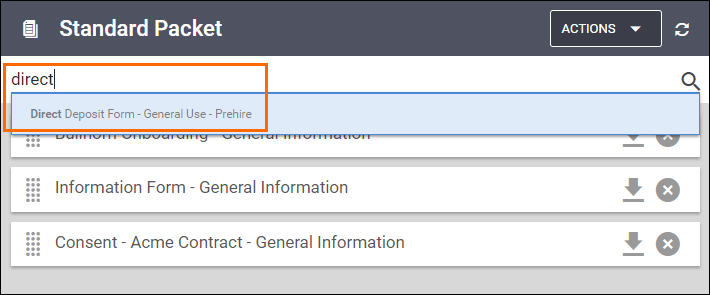
- Continue adding documents to your packet as needed.
- You can change the order of the documents by holding
 and dragging the document to the desired spot on the list.
and dragging the document to the desired spot on the list.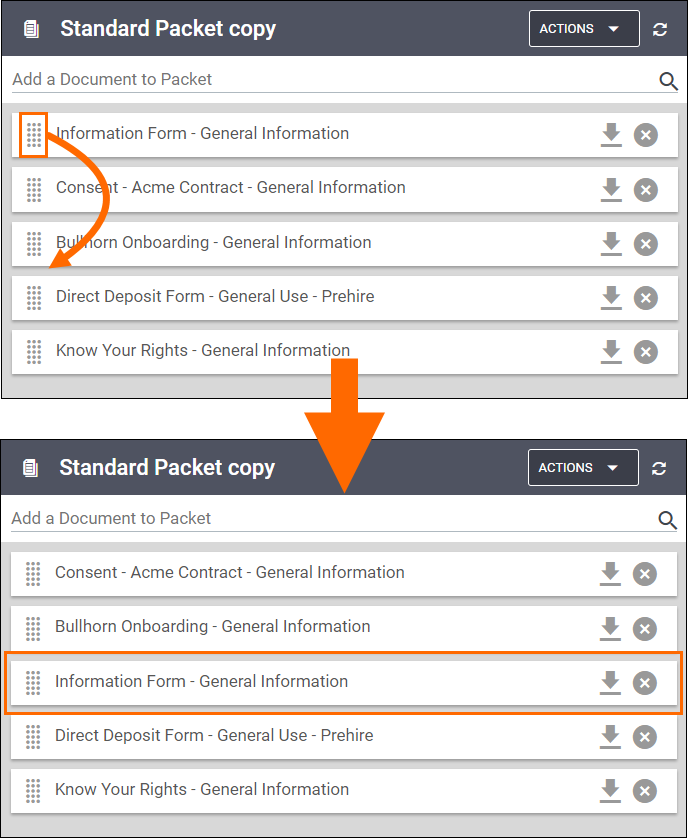
- Select
 to save your changes.
to save your changes. - If you have previously sent the packet to someone, you will receive a notification asking if you would like to send the new documents to the existing candidates:
- No - the existing connections will not receive the documents but everyone assigned the packet going forward will.
- Yes - the existing connections and all new connections will receive the new documents.
- Select Save to confirm your change.
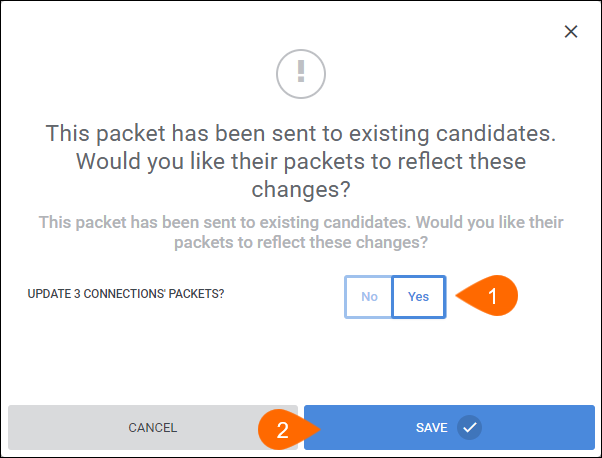
Next Steps
Was this helpful?
