Packet History and Connections
Overview
This article contains information on how to view the history of changes made to the packet and how to view which employees have received a packet.
Steps
Packet History
The packet history will show you information such as when documents were added or removed from the packet and who initiated the change.
- Navigate to the Onboarding tab.
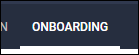
- Select the Packets sub-tab.
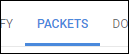
- Choose the packet you would like view.
- You can use the Filter Packets... search to quickly find the packet.
- From the Actions menu, select Packet History.
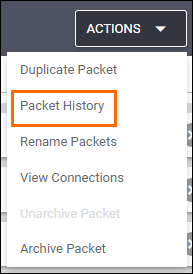
- In the Packet History screen, you can view all of the changes made to the document.
Select Close when you are done.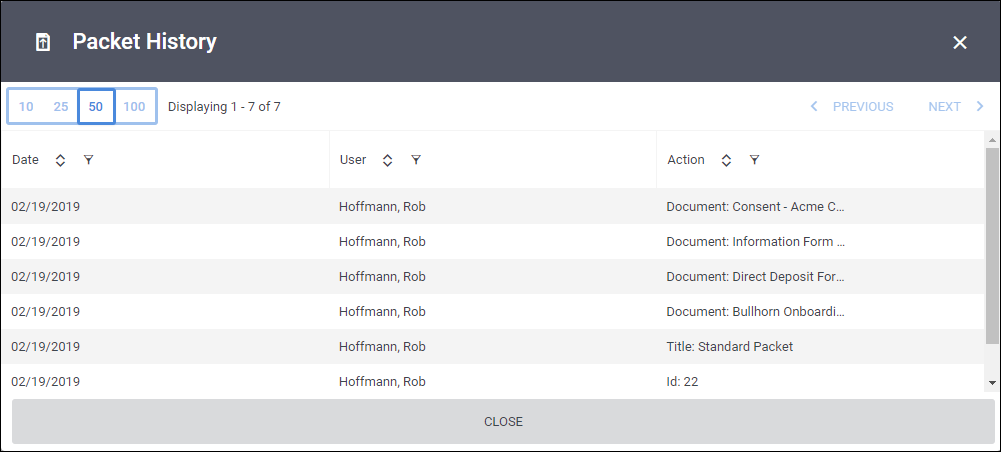
Connections
Viewing packet connections is useful if you need to quickly confirm which candidates have received the packet previously without having to search through their candidate records.
- Navigate to the Onboarding tab.
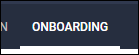
- Select the Packets sub-tab.
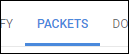
- Choose the packet you would like view.
- You can use the Filter Packets... search to quickly find the packet.
- From the Actions menu, select View Connections.
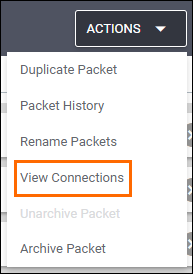
- The Connections window will display the following information:
- The header will show number of connections associated with the packet.
- The Entity Type column will show which entity the packet was assigned from.
- The Employee / Placement column will display the employee the packet is assigned to. If the placket was assigned to a placement, the placement title will appear in (parenthesis).
- Select Close when you are done.
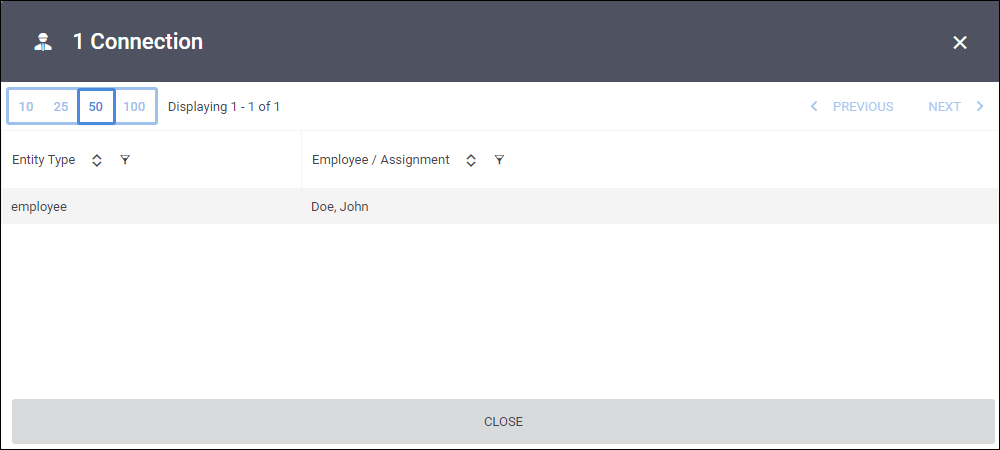
Was this helpful?
