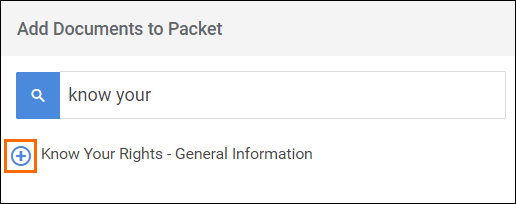Duplicating a Packet
Overview
When building packets, you may find that you are creating packets that share many of the same documents, such as different positions with the same client, or packets that need to be updated annually. Bullhorn Onboarding gives you the option to create duplicate packets that you can then modify for your case scenario.
Steps
- Navigate to the Onboarding tab.
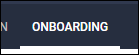
- Select the Packets tab.
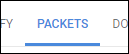
- Choose the packet you would like to duplicate.
- You can use the Filter Packets... search to quickly find the packet.
- From the Actions menu, select Duplicate Packet to open the Create Packet window.
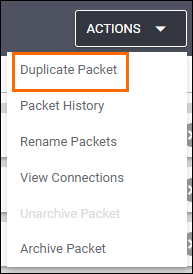
- The Packet Name will automatically populate as "[Original Name] copy".
Change the name to better suit your needs.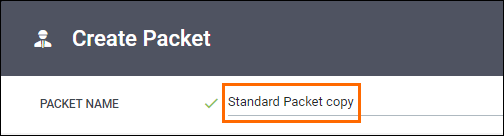
- To add a document to the packet, locate the documents you wish to add and select
 next to the document name.
next to the document name.- You can also use the Filter Documents... search to quickly locate documents to add.
- If your new packet doesn't need one of the existing documents, you can remove it by selecting
 .
.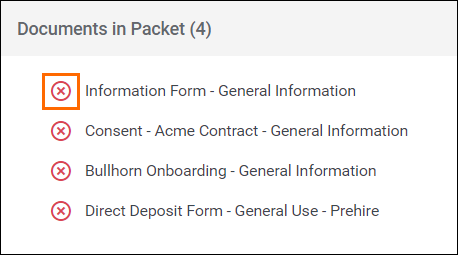
- When you have finished updating the new packet, select
 to save your changes.
to save your changes. - On the Packets list, you can change the order of the documents by holding
 and dragging the document to the desired spot on the list.
and dragging the document to the desired spot on the list.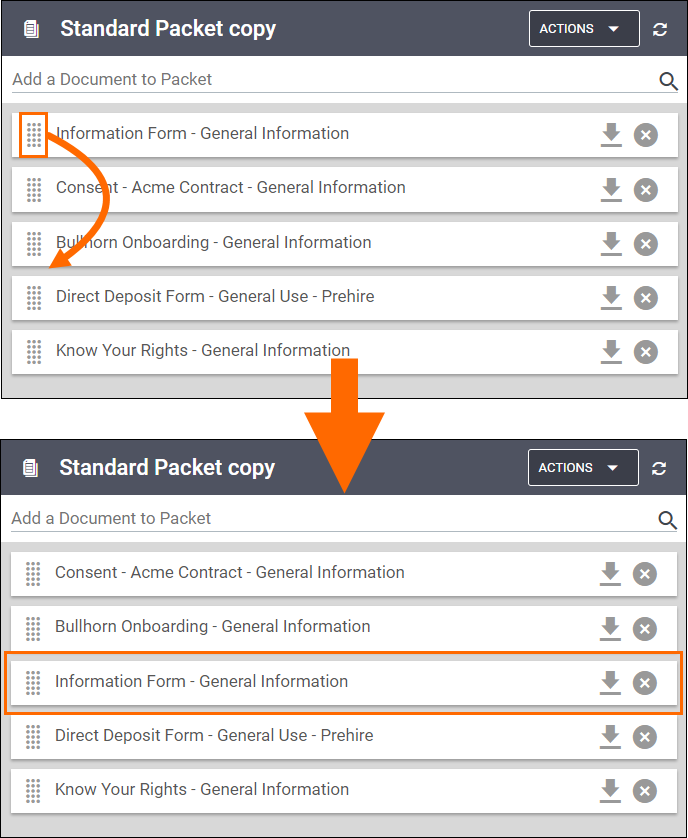
- Select
 to save the changes to the new packet.
to save the changes to the new packet.
Was this helpful?