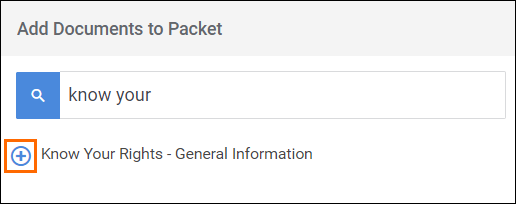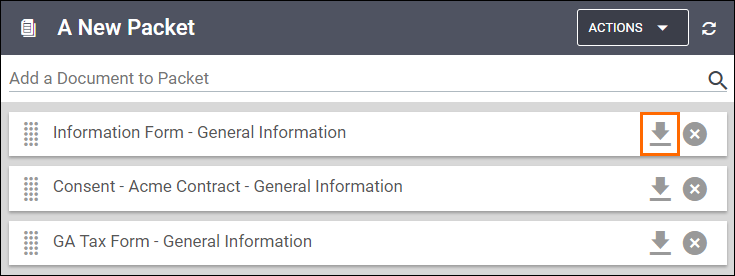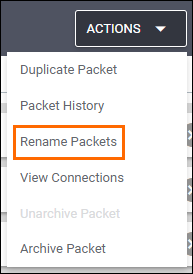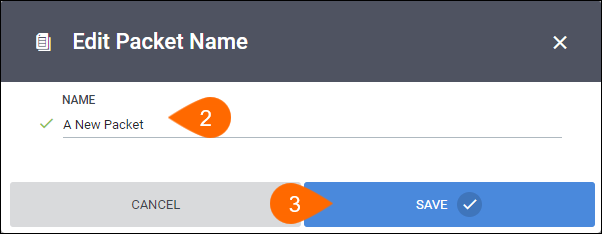Creating a New Packet
Overview
Packets can be used as a way to quickly distribute Document Groups to employees or Assignments. This article contains information on how to create a new packet.
Steps
Creating a New Packet
- Navigate to the Onboarding tab.

- Go to the Packets sub-tab.
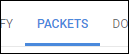
- Select Create New Packet.
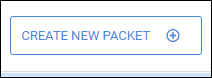
- On the Create Packet screen, enter in a name for the packet.
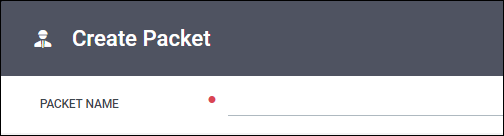
- To add a document to the packet, locate the documents you wish to add and select
 next to the document name.
next to the document name.- You can also use the Filter Documents... search to quickly locate documents to add.
- Once you are done adding documents, select
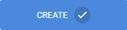 to finish building the packet.
to finish building the packet. - Your new packet will display in the Packet list.
Organize the Contents of a Packet
When you are building a packet, you may want the documents to be listed in a specific order you want the candidate to complete them.
- After selecting a packet from the Packets list, you can change the order of the documents by holding
 and dragging the document to the desired spot on the list.
and dragging the document to the desired spot on the list.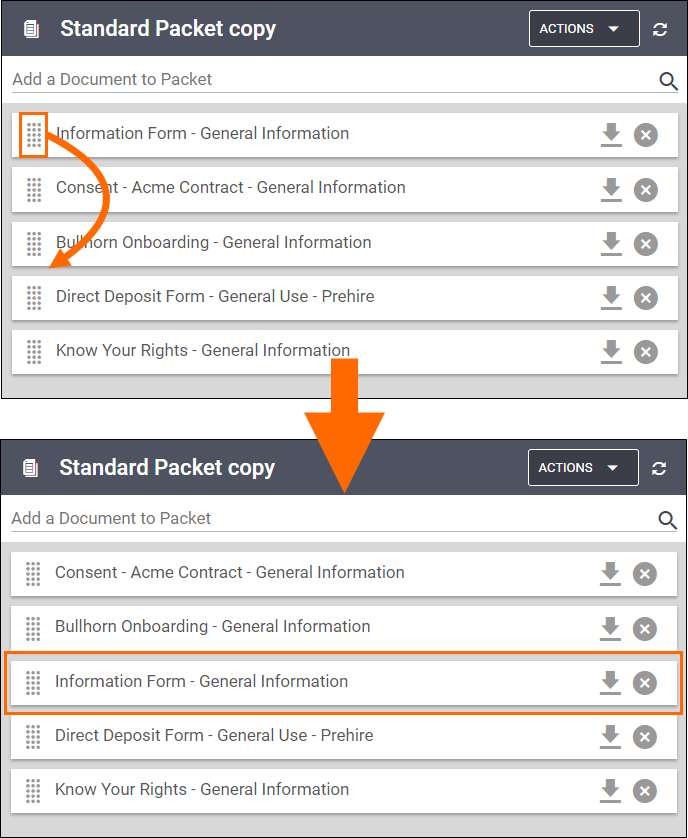
- Select
 to save the changes to the new packet.
to save the changes to the new packet.
Viewing Document PDFs
If you want to look at a PDF copy of a document contained in the packet to verify it is the document you want to include, you can do so by selecting [ ].
].
Rename Packet
After building a packet, you may find that the name you gave your packet doesn't fit its contents as well as it could. If that is the case, you can rename the packet.
Was this helpful?