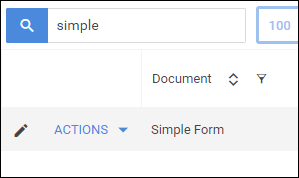Archiving a Document
Overview
This article contains information on how to archive unused onboarding documents and remove them from your Documents list.
Steps
Archiving Documents
- Navigate to the Onboarding tab.
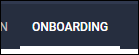
- Select the Documents tab.
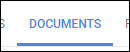
- Locate the document you would like to archive.
- You can use the top-level search or the Document column filter to help find the document.
- Next to the document title, select Actions > Archive Document.
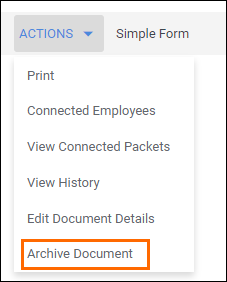
- In the notification that pops up, read the warning and press Archive Document if you wish to proceed.
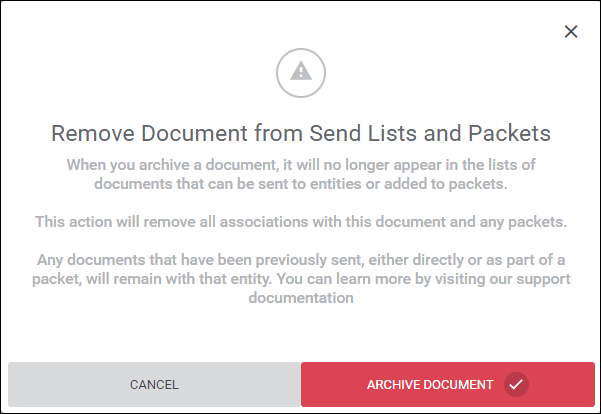
Unarchiving Documents
If you ever need to restore a document, you can retrieve it from the archive.
- While on the Packets tab, select
 in the Document column header to open the filter menu.
in the Document column header to open the filter menu. - Enable Show Archived Documents.
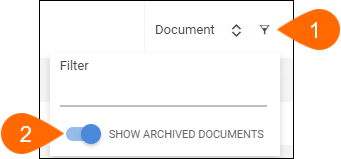
Archived documents will show on the Document list with a .
. - Locate the document you would like to remove from the archive.
- You can use the top-level search or the Document column filter to help find the document.
- From the Actions menu next to the document name, select Unarchive Document.
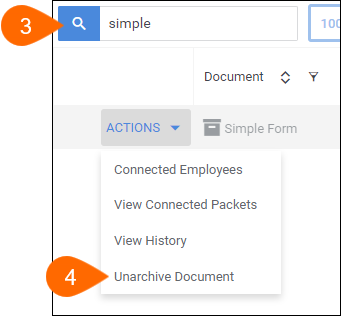
- The document will show on the Document list as a normal document.
- If you wish, you can disable Show Archived Documents in the Document column filter to remove archived documents from the list again.
Was this helpful?