Granting Admin Access to Onboarding
Overview
In order for an administrator to be able to view, assign, and approve onboarding documents, their admin record must be configured to do so.
Enabling Permissions
- While logged into Onboarding, navigate to the Admin tab.
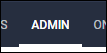
- Select Administrators from the menu on the left.
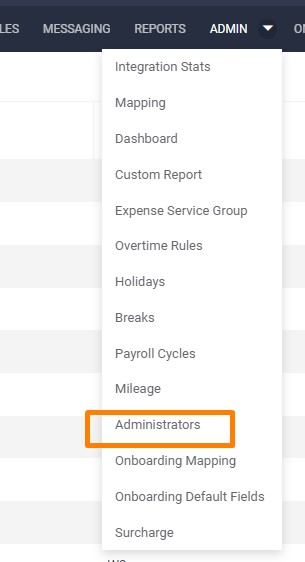
- Select the name of the Admin to open their record.
- See Adding a New Admin if you need to create a new admin record.

- See Adding a New Admin if you need to create a new admin record.
- Select the Permissions tab.
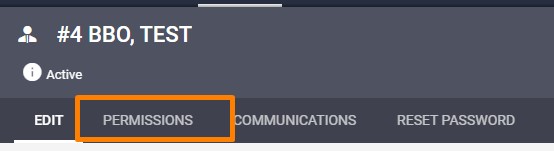
- If the admin will be sending onboarding documents to employee or placement records, they must have Write access for the Candidate and Placement tabs.
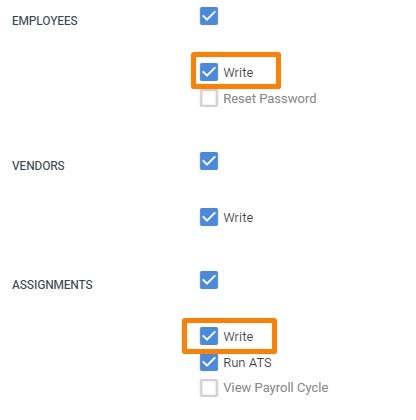
- In the Onboarding section, check the Onboarding box to enable individual Onboarding permissions listed below.
- Packets: Allows the Admin to see the Packets tab under Onboarding.
- Documents: Grants the Admin permission to see the Documents tab under Onboarding.
- View Personal Data: If this is enabled, it will:
- Allow access the Edit or View buttons on the Document level.
- Allow the admin to see any of the Personal Data in the Audit Trail/History for onboarding documents.
- Allow access to they E-Verify sections from within the Dashboard tab.
- Add Packets/Documents: Grants the admin the ability to add documents and packets to an employee or placement record.
- Remove Packets/Documents: Grants the admin them ability to remove documents and packets from an employee or placement record.
- Field Flowback: Grants the admin the ability to select which onboarding document fields will flow back to populate Candidate and Placement fields in the ATS.
- Approve with Uploaded Document: Allows an admin to approve an Onboarding document by uploading a file to the system in lieu of an employee completing the document through their portal.
- Authorized Rep Approval Notification: If enabled, the admin will receive a notification when an Authorized Representative approves an I-9.
- Document Export: Allows an admin to export data entered into documents to an Excel spreadsheed accessible via the Reports tab.
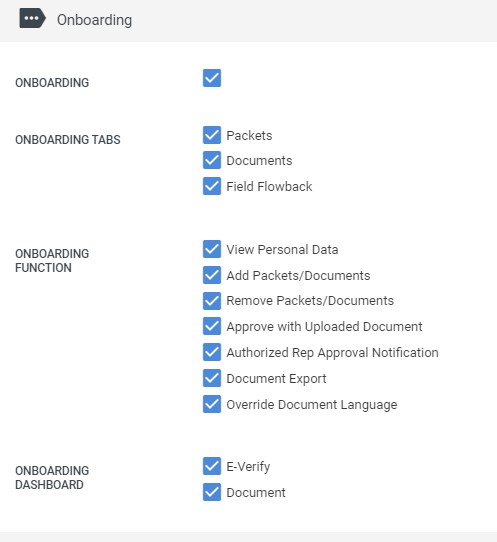
- Select
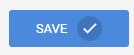 to confirm your changes.
to confirm your changes.
Was this helpful?