Approve with External Document Upload
Overview
There may be times when an employee completes a document outside of Onboarding, such as a hand written hard copy. In instances like these, you can upload a scanned version of their hard copy to approve the document that was assigned to them.
Before You Begin
- Only documents that contain a signature field are eligible for approval with external documents.
- Administrators must have the appropriate permissions in order to use external documents for Onboarding.
- See Granting Admin Access to Onboarding for more information.
| Note: If you cannot access Admin tab or the ability to edit Administrator records, another Admin with those permissions can enable the feature for you. |
Steps
- Navigate to the Employees tab.
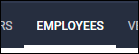
- Locate the employee that submitted documents and select
 next to their name to open their record.
next to their name to open their record.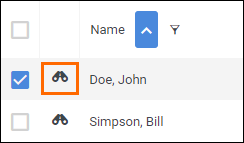
- In the employee record, select Documents.
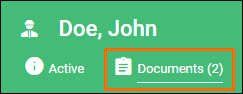
- In the employee's document list, locate the document to approve.
There several options for narrowing your search:- The Showing filter lets you choose between showing all employee and placement documents, documents assigned to the Employee record, and documents assigned to specific placements.
- Each of the column headers can be sorted and/or filtered to locate specific documents more easily.
- Choose
 next to the document to open it.
next to the document to open it.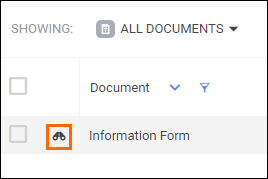
- From the Actions menu, select Approve with External Doc.
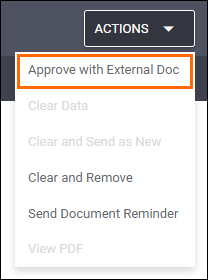
- In the Approve with External Document popup, drag and drop or browse for the hard copy of the document that was completed externally.
- Select Upload and Approve to finish approving the document.
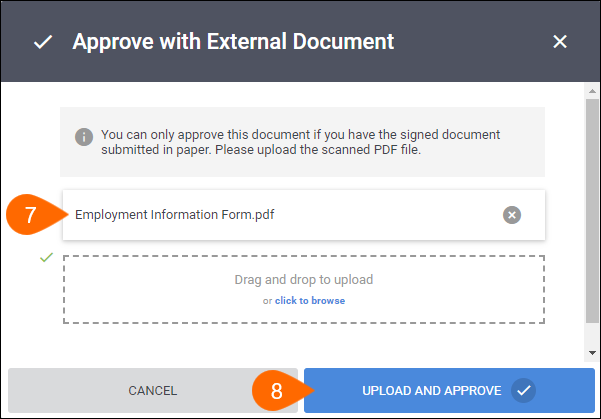
Was this helpful?