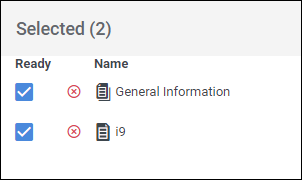Sending Documents and Packets to Employee Records
Overview
You can add onboarding documents to an employee record directly from the Onboarding system. Onboarding documents sent to employee records are typically general employment forms, such as tax forms. Documents containing placement specific information should be sent from the placement record instead.
Steps
- Navigate to the Employees tab.
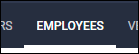
- Open the employee's record by selecting
 next to their name.
next to their name.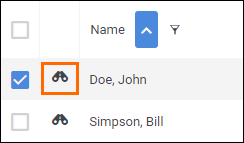
- In the employee record, select Actions > Send Document.
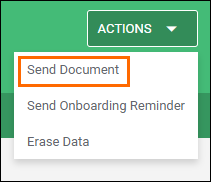
- On the Send Documents screen, select
 next to the packets and documents you wish to send to the employee to add them to the document list.
next to the packets and documents you wish to send to the employee to add them to the document list.- You can also use the Filter Documents... search to quickly narrow down the documents you wish to send.
- Review the documents being sent in the Selected column.
- You can remove unneeded documents by choosing
 next to the document.
next to the document. - You can use the Ready checkbox to indicate which documents you want to send to the employee but you are waiting for more information first, such as an ID or another document to be completed.
- Note: The Ready box is checked by default. If you uncheck the Ready box, the employee will not receive the document.
- You can remove unneeded documents by choosing
- Once you have added and reviewed all of the documents you are sending, select Send.
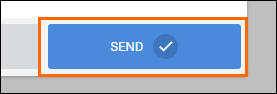
Send Reminders
You can send employees reminders to complete their documents from either the Employee list, the Employee record, or the Placement list.
- See How to Send Document Reminders to Employees for more information.
Was this helpful?