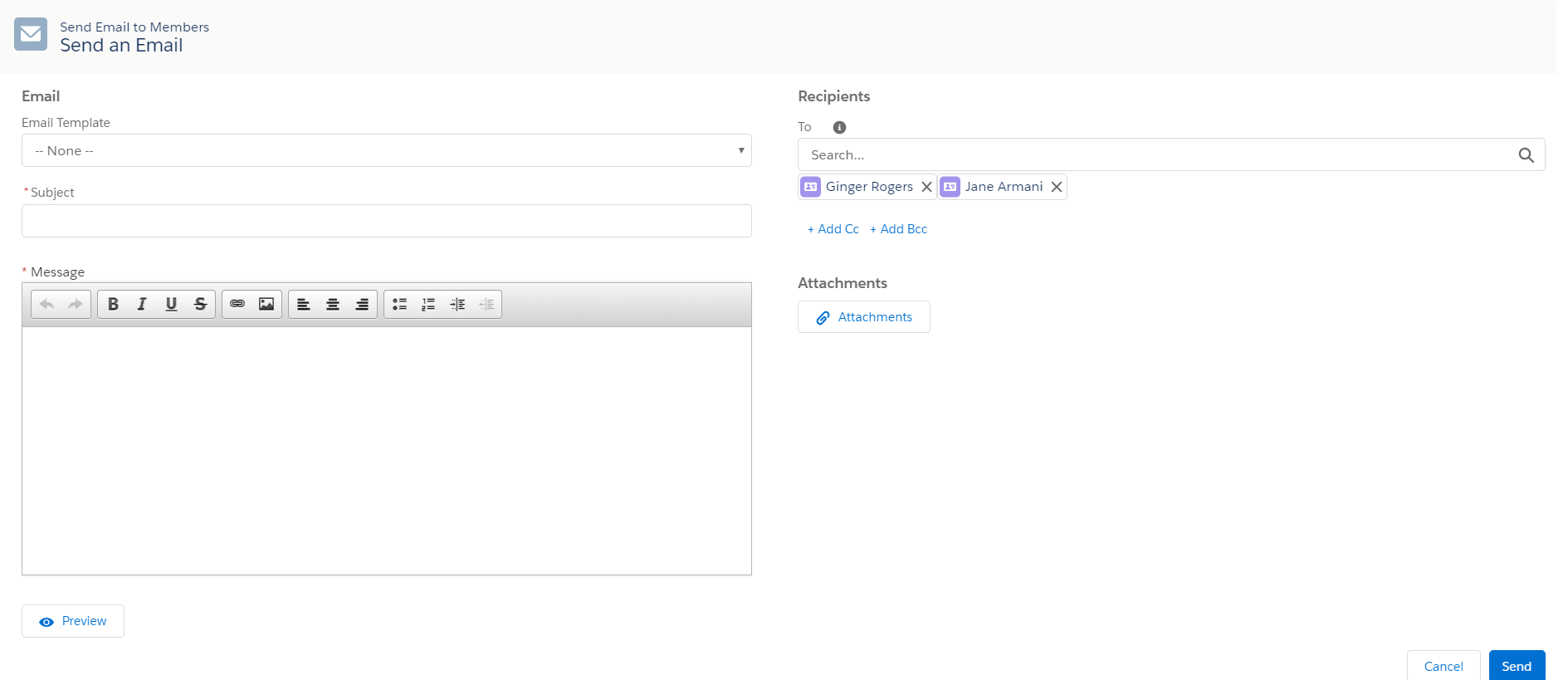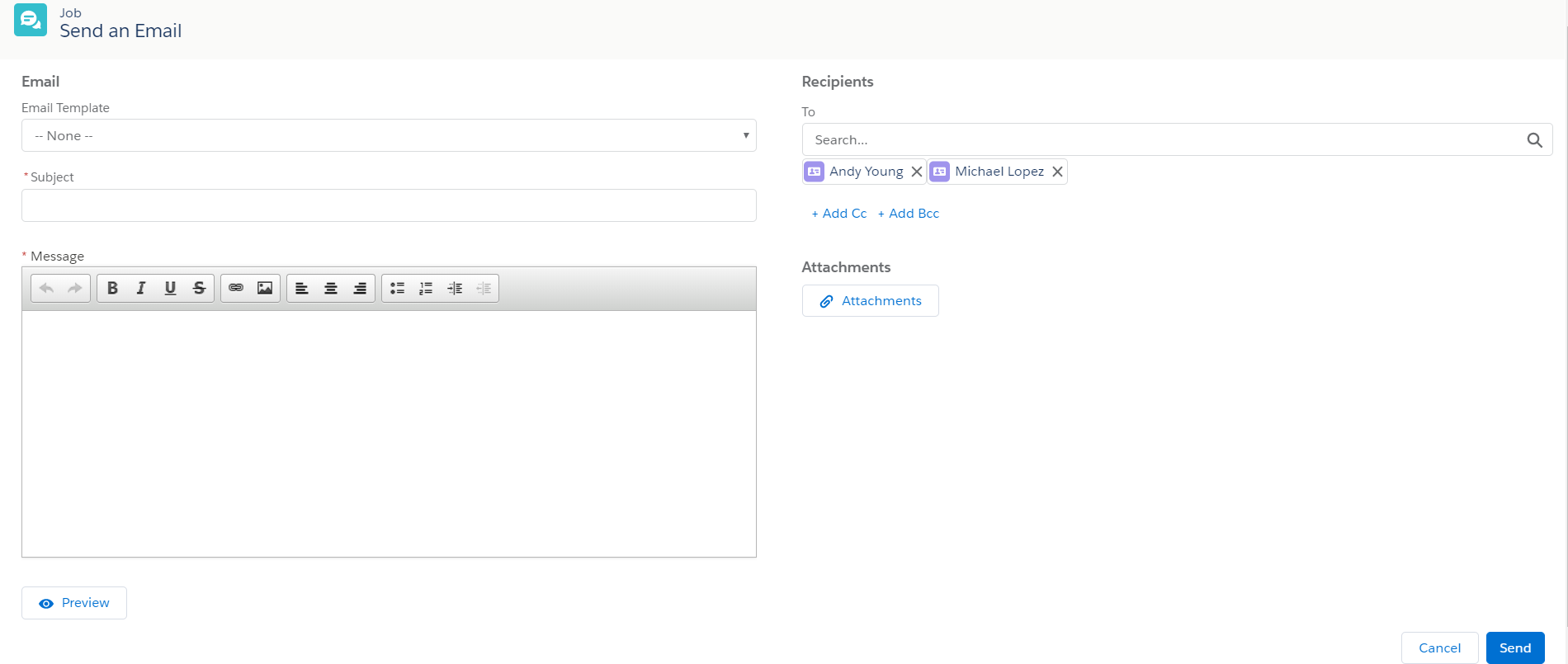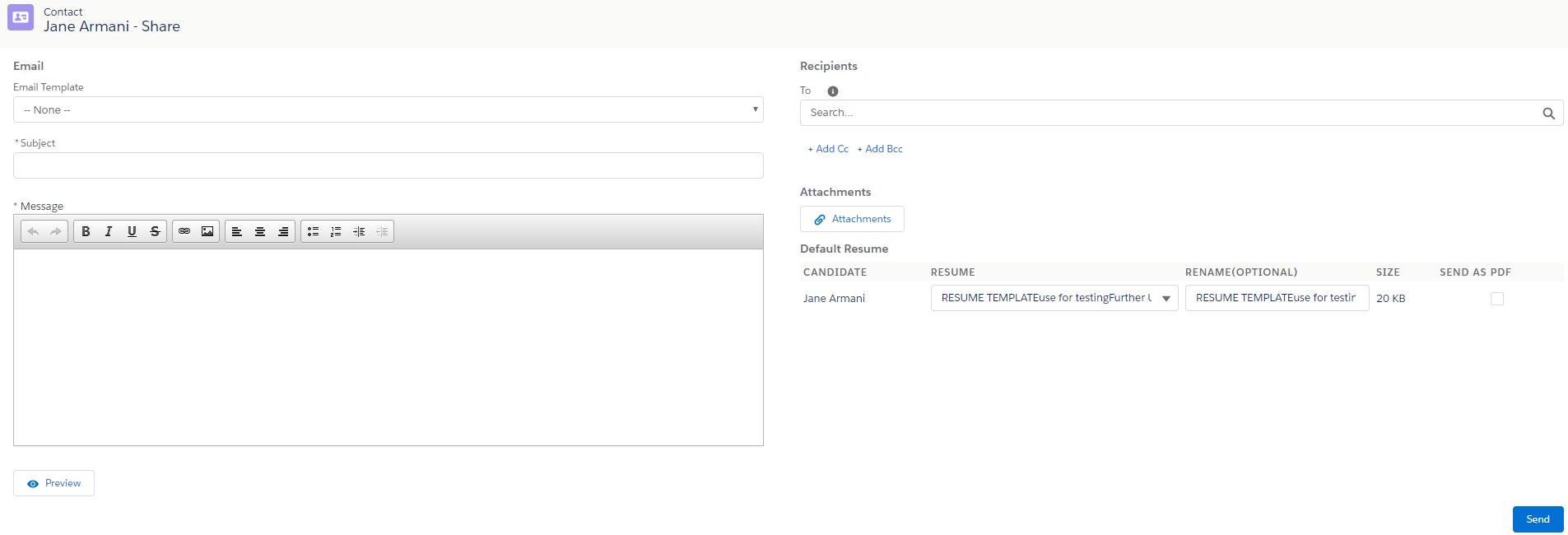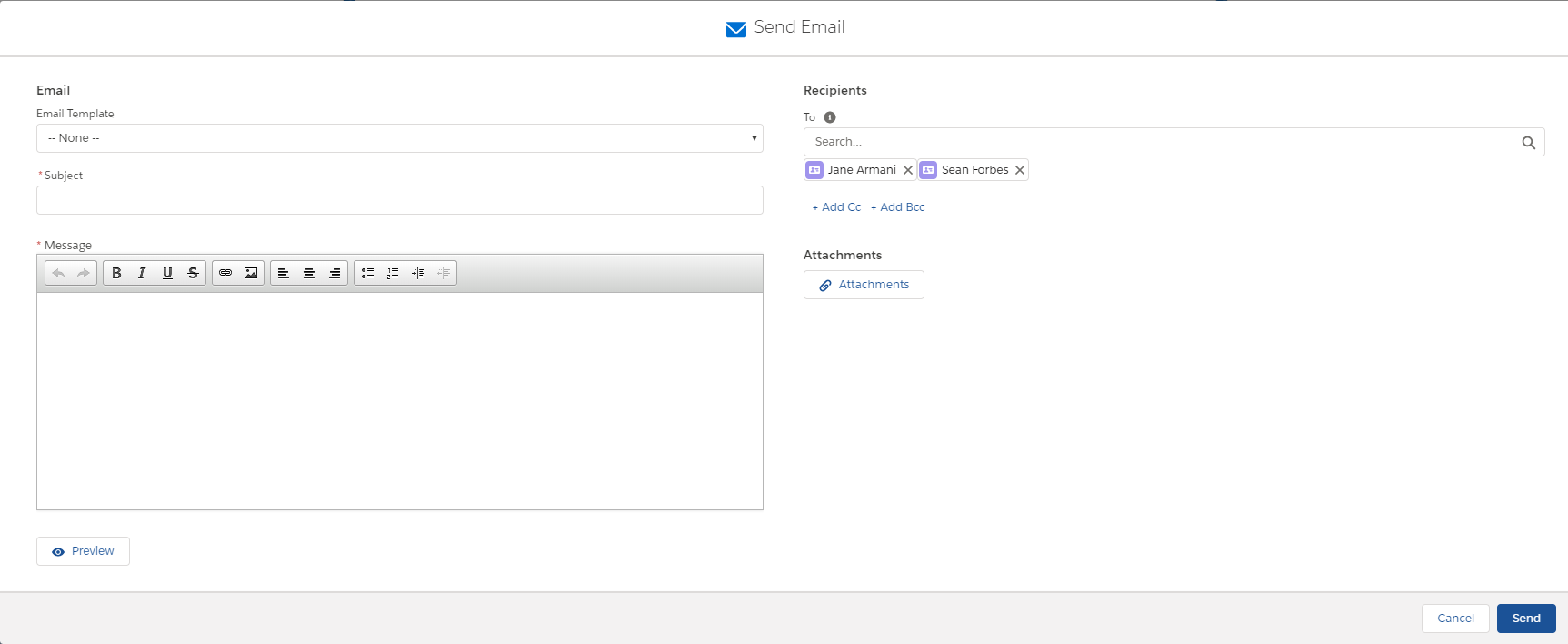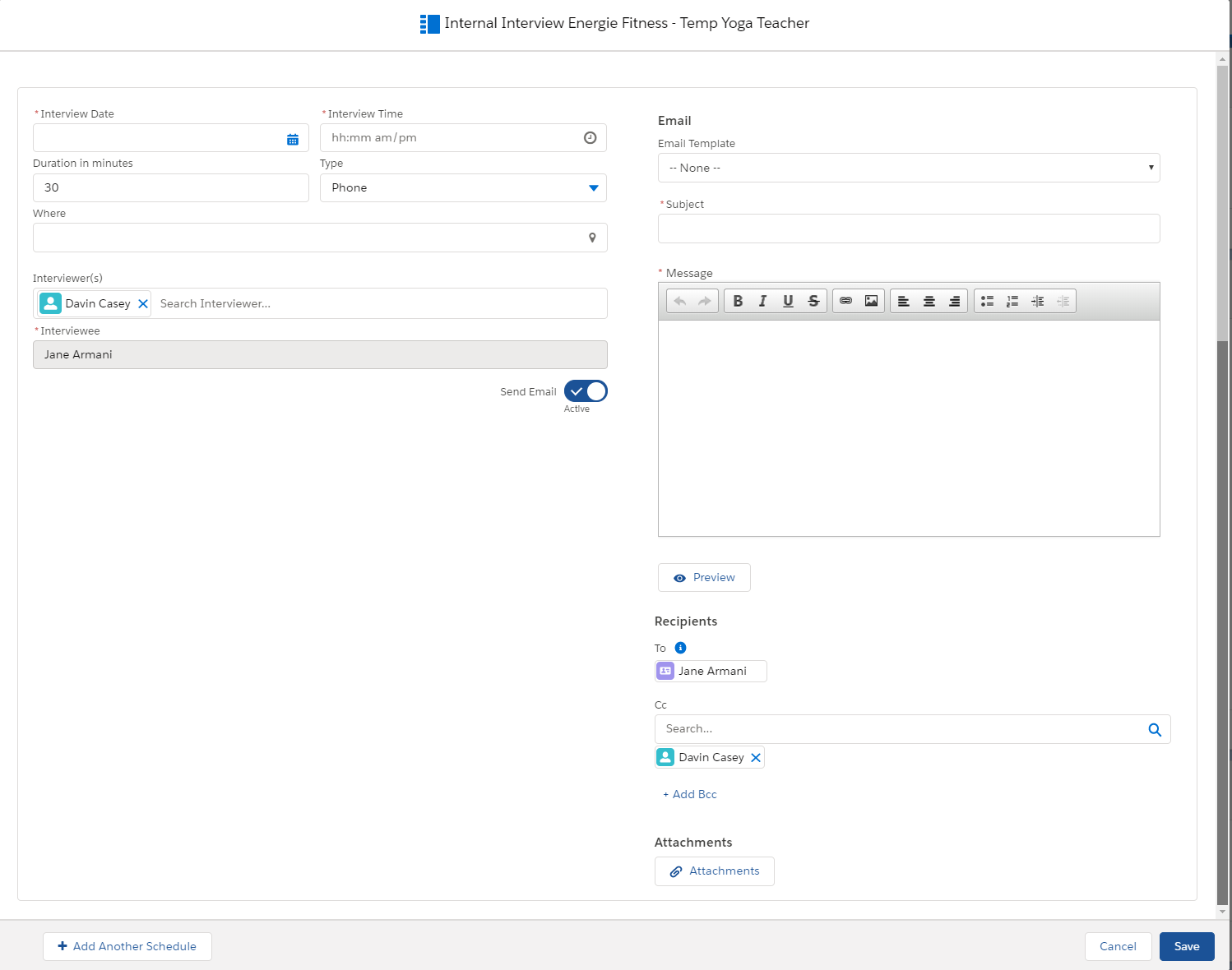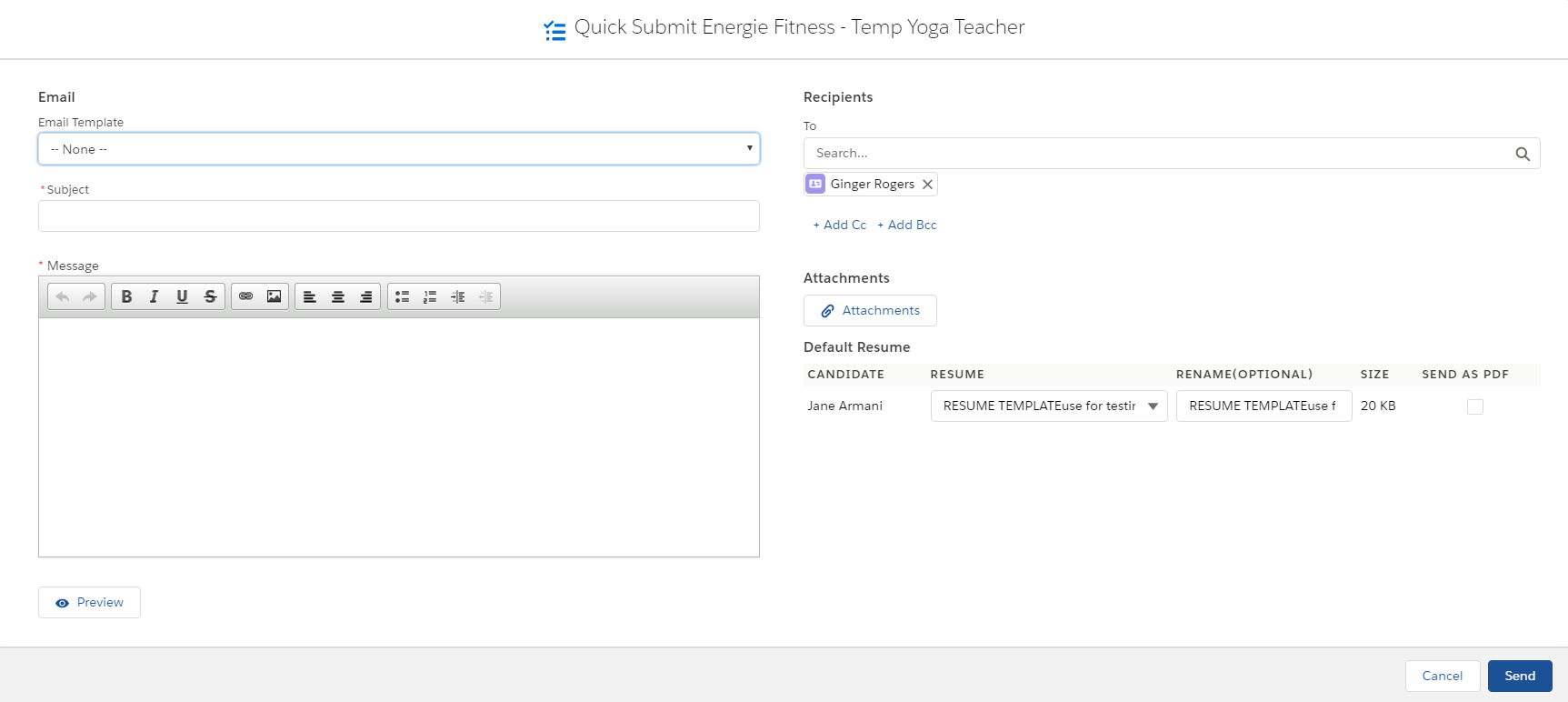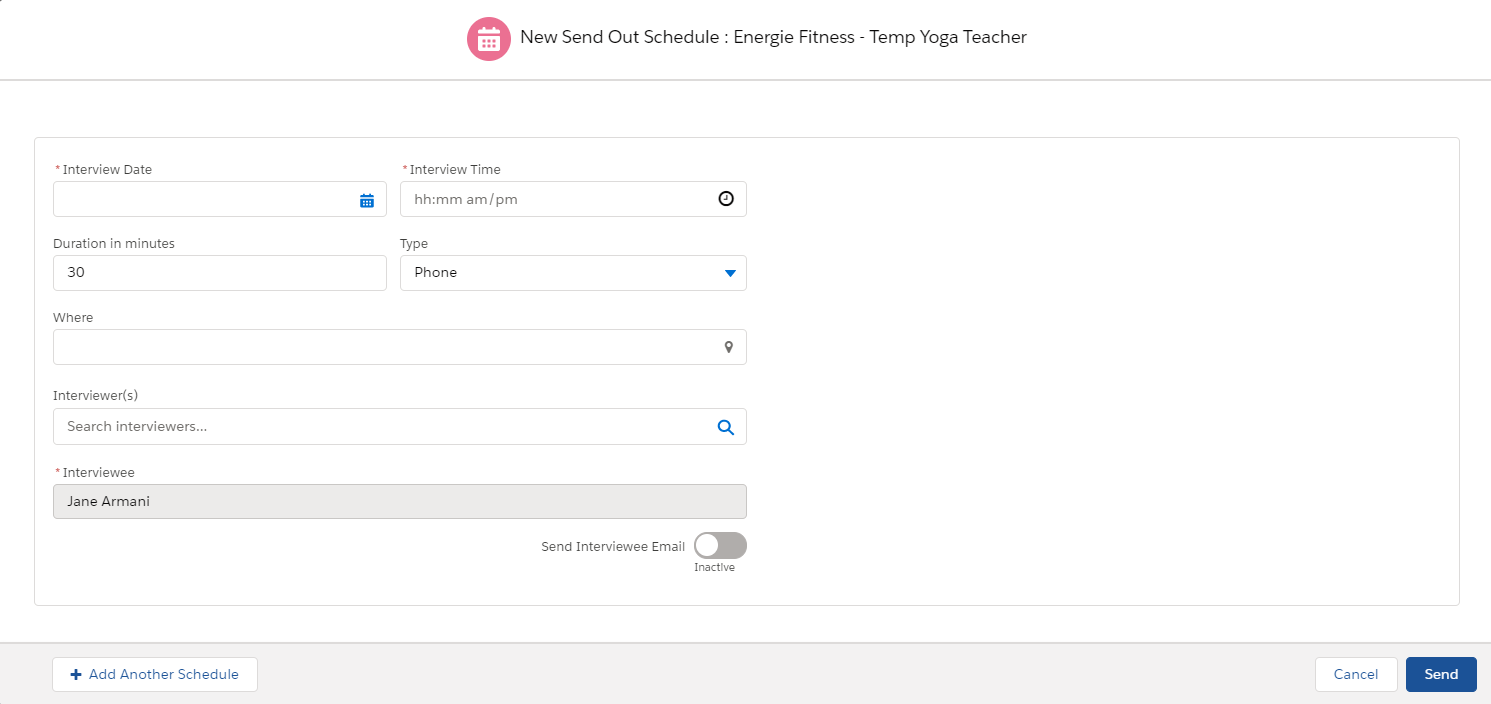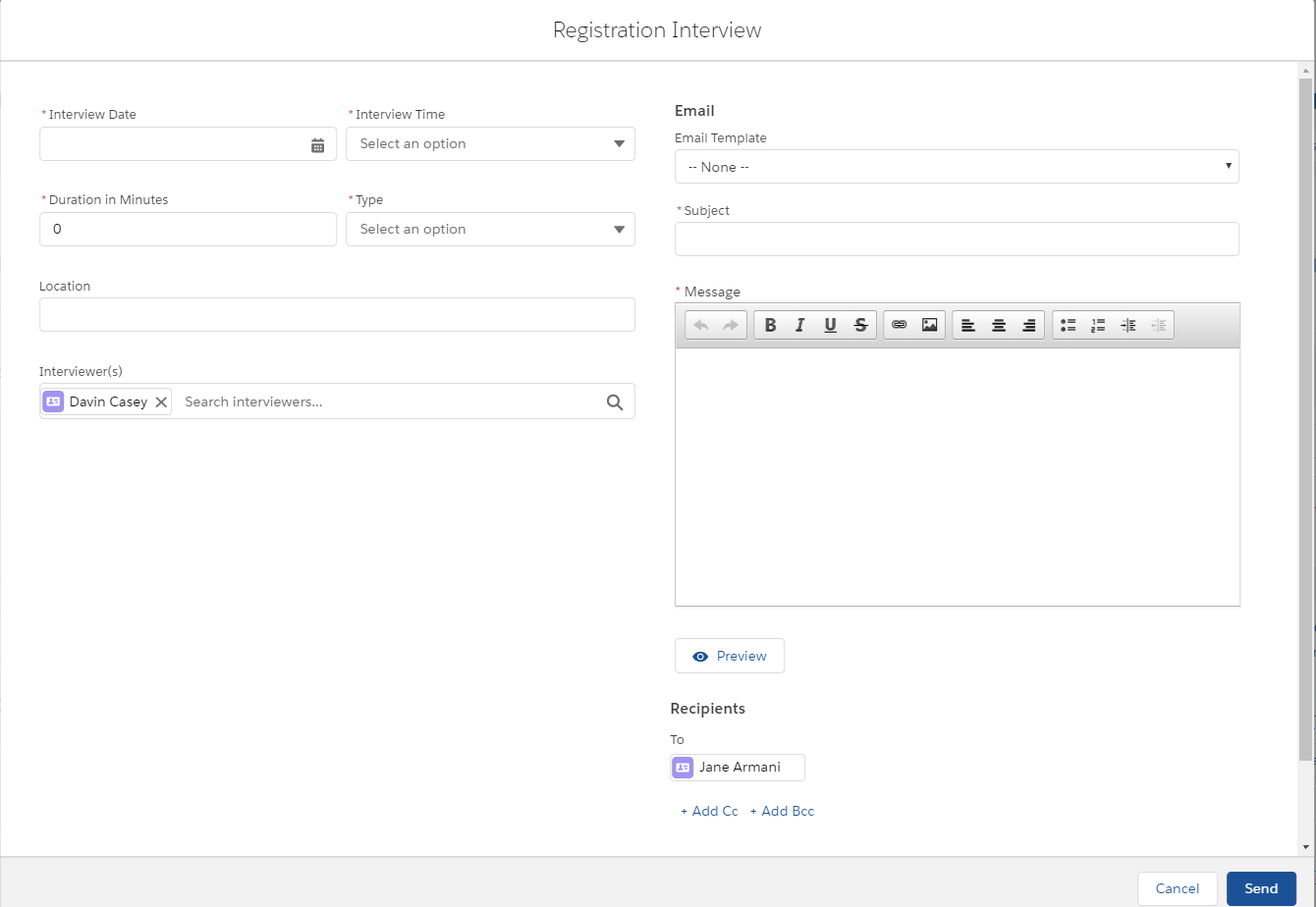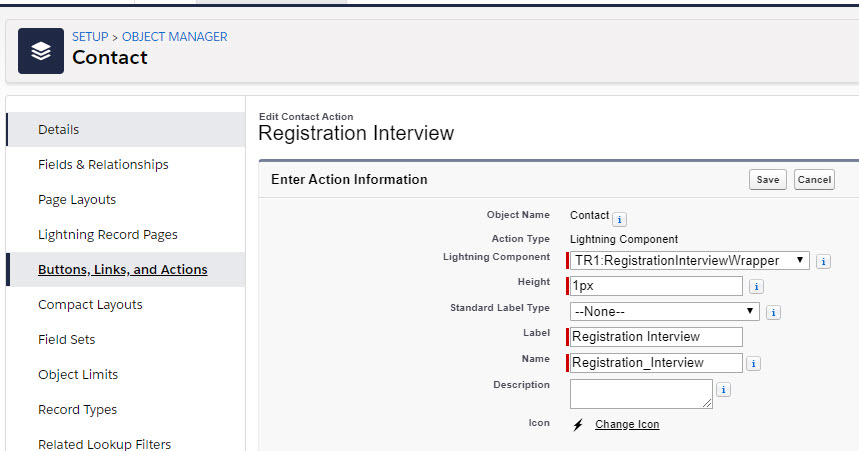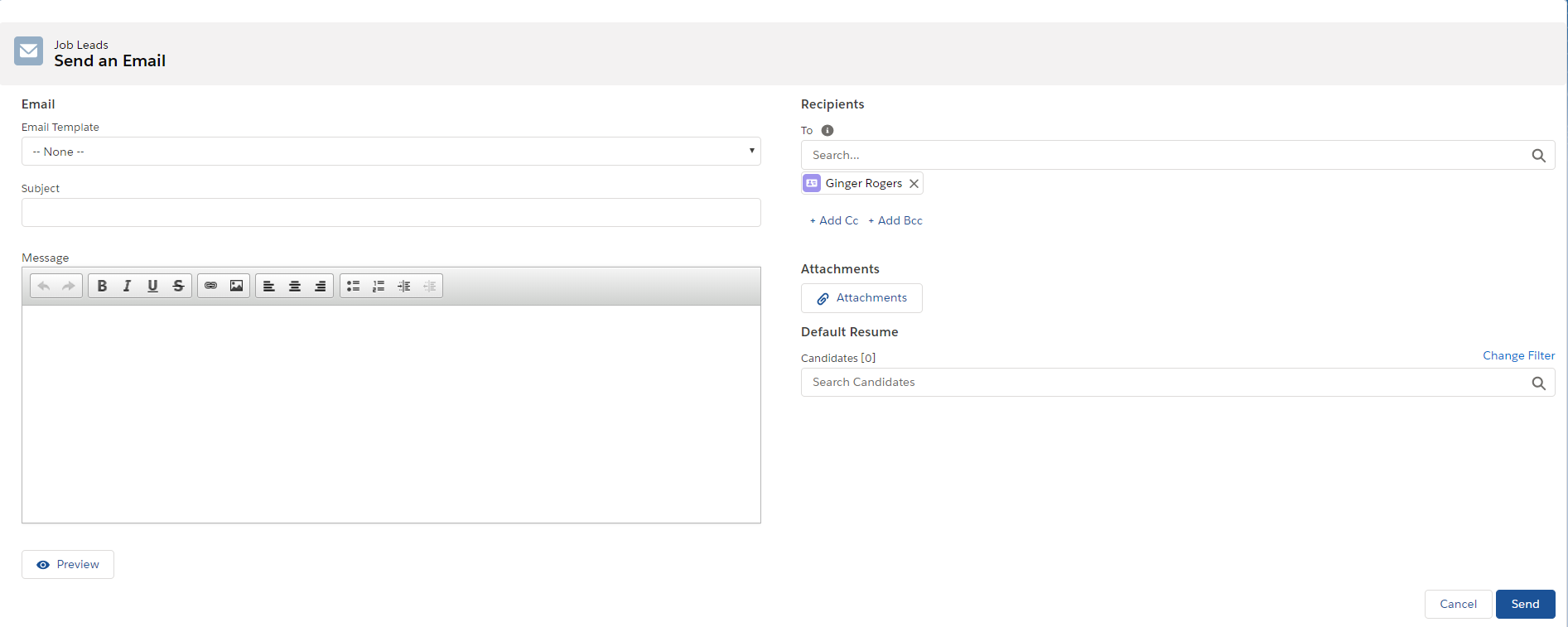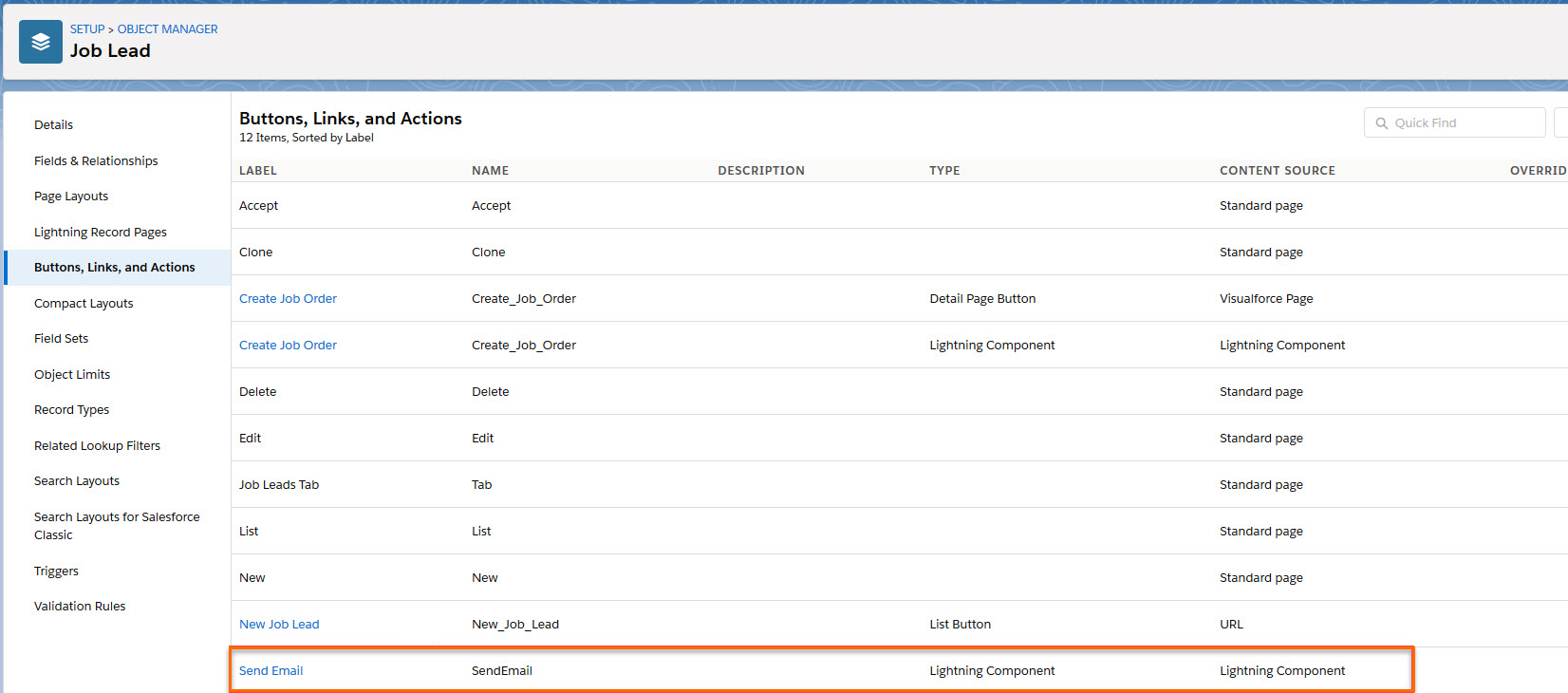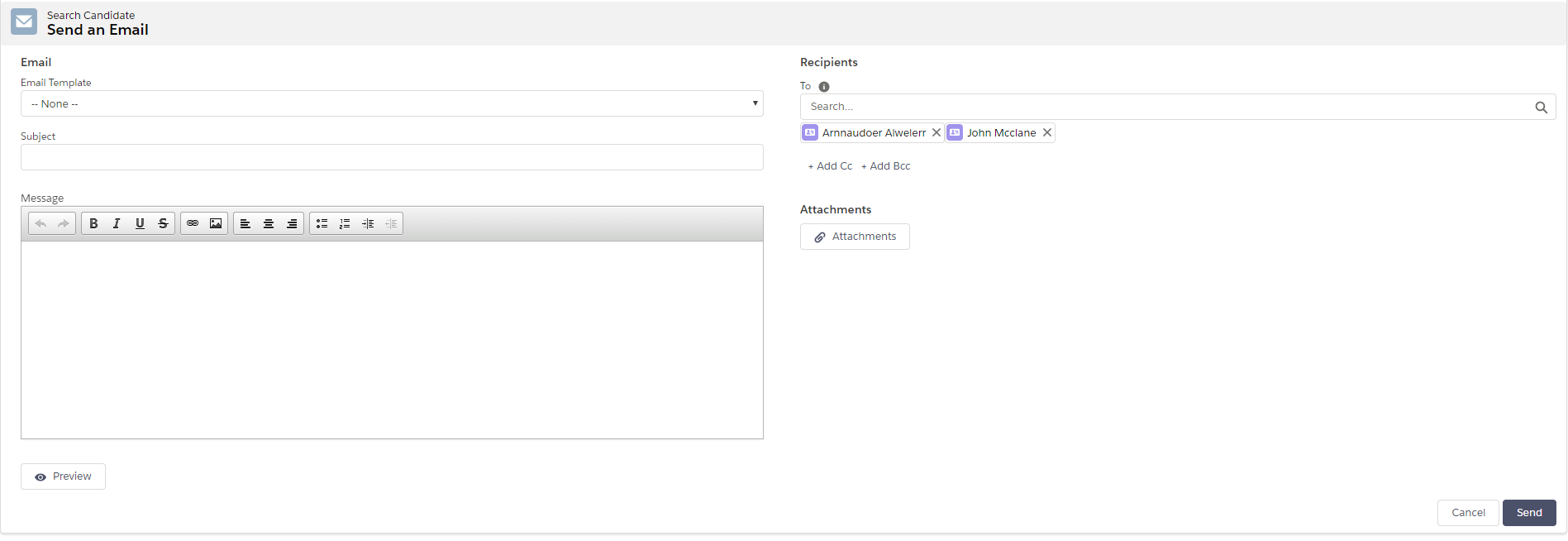Pages
This article shows each of the pages where the can be used.
For more general information about the and configuration details, see Email Editor User Guide article.
Available Pages
: Standard
How It's Used
Standard s are a general purpose mass mailing tool. In , they are typically used to reach out to Candidates![]() A person looking for a job. A candidate can also be referred to as a Job Seeker, Applicant, or Provider. and alert them about new positions. s on Standard Call Lists
A person looking for a job. A candidate can also be referred to as a Job Seeker, Applicant, or Provider. and alert them about new positions. s on Standard Call Lists![]() A Mass Mailing tool that's used to mass mail a list of candidates or clients are usually Candidate
A Mass Mailing tool that's used to mass mail a list of candidates or clients are usually Candidate![]() A person looking for a job. A candidate can also be referred to as a Job Seeker, Applicant, or Provider. Contacts
A person looking for a job. A candidate can also be referred to as a Job Seeker, Applicant, or Provider. Contacts![]() A contact (or client contact) is the person who the recruiter is working with at a Company. In Talent Rover a Contact can be either a Client Contact or a Candidate Contact. Both types of Contacts are stored in the same object (Contact)..
A contact (or client contact) is the person who the recruiter is working with at a Company. In Talent Rover a Contact can be either a Client Contact or a Candidate Contact. Both types of Contacts are stored in the same object (Contact)..
Who Receives the Email
Anyone Contacts selected from the Call List Members list, plus any additional recipient entered manually will receive the email.
Exceptions
s will be automatically filtered out in the following conditions:
- Set Candidate Picklist: The Candidate Status picklist on the Contact (Call List Member) record is set to any of the following:
- Assigned
- Placed
- DNU
-
No Designated Contact Email: The Contact record doesn’t have any information in an email address field (Email or Work Email.)
- OptOut: On the Contact record, the Email OptOut checkbox is ticked.Admin Note: OptOuts can be set in the Candidate Status field from the Candidate DNE Statuses Custom Label.
: Candidate Marketing
Emailing from a Candidate Marketing s is intended to be a mass email activity. For more details on the : Candidate Marketing, see 2020 Email Editor Pages Mass Action
How It's Used
Sending emails from the Long List![]() Name of a Bullhorn Recruitment Cloud custom object. It 'captures' Candidates that look like a good match for a Job, before the actual hiring process begins. It's like a list of potential candidates Tab or the Long List on Job records is used to reach out to Candidates that have been identified as suitable for an open position, although they have not yet been applied to the Job.
Name of a Bullhorn Recruitment Cloud custom object. It 'captures' Candidates that look like a good match for a Job, before the actual hiring process begins. It's like a list of potential candidates Tab or the Long List on Job records is used to reach out to Candidates that have been identified as suitable for an open position, although they have not yet been applied to the Job.
Who Receives the Email
The Candidates selected from a list of Long List records, plus any additional recipient entered manually.
: Share CV
How It's Used
The main function of this page is to share a Candidate’s resume with a Client![]() A Company is the organization where the contact works. This can also be called the Client..
A Company is the organization where the contact works. This can also be called the Client..
Location
The Resume Share page is accessible after clicking on the Share button in the Resume Manager on a Contact record.
Who Receives the Email
Email recipients entered manually (typically Clients![]() A Company is the organization where the contact works. This can also be called the Client.).
A Company is the organization where the contact works. This can also be called the Client.).
Send Email
What It Is
This is a generic email page that allows users to send an email (with the option of using a template or attaching a file) while working with the component.
Who Receives the Email
The Candidates selected from the user interface, plus any additional recipient entered manually.
Internal Interview
How It's Used
The Internal Interview![]() The third Stage of Job application flow. This is when the recruiter sets up a job interview between Candidate and Client. page is to set up an interview between a Recruiter (internal user) and a Candidate from a Job record while in .
The third Stage of Job application flow. This is when the recruiter sets up a job interview between Candidate and Client. page is to set up an interview between a Recruiter (internal user) and a Candidate from a Job record while in .
Who Receives the Email
The Candidates selected from the user interface, plus any additional recipient entered manually. Also, the Recruiter/Interviewer![]() Usually the client/hiring manager taking part in a Job interview. A recruiter can also be an Interviewer is added to the Cc field of the email.
Usually the client/hiring manager taking part in a Job interview. A recruiter can also be an Interviewer is added to the Cc field of the email.
Group Internal Interview
How It's Used
The Group Internal Interview page is to set up an interview between a Recruiter (internal user) and a group of Candidates from a Job record while in . The Group Internal Interview collects the same information as the Internal interview (date, time, type, etc) and the same details are sent with all invitations.
Who Receives the Email
The Candidates selected from the user interface.
What Happens
The Recruiter/Interviewer(s) is added to the Cc field of the email. Each Candidate in the To field receives a separate email that contains an ICS file. The recipient will see all Interviewers but not the other Candidate's names. Recruiters/Interviewers in the Cc field all receive the same email with an ICS file containing all interviewers and all Candidates.
Submit with Email
How It's Used
Submit with Email is used to submit, or introduce, a Candidate to a Client Contact![]() A contact (or client contact) is the person who the recruiter is working with at a Company. In Talent Rover a Contact can be either a Client Contact or a Candidate Contact. Both types of Contacts are stored in the same object (Contact). while working from .
A contact (or client contact) is the person who the recruiter is working with at a Company. In Talent Rover a Contact can be either a Client Contact or a Candidate Contact. Both types of Contacts are stored in the same object (Contact). while working from .
What Happens
After selecting the relevant candidates in and clicking Submit with Email, the To field is pre-populated with the name of the Client Contact (from the Contact field on the related Job record).
In the default resume section on the right, the default resume of the selected Candidate is attached.
After clicking Send, an email is sent and the Stage picklist value on the related record is updated to Submittal![]() The Second Stage of Job application flow. This is when the recruiter sends the Candidate CV to the client, a sort of first introduction..
The Second Stage of Job application flow. This is when the recruiter sends the Candidate CV to the client, a sort of first introduction..
Who Receives the Email
The Job Client Contact, plus any additional recipient entered manually.
Send Out Schedule
How It's Used
The Send Out![]() The third Stage of Job application flow. This is when the recruiter sets up a job interview between Candidate and Client. Schedule page is used to set up an interview between Clients and Candidates.
The third Stage of Job application flow. This is when the recruiter sets up a job interview between Candidate and Client. Schedule page is used to set up an interview between Clients and Candidates.
What Happens
When you create a Send Out Schedule, you have three different actions:
- Do Not Send An Email: Enter the details in the fields on the left hand side, without selecting the Send Interviewer Email/ Send Interviewee Email toggle. When you click on Send the following actions happen:
- No email is sent.
- The Candidate’s stage is updated to Send Out.
- Emails Sent to Both Clients and Candidates: Send an Email to Clients and to Candidates. By clicking on the Send Interviewer Email/ Send Interviewee Email toggle, two sub-tabs on the right are revealed where the email editor is displayed with all the standard features. When you click Send the following actions happen:
- Emails are sent to Clients and Candidates which includes the email text and a calendar invite attachment.
- The Candidate’s stage is updated to Send Out.
- Emails Sent to Either Clients or Candidates: Send an Email either to only the Client or only the Candidate. Enter contact information for either the Interviewer or the Candidate. When you click Send the following actions happen:
- Emails are sent your chosen Client or Candidate. These emails which include the email text and a calendar invite attachment.
- The Candidate’s stage is updated to Send Out.
Who Receives the Email
The Contacts entered in the Interviewee and Interviewer fields (Job Client and Candidate), plus any additional recipient entered manually.
When multiple Candidates are selected, an email is sent to the Interviewer and Interviewee for each Send Out Schedule. This means if five Candidates are selected the interviewer may receive five separate emails. In Package Version 5.31.1 and newer these can be consolidated so the Interviewer only receives a single email.
When enabled, the Interviewer(s) are entered in the first section on the page, which is where the Interviewer Email Editor screen is available. In the remaining sections there is a toggle to confirm the email should be sent to the Interviewer but the Email Editor screen is not included. Upon sending the email the Interviewer(s) will receive a single email with multiple invites attached.
Send Out Single Email
In the Move Forward drop down in , you may have the option of sending out a single email.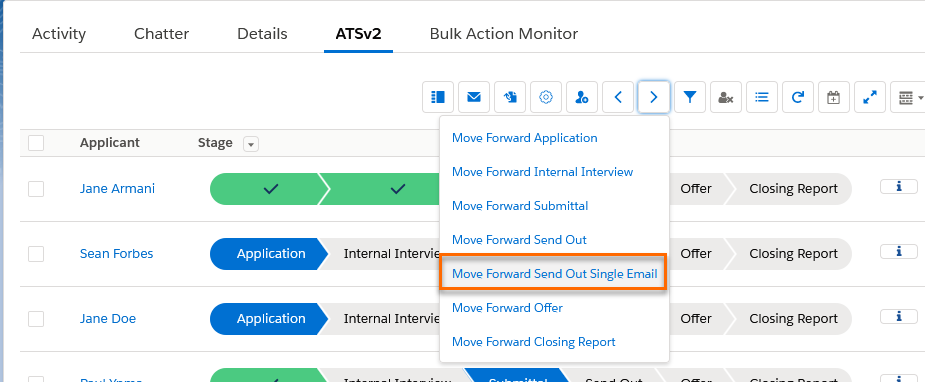
The name of this action can be customized through custom labels.
To configure the ability to send out a single email, follow these configuration steps:
- Go to Setup > Custom Settings > Talent Rover Properties.
- Enable the Allow Single Interviewer Email checkbox.
High Volume
For more details on High Volume actions in the pages,. see 2020 Email Editor Pages Mass Action.
Registration Interview
How It's Used
Registration Interview is used to set up an interview with a Candidate. The Registration Interview button can be added to Candidate Contact records to allow the recruiter to quickly send out an interview invite to a candidate from their Candidate’s record.
Who Receives the Email
The Candidate from whose record the email is sent. There is no option to change the recipient and only one email can be sent at a time. The Interviewer(s) field is pre-populated with the name of the logged-in user, and a different user can be entered, but no email is sent to the User![]() In Salesforce terminology, this is anybody that has login access to an instance. In Bullhorn Recruitment Cloud instances, usually the staff of recruiting companies.
In Salesforce terminology, this is anybody that has login access to an instance. In Bullhorn Recruitment Cloud instances, usually the staff of recruiting companies.
If you don't see Registration Interview, contact your Admin to have it configured for you.
To add the Registration Interview button to the Contact record follow these steps:
- Go to Setup > Contact object> Buttons, Links and Actions.
- Click New Action and configure as follows:
- Add the Registration Interview button to the page layout.
- Click Save.
Job Lead Email
How It's Used
Job Lead![]() Name of Bullhorn Recruitment Cloud custom object. It stores details about a Job position not yet advertised or confirmed by a potential Client. Once the Client agrees to use the recruiter's services to fill the open position, then a Job Lead can be converted into Job record. Emails are similar to Candidate Marketing emails. page layout and logic here. They enable recruiters to email potential Clients with lists of Candidates suitable for the position in the Job Lead
Name of Bullhorn Recruitment Cloud custom object. It stores details about a Job position not yet advertised or confirmed by a potential Client. Once the Client agrees to use the recruiter's services to fill the open position, then a Job Lead can be converted into Job record. Emails are similar to Candidate Marketing emails. page layout and logic here. They enable recruiters to email potential Clients with lists of Candidates suitable for the position in the Job Lead![]() A record that holds a potential relationship with a person or company. Examples: candidates, contacts, companies, jobs. record.
A record that holds a potential relationship with a person or company. Examples: candidates, contacts, companies, jobs. record.
Who Receives the Email
The Job Lead Client Contact. plus any additional recipient entered manually.
If you don't see Job Lead Email, contact your Admin to have it configured for you.
Result Page
How It's Used
To send emails from the result list of Candidates or Jobs returned by a search.
Who Receives the Email
When sending the email from the Candidate search result tab, the To field is pre-populated with the names of the selected Candidates. When sending the email from the Job search result tab, the To field can be populated manually with Contact names.
Functionalities Available for Each Page
|
Email Activity Configuration |
Email Signature |
Email Opt-Out |
Send as one Email |
Email Templates |
Attach Default resume |
Attach files |
|
|---|---|---|---|---|---|---|---|
|
Call List: Standard |
✔ |
✔ |
✔ |
✔ |
✔ |
|
✔ |
|
Call List: Candidate Marketing |
✔ |
✔ |
✔ |
✔ |
✔ |
✔ |
✔ |
|
: Share CV |
✔ |
✔ |
✔ |
✔ |
✔ |
✔ |
✔ |
|
Long List |
✔ |
✔ |
✔ |
✔ |
✔ |
|
✔ |
|
Registration Interview |
✔ |
✔ |
✔ |
|
✔ |
|
✔ |
|
Job Lead Email |
✔ |
✔ |
✔ |
✔ |
✔ |
|
✔ |
|
: Send Email |
✔ |
✔ |
✔ |
✔ |
✔ |
|
✔ |
|
: Internal Interview |
✔ |
✔ |
✔ |
✔ |
✔ |
|
✔ |
|
: Group Interview |
✔ |
✔ |
✔ |
|
✔ |
|
✔ |
|
✔ |
✔ |
✔ |
✔ |
✔ |
✔ |
✔ |
|
|
: Submit With Email |
✔ |
✔ |
✔ |
✔ |
✔ |
✔ |
✔ |
|
: High Volume Emails |
✔ |
✔ |
✔ |
|
✔ |
|
✔ |
|
: High Volume Internal Interviews |
✔ |
✔ |
✔ |
|
✔ |
|
✔ |
|
: High Volume SendOuts |
✔ |
✔ |
✔ |
|
✔ |
|
✔ |
|
Email from Result Page |
✔ |
✔ |
✔ |
✔ |
✔ |
|
✔ |