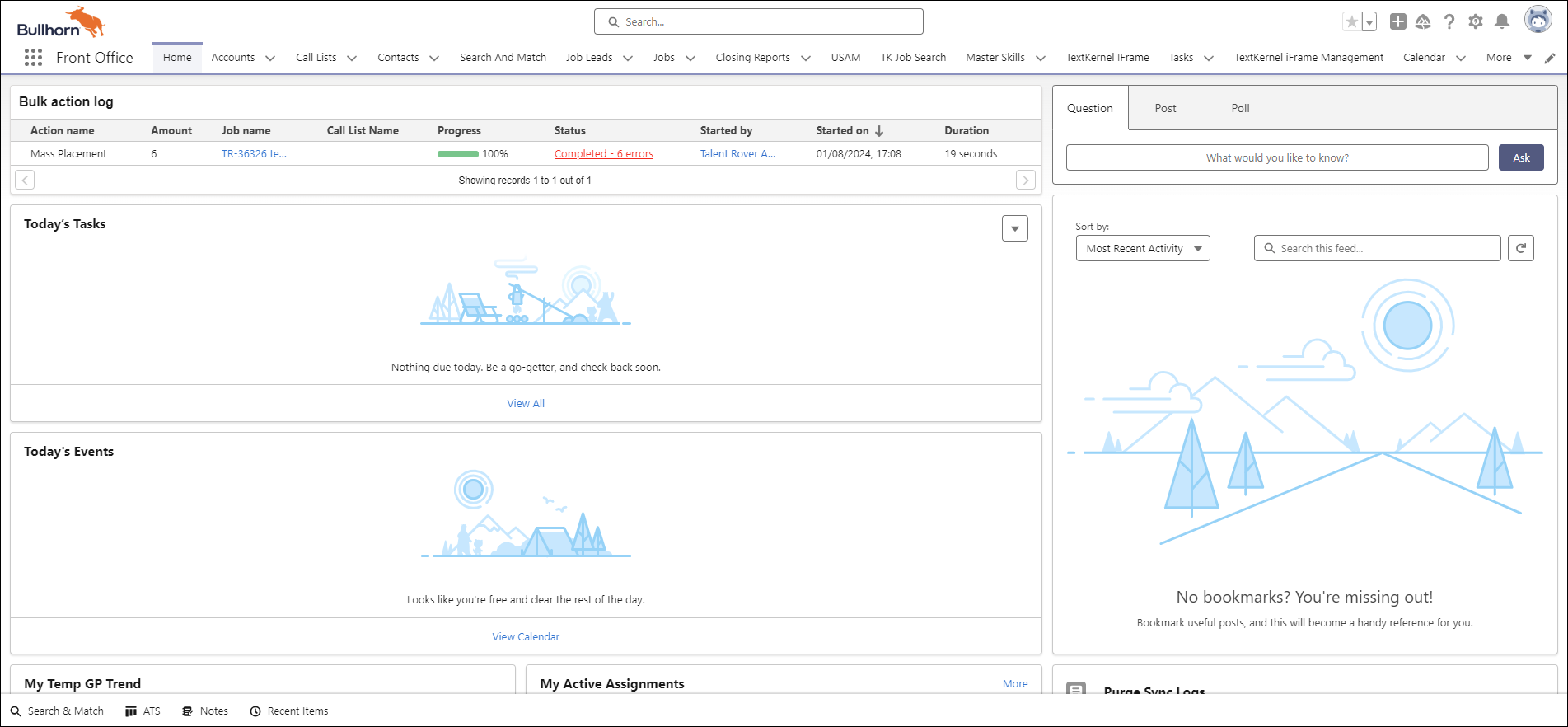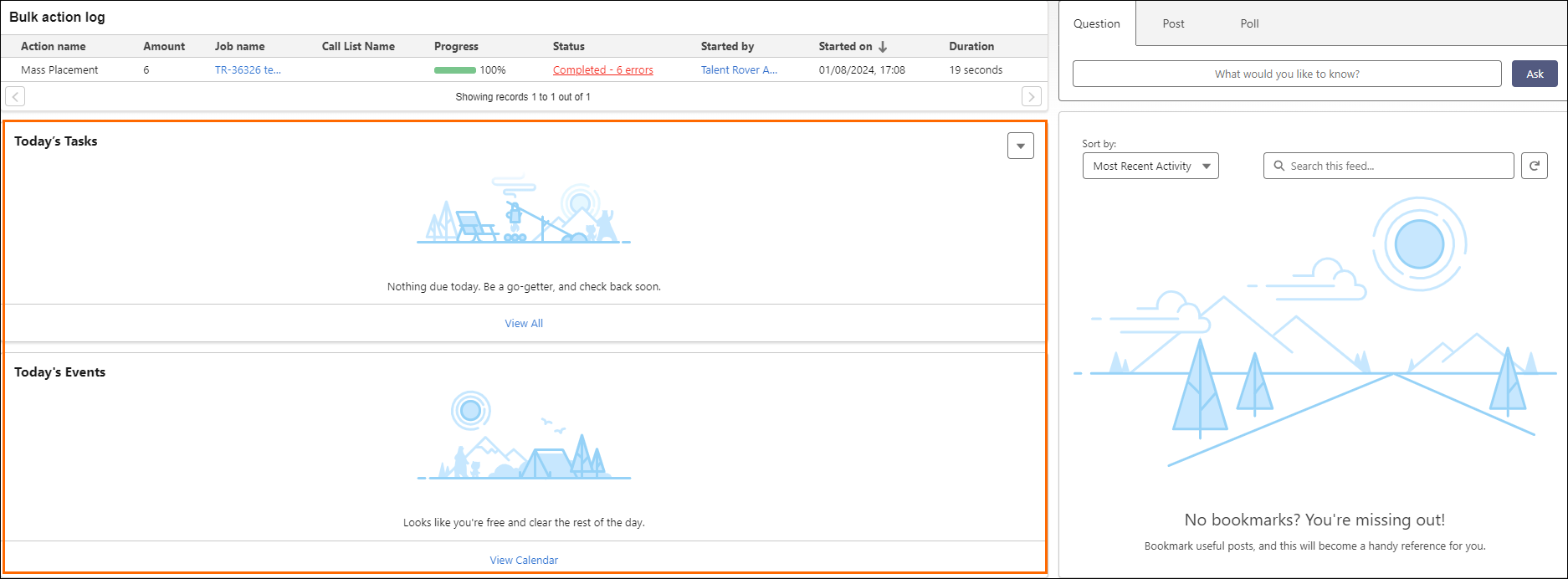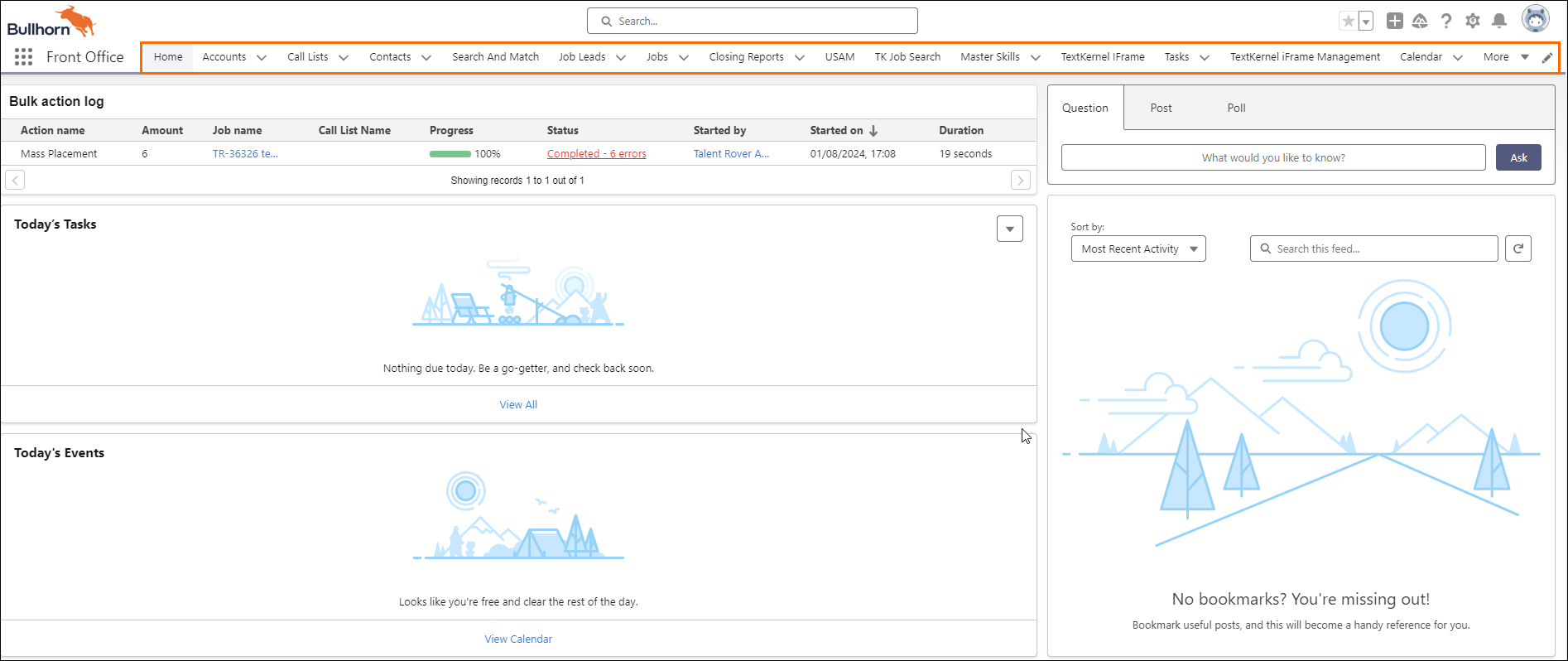Dashboard (Home Page)
The Dashboard![]() Use the dashboard to track membership growth, login trends, and members’ post and comment activity in Chatter. (Home Page) is the first thing you will see when you log into Bullhorn Recruitment Cloud. The dashboard allows you to prioritize your workload, review progress, and check on Company
Use the dashboard to track membership growth, login trends, and members’ post and comment activity in Chatter. (Home Page) is the first thing you will see when you log into Bullhorn Recruitment Cloud. The dashboard allows you to prioritize your workload, review progress, and check on Company![]() A Company is the organization where the contact works. This can also be called the Client. statistics.
A Company is the organization where the contact works. This can also be called the Client. statistics.
The dashboard layout is unique to your business or, in some cases, unique to a desk. Your System Administrator or Reporting Team can customize the views, providing you with key metrics and information.
Today's Events & Today's Tasks
With Today’s Events and Today’s Tasks, see your day at-a-glance, allowing you to make the most efficient use of your time.
Navigation Bar
The Navigation Bar is typically organized by workflow. Here you can access the records related to the selected tab.
After clicking on the Contacts![]() A contact (or client contact) is the person who the recruiter is working with at a Company. In Talent Rover a Contact can be either a Client Contact or a Candidate Contact. Both types of Contacts are stored in the same object (Contact). tab, you’ll see all your recently viewed client
A contact (or client contact) is the person who the recruiter is working with at a Company. In Talent Rover a Contact can be either a Client Contact or a Candidate Contact. Both types of Contacts are stored in the same object (Contact). tab, you’ll see all your recently viewed client![]() A Company is the organization where the contact works. This can also be called the Client. and candidate
A Company is the organization where the contact works. This can also be called the Client. and candidate![]() A person looking for a job. A candidate can also be referred to as a Job Seeker, Applicant, or Provider. records. You are viewing the List View
A person looking for a job. A candidate can also be referred to as a Job Seeker, Applicant, or Provider. records. You are viewing the List View![]() One of the three user Interfaces in ATS v2 (the others being Kanban View and Table View) of the most Recently Viewed Contacts.
One of the three user Interfaces in ATS v2 (the others being Kanban View and Table View) of the most Recently Viewed Contacts.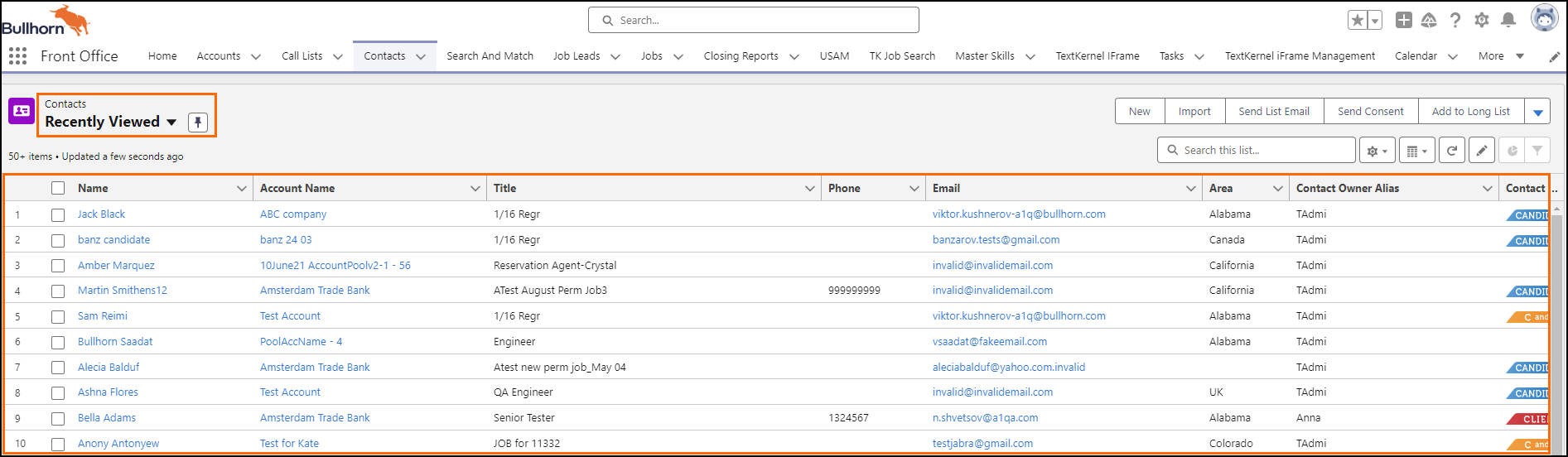
For more information on List Views, see Creating, Customizing, and Editing List Views.
Additional Resources
For more information, see the Salesforce article Dashboards.
Next Steps
You can personalize your navigation bar. For more information, see Why Personalize Your Navigation Bar and .