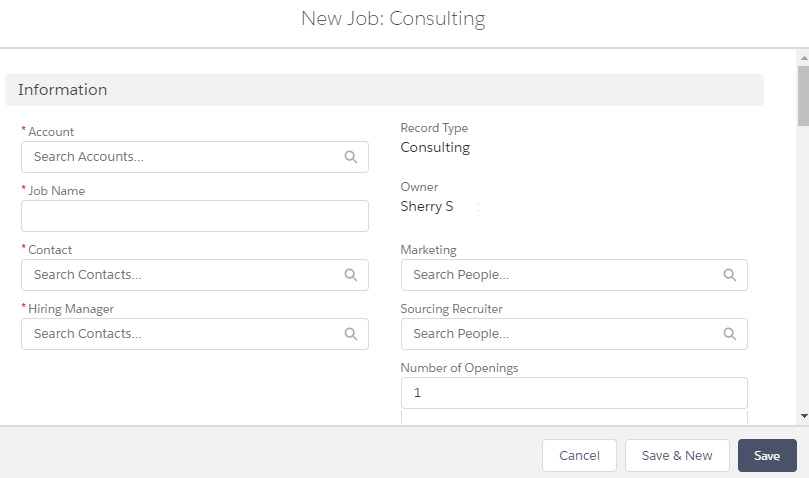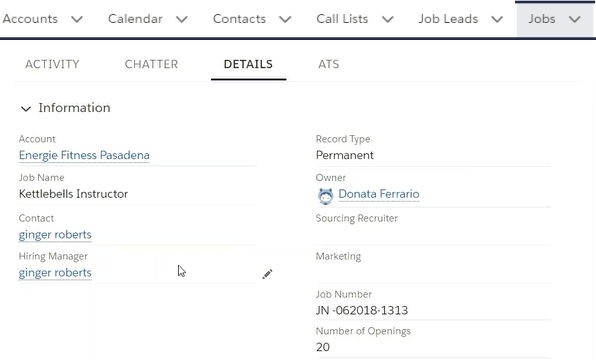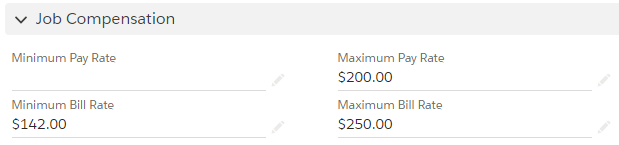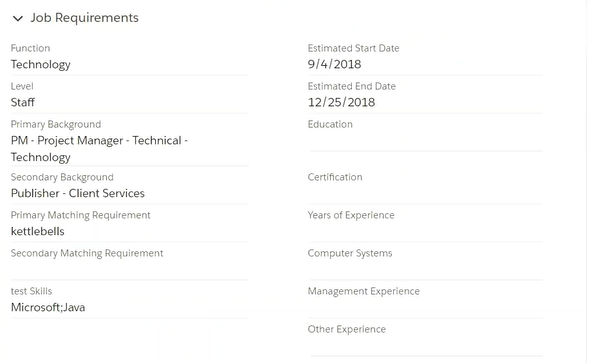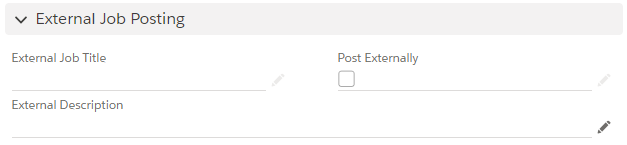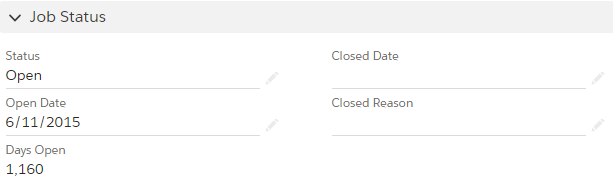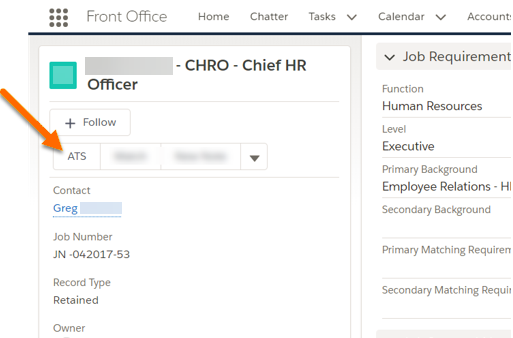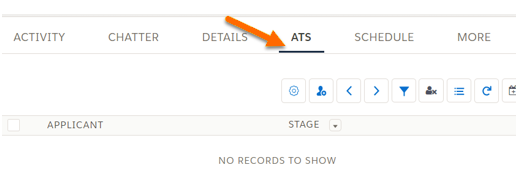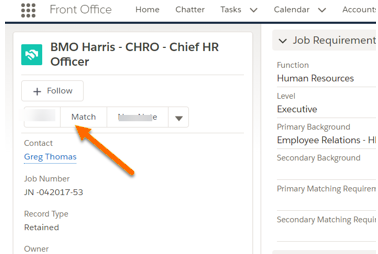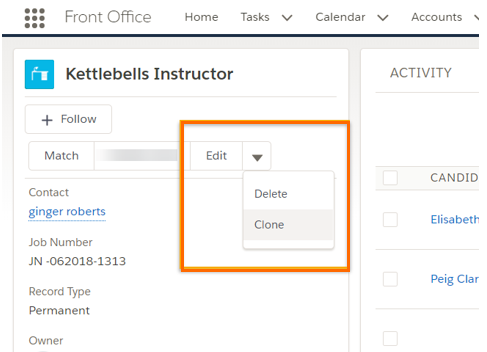Job Details
Let's talk about elements involved in a Job.
Create a New Job
- Navigate to the Jobs tab.
- Select the New button to display the New Job popup window.
- Mark the Select a record type radio button next to the desired .
- Click Next.
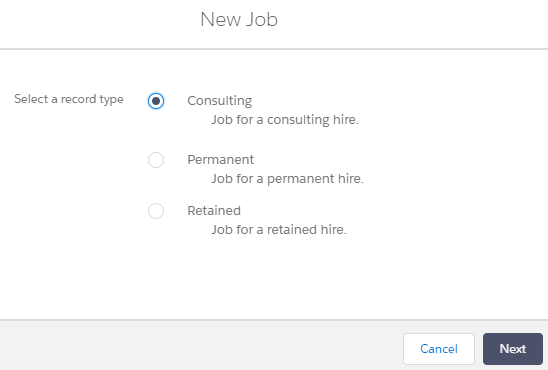
- The New Job record popup window displays. Fill out all required fields throughout the window.
- Click Save to view the Job Record Details information.
Job Record Layout
Each comes with an out of the box page layout. The information displayed on the Job record is customizable so fields or entire sections can be added or removed depending on your business processes.
Information
The Information section displays basic details about the Job and people involved in recruiting.
- : Name of the Client
 A Company is the organization where the contact works. This can also be called the Client./Company
A Company is the organization where the contact works. This can also be called the Client./Company A Company is the organization where the contact works. This can also be called the Client. to fill the job position.
A Company is the organization where the contact works. This can also be called the Client. to fill the job position. - Job Name: Name of the job, such as "Customer Service Representative."
- Hiring Manager
 The person that approves/rejects Consultant's Timesheets/Expenses (usually a Client Contact, or Hiring Manager) and Contact: (Typically the same person) The contact within the client company that interfaces with the recruiter.
The person that approves/rejects Consultant's Timesheets/Expenses (usually a Client Contact, or Hiring Manager) and Contact: (Typically the same person) The contact within the client company that interfaces with the recruiter. - Marketing and Sourcing Recruiter: Responsible for finding the Candidate
 A person looking for a job. A candidate can also be referred to as a Job Seeker, Applicant, or Provider. or involved in advertising the position.
A person looking for a job. A candidate can also be referred to as a Job Seeker, Applicant, or Provider. or involved in advertising the position. - Job Number: Automatically generated and used to identify the Job Record.
- Number of Openings: Number of job openings for this particular Job.
Job Compensation
The fields displayed in the Job Compensation depend on the Job .
- Pay Rate
- Bill Rate
Permanent and Retained:
- Salary High
- Fee percentage
Job Requirements
Job Requirements provide a description of the ideal candidate profile.
The fields include:
- Function
- Primary/Secondary Background
- Experience Level
- Years of Experience
- Education
Job Internal Notes
This section is used for internal information, visible only to the recruiter.
The common fields include:
- Location
- Client’s Job Description
 The text that contains all the information related to an open job position (responsabilities, requirements, skills, years of experience etc)
The text that contains all the information related to an open job position (responsabilities, requirements, skills, years of experience etc) - Selling Points
- Estimated Start Date
- Estimated End Date
External Job Posting (Connects with External Job Boards)
External Job Posting enables you to post, update, or un-post jobs from external Job Boards. The Job posting is viewed outside of .
The fields include:
- Post Externally: If ticked the Job will be posted when the record is saved.
- External Title
- External Description
- Experience
- Education
Job Status
The Job Status fields are automatically populated. When a Job is created, the Status is Open. When the Job is closed, the Status changes to Closed and the Closing Date is automatically populated.
The fields include:
- Open Date
- Closed Date
- Closed Reason
These fields are used in reporting to track open and closed Jobs and to obtain statistics or set follow up actions. For example, an alert can be set to display when the Days Open reaches a certain number.
Additional Job Record Functionality
Access
If the is using the data model, is accessed using a button on the left side of the Job Record screen. For more information about , refer to the article.
Access
If the is using , is available from the sub tab. For more information about , refer to the article.
Match Button
The Match functionality is part of the configuration. Selecting this button will launch and show candidates![]() A person looking for a job. A candidate can also be referred to as a Job Seeker, Applicant, or Provider. matching the Job requirement. This is available for both providers offered to users ( and ).
A person looking for a job. A candidate can also be referred to as a Job Seeker, Applicant, or Provider. matching the Job requirement. This is available for both providers offered to users ( and ).
Action Button
The standard action buttons in this section are Edit, Delete, Clone, but can be customized as needed.