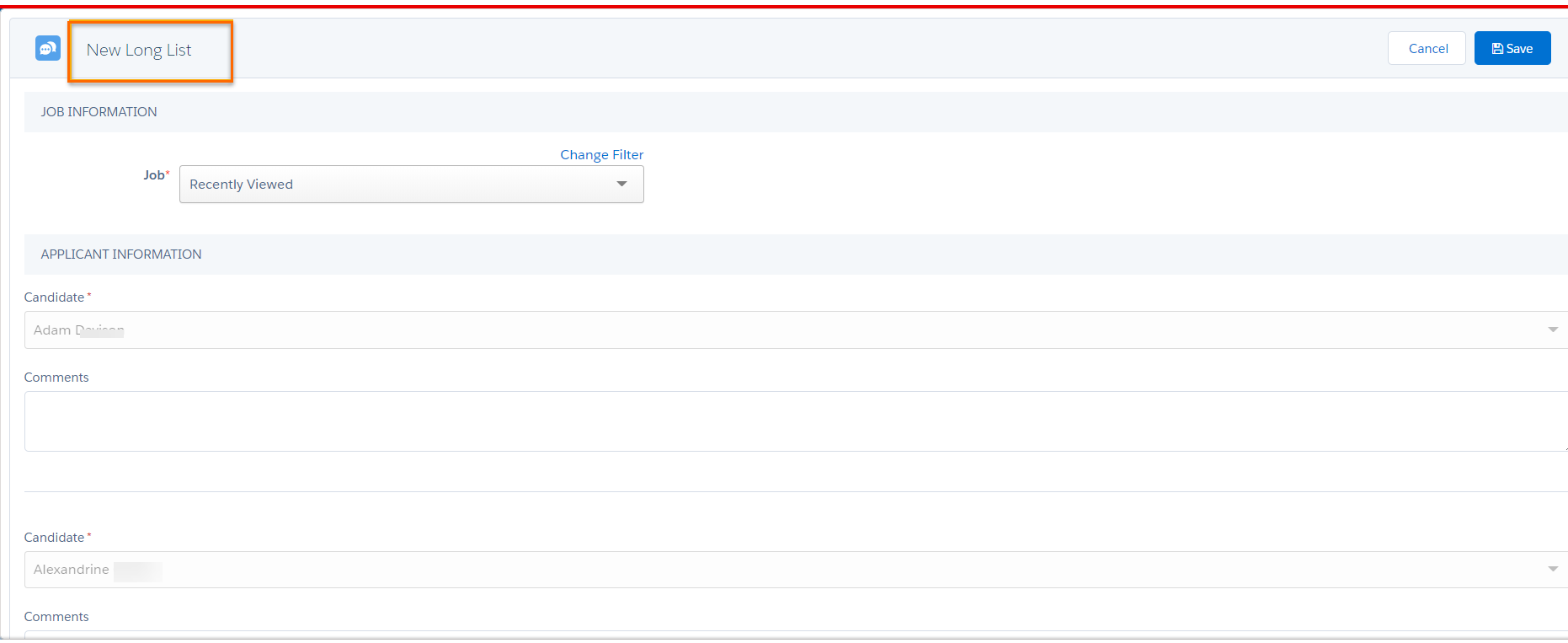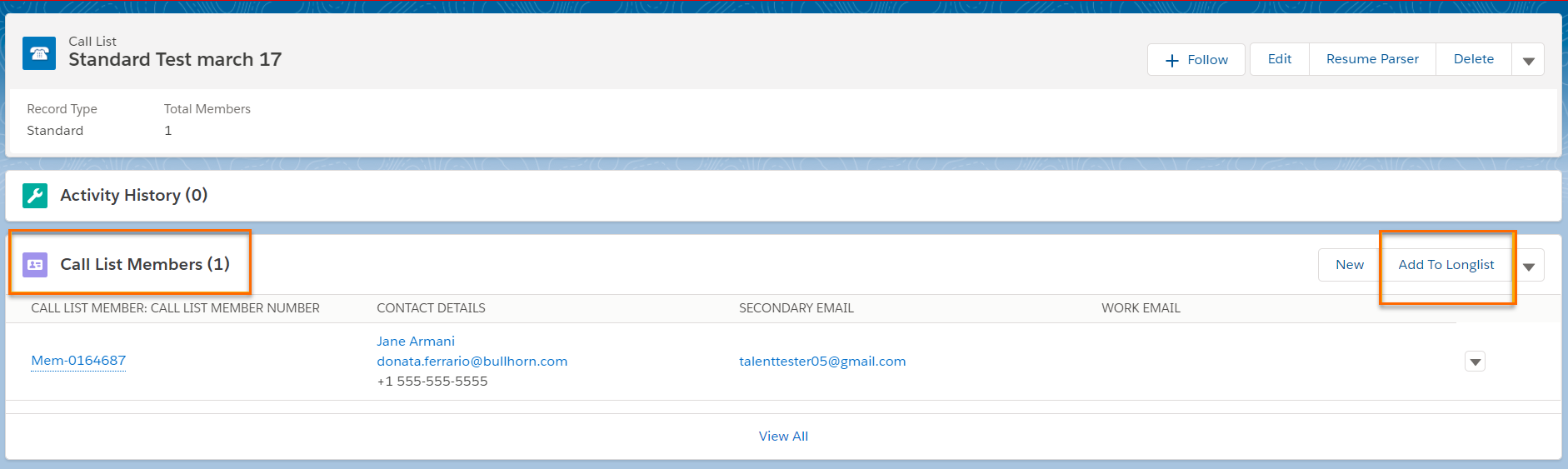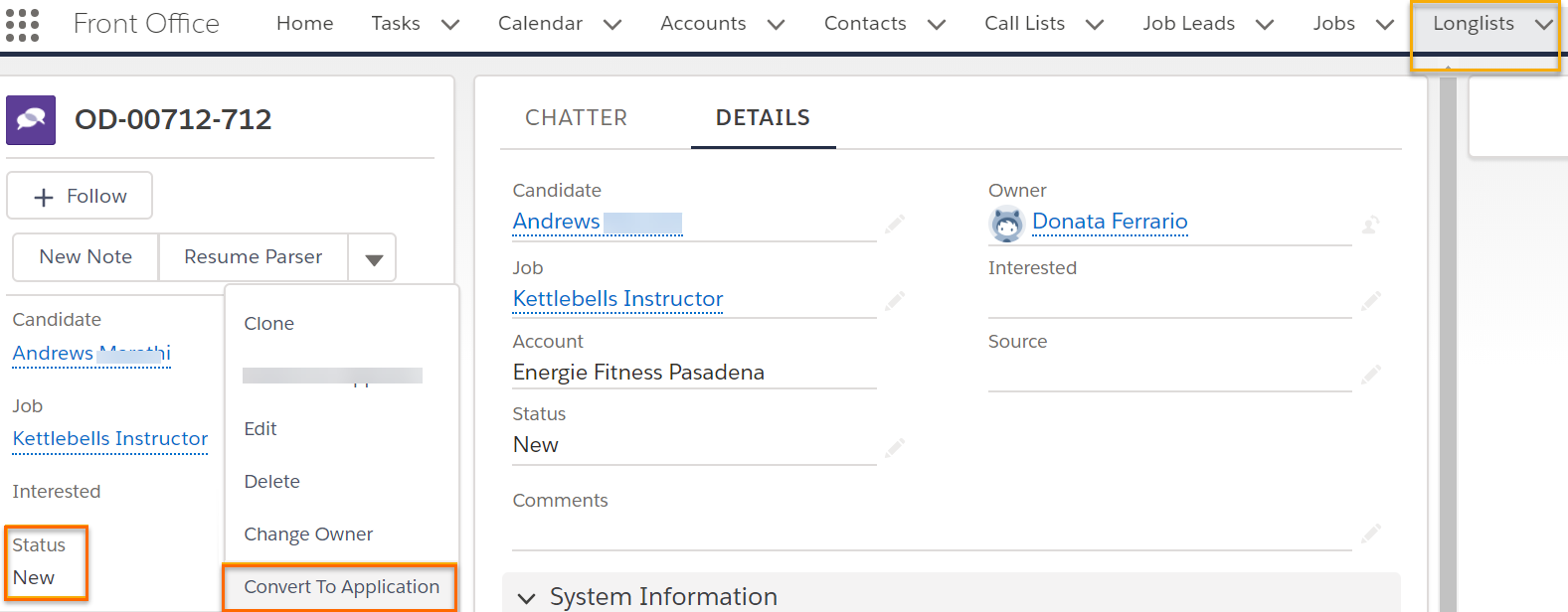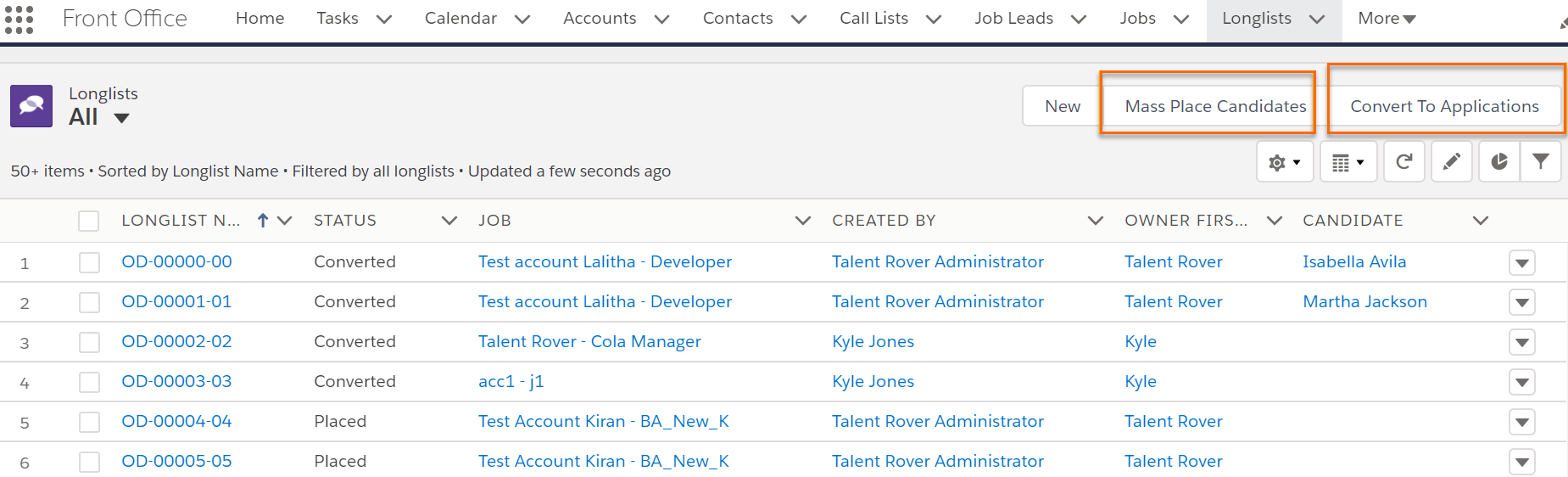s ( Only)
Overview
is a custom object that can be used with . The main function of is to specify Candidates![]() A person looking for a job. A candidate can also be referred to as a Job Seeker, Applicant, or Provider. that are a good match for a Job before the actual hiring process begins, a sort of pre-Application
A person looking for a job. A candidate can also be referred to as a Job Seeker, Applicant, or Provider. that are a good match for a Job before the actual hiring process begins, a sort of pre-Application![]() First stage of Job placement flow (Application> Submittal>Interview>Offer> Placement) stage.
First stage of Job placement flow (Application> Submittal>Interview>Offer> Placement) stage.
This article explains what s are and how to use them.
You can create a single record from the Contact or Job record by going to the and selecting the New button.
Fields
A record contains the following fields:
- Job or Contact: Job is pre-populated if the is created from a Job record while Contact is pre-populated if it is created from a Contact record.
- Comments: Used to store details of a conversation with the Candidate
 A person looking for a job. A candidate can also be referred to as a Job Seeker, Applicant, or Provider., such as after a phone call, or for pre-screening a Candidate.
A person looking for a job. A candidate can also be referred to as a Job Seeker, Applicant, or Provider., such as after a phone call, or for pre-screening a Candidate. - Interested: Can be marked Yes or No depending on if the Candidate expresses interest in the position.
-
Status: The three available values are triggered by different actions:
- New: Default value when a record is created.
- Converted: Status is automatically updated from New to Converted when a Candidate is moved to the Application, Submittal
 The Second Stage of Job application flow. This is when the recruiter sends the Candidate CV to the client, a sort of first introduction., Send Out
The Second Stage of Job application flow. This is when the recruiter sends the Candidate CV to the client, a sort of first introduction., Send Out The third Stage of Job application flow. This is when the recruiter sets up a job interview between Candidate and Client., or Offer
The third Stage of Job application flow. This is when the recruiter sets up a job interview between Candidate and Client., or Offer The fourth Stage of Job application flow. This is when the candidate is offered the position (details about salary, locations etc are shared and candidate decides if he wants to take the job) stages.
The fourth Stage of Job application flow. This is when the candidate is offered the position (details about salary, locations etc are shared and candidate decides if he wants to take the job) stages. - Placed: Status is automatically updated from New or Converted to Placed when a is created for same CandidateID+JobID as the record.
Admin Note:
Status Placed was introduced with package v. 3.291.
- If you are using Status for any automation or in reporting, be aware of the new status if you are upgrading your to v. 3.291 or higher.
-
records existing prior to the upgrade will not be updated retroactively. If you want to update the Status of existing records to Placed, complete the following steps:
- In your , go to Developer Console > Debug > Open Execute Anonymous Window
-
Enter the line of code below and select Execute:
Database.executeBatch( new TR1.OpportunityDiscussedStatusFixerBatch(), 200 ); - You can check the record update progress inSetup > Monitor > Jobs > Apex Jobs > OpportunityDiscussedStatusFixerBatch

Add To
You can quickly create high volume s for selected Jobs from different locations in by using the Add to button.
After selecting Candidates you can select a Job and Save.
A duplicate check happens in the background so records will only be created if there is no existing record for the same CandidateID+JobID. The new records have a Status of New.
There are three different locations to find the Add to button:
Contact Tab
- Navigate to the Contact tab > .
- Select the Contacts
 A contact (or client contact) is the person who the recruiter is working with at a Company. In Talent Rover a Contact can be either a Client Contact or a Candidate Contact. Both types of Contacts are stored in the same object (Contact). you want to add.
A contact (or client contact) is the person who the recruiter is working with at a Company. In Talent Rover a Contact can be either a Client Contact or a Candidate Contact. Both types of Contacts are stored in the same object (Contact). you want to add. - Click Add to Longlist.
- Go to a and choose the .
- Select the Contacts you want to add to the .
- Click Add to Longlist.
- Navigate to the results. (Requires provider )
- Use the action buttons to either Add Selected Candidates to or Add All to .
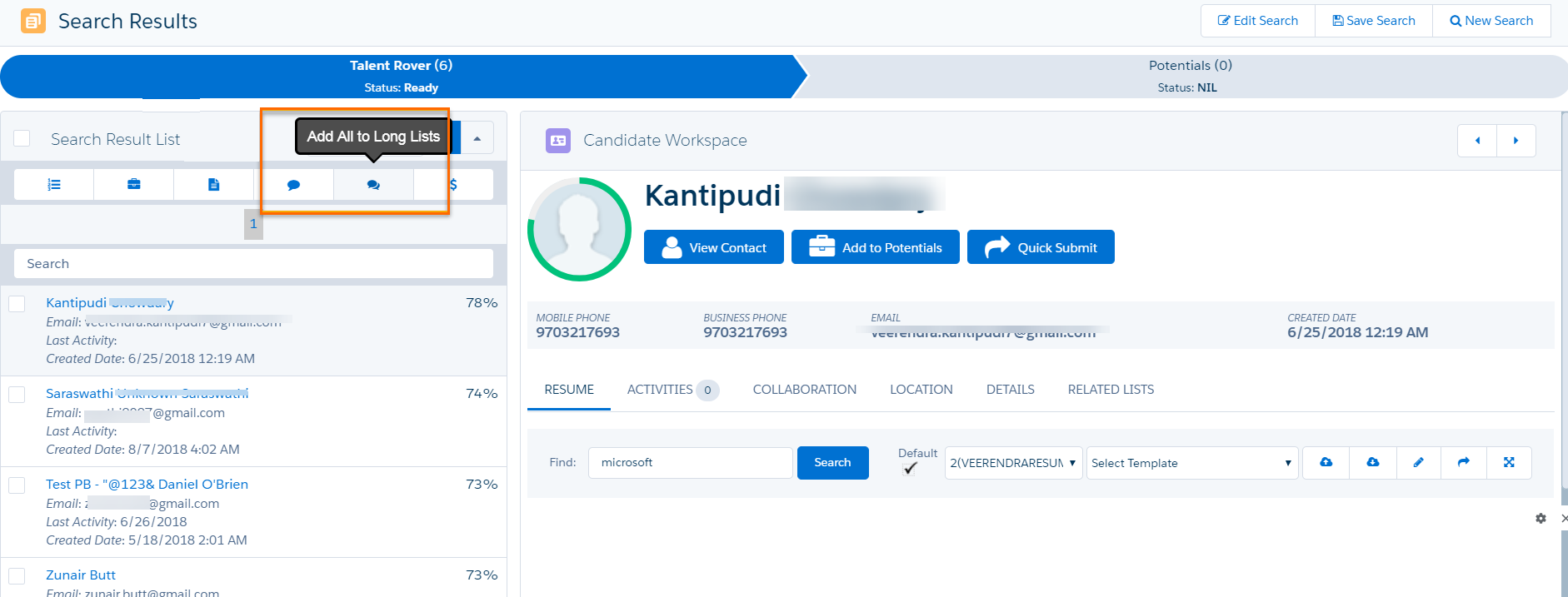
The Add To Long List button will need to be added on the page layout on the tab and Call List Members list. This requires the Org to be on package v.3.291 or higher.
Actions from
Convert To Application: This button is used to create an Application record for the Candidate against the selected Job. Once the Applications is created, the Candidate can be moved through the various stages of the recruitment process.
The button is also available from the page to allow for mass conversion to Application.
Mass Placement![]() The stage that occurs after a candidate accepts a job offer and facilitates their information being copied to the back office.: This option allows Candidates to be placed directly into a job with a created. It is available from the tab.
The stage that occurs after a candidate accepts a job offer and facilitates their information being copied to the back office.: This option allows Candidates to be placed directly into a job with a created. It is available from the tab.
Mass Placement from a is only available for s using the data model. For more details see the Mass Placements ATS v1 article.