Admin: Power Notes Subject Configurability Page Layout
Before you configure the Page Layout, you must Admin: Enable Power Notes Subject Configurability.
- Navigate to Setup > Object Manager > Power Notes Subject> Page Layout > Power Notes Subject Layout.
- Click the dropdown next to Power Notes Subject Configuration Layout and select Edit.
- In the section Power Notes Subject Layout under Fields, click Only Use for Configured Subjects then drag and drop it into the section Power Notes Subject Detail.
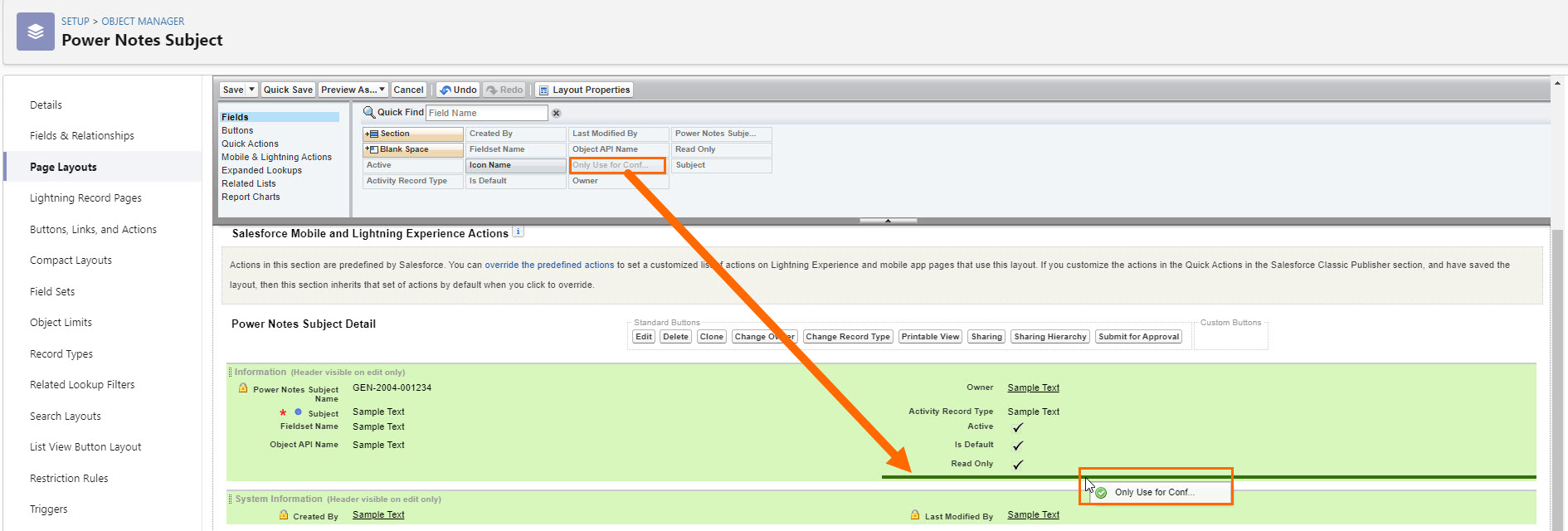
- In the section Power Notes Subject Layout under Related Lists, click Power Notes Subject Configurations then drag and drop it into the section Related Lists.
- Click Save.
- Navigate to Setup > Object Manager > Power Notes Subject Configuration > Page Layout > Power Notes Subject Layout.
- Click the dropdown next to Power Notes Subject Configuration Layout and select Edit.
- In the section Power Notes Subject Layout under Related Lists, click Power Notes Subject Configurations then drag and drop it into the section Related Lists.
- In the section Power Notes Subject Layout under Fields, it is recommended that you drag and drop the following fields to the section Power Notes Subject Configuration Detail:
- Object: The object this Power Note Subject Configuration applies to.
- Locations: The record(s) the Power Note will be created from.
- Is Default: This checkbox indicates you would like this Power Note Subject to be the default subject displayed when Power Notes are created from the object specified above.
- Any other Subject configured for this object is still available from the dropdown.
- Show Only: This checkbox allows you to display the Subject in the Subject dropdown for either Power Notes and PowerShare, Power Note only, or Power Share only.
- Is Power Share Default: This checkbox indicates you want this Power Notes Subject set as the default subject for Power Share Notes created from Power Notes.
- Is Active: This checkbox indicates you want this configuration to be active.
- Click Save.
Next Steps
Admin users will need to start your Power Notes Subject Configuration.
Was this helpful?