Power Share for Power Notes Summary View
Making a Power Share note creates a Summary view.
This view displays under the Power Notes section for each record you added to the Related field in How Power Share for Power Notes Works.
The Summary view contains the following:
- Subject: This subject is pulled from the auto-populated Subject field in the New Power Share page actioned above.
- Shared Note: This caption shows you at a glance that this is a Power Share note.
- Open Original Note: This hyperlink open the original Power Note in View mode.
- Text of Shared Note: This text is the Power Share note.
- Links to all Related Records: These hyperlinks open all of the related records added previously in the Related field.
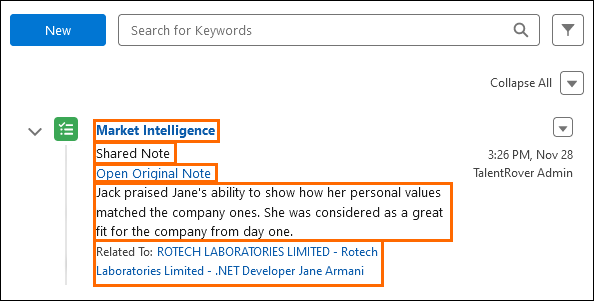
- Read Only: A Read-Only indicator will appear next to the Subject field in the Summary View if a PowerShare record is marked as Read-Only.
- The Edit action will also be disabled.
If a Power Note in the Summary View has related Power Share notes, users can view and edit them from there also.
Next Steps
For details on how to edit/delete from the Power Share Summary view, see How to Edit/Delete Power Share Notes in Summary View.
Was this helpful?