February 2025 Release: ATSv2 Features & Enhancements
February 2025 (2025.02 GA Release - Package Version 8.44)
Allow the Rejection of Placed Candidates
New functionality has been introduced that allows users to perform a Reject/Unreject action for records that are in the Closing Report![]() Fifth Stage of Job placement flow, a Candidate that reaches the Closing Report Placement stage has been assigned to a job. In Bullhorn Recruitment Cloud, a 'Closing Report' is a record that captures all the information related to the newly filled position (name of Candidate, position, salary, start date, which recruiter gets credit for the hire etc.) stage.
Fifth Stage of Job placement flow, a Candidate that reaches the Closing Report Placement stage has been assigned to a job. In Bullhorn Recruitment Cloud, a 'Closing Report' is a record that captures all the information related to the newly filled position (name of Candidate, position, salary, start date, which recruiter gets credit for the hire etc.) stage.
For configuration details, see Admin: Configure Reject Placed Candidates
ATS and View Table View Sort Order Not Remembered
The sorting order in the ATS and Table Views will now reflect the following expected behavior:
- The default criteria for ordering records in ATSv2
 In Bullhorn Recruitment Cloud, the newest version of the ATS tool (Application Tracking System) is:
In Bullhorn Recruitment Cloud, the newest version of the ATS tool (Application Tracking System) is:- Chevron View: CreatedDate DESC
- Table View
 One of the three user Interfaces in ATS v2 (the others being Kanban View and List View): TR1_Stage_c ASC
One of the three user Interfaces in ATS v2 (the others being Kanban View and List View): TR1_Stage_c ASC
- Records can then be re-ordered by clicking on column headers. Re-ordering is supported only for one column at a time.
- Re-ordering is persistent after clicking on column header (per logged-in user and per Job record type and per ATS View). This order is remembered until changed again.
- Records can be ordered based on Stage by clicking on Stage header (i.e. least advanced to most advanced stage or most advanced to least advanced stage).
- The ordering relies on the correct configuration of packaged and custom stages, their labels, and their place in the sequence of stages.
ATS Component Upgraded to Salesforce Standard Datatable Lightning Web Component
Starting with the 2024.11 release, the BH4SF ATS component now uses Salesforce's Standard Datatable Lightning Web Component for both Table View and Chevron View, replacing the previous custom component. There are no changes to existing functionality. The ATS retains all previously available features, with a few new enhancements.
For a detailed description of the new functionalities, see ATSv2: Standard Datatable Lighting Web Component for Table View And Chevron View.
ATS Data Table Sorting
Two changes were made to the sorting logic on ATS Datatable to align with standard Salesforce behavior:
- Picklist Values Sorting: Columns displaying picklist values are now sorted according to the order defined in the picklist (not necessarily alphabetically).
- Alphabetical Sorting: Columns displaying text are now sorted alphabetically, with no distinction between upper and lower case.
ATS Performance Improvements
In this release, we have improved backend logic to ensure data is displayed promptly when ATS is launched.
To maintain optimal performance, we recommend a page size of 200 and to minimize the number of columns in the table.
Additionally, we have introduced new configuration options that allow you to choose the most effective data load mode for your organization:
- Default: Standard behavior. All data is fetched from the backend, and the table remains unresponsive until all rows on the page are fully rendered.
- Chunked: Progressive loading. All data is fetched from the backend, but the table remains responsive while rows continue to render. Note that responsiveness is slightly reduced during rendering.
For configuration details, see 2025.02 ATS Performance Improvements.
Configurable Data Table Column Headers
In this release, we're introducing an improvement to Standard Data Tables, which are currently in use in ATS and soon to be also used for PowerNotes Table View. While the default behavior of text clipping provides efficient space utilization, we've also listened to user feedback and addressed a key pain point.
We're now offering a flexible solution that puts users in control. A new configuration option has been added, allowing organizations to dictate their preferred column header formatting settings. This empowering enhancement presents two main configuration options at the Org level:
- Wrap text
- Wrap/Clip text depending on user’s choice for column
For configuration details, see Setting Up Configurable Data Table Column Headers.
Contextual Data Viewer for ATS
Reviewing Candidates applied to a Job in ATS is how many recruiters spend most of their time. For some Bullhorn Recruitment Cloud clients![]() A Company is the organization where the contact works. This can also be called the Client., jobs can have hundreds of candidates.
A Company is the organization where the contact works. This can also be called the Client., jobs can have hundreds of candidates.
To streamline this process, the Contextual Data Viewer has been developed to make it easier for them to find the essential information that is key to identifying the right person for the Job.
For more details, see Contextual Data Viewer for ATS.
Custom Color Configuration for In Progress and Completed Stages
Administrators can now customize the colors for the Candidate![]() A person looking for a job. A candidate can also be referred to as a Job Seeker, Applicant, or Provider. and Job ATS chevrons, set color overrides, and change the color of order evaluation to better fit their preferences.
A person looking for a job. A candidate can also be referred to as a Job Seeker, Applicant, or Provider. and Job ATS chevrons, set color overrides, and change the color of order evaluation to better fit their preferences.
For details on Custom Colors for In Progress and Completed Stages, see Custom Colors for In Progress and Completed Stages.
For configration details for Custom Colors for In Progress and Completed Stages, see Configure Custom Colors for In Progress and Completed Stages.
Increased Width of ATS Nested/Sub Menu Action Selector
The Nested Menus dropdown width has been increased to better accommodate the application manager buttons.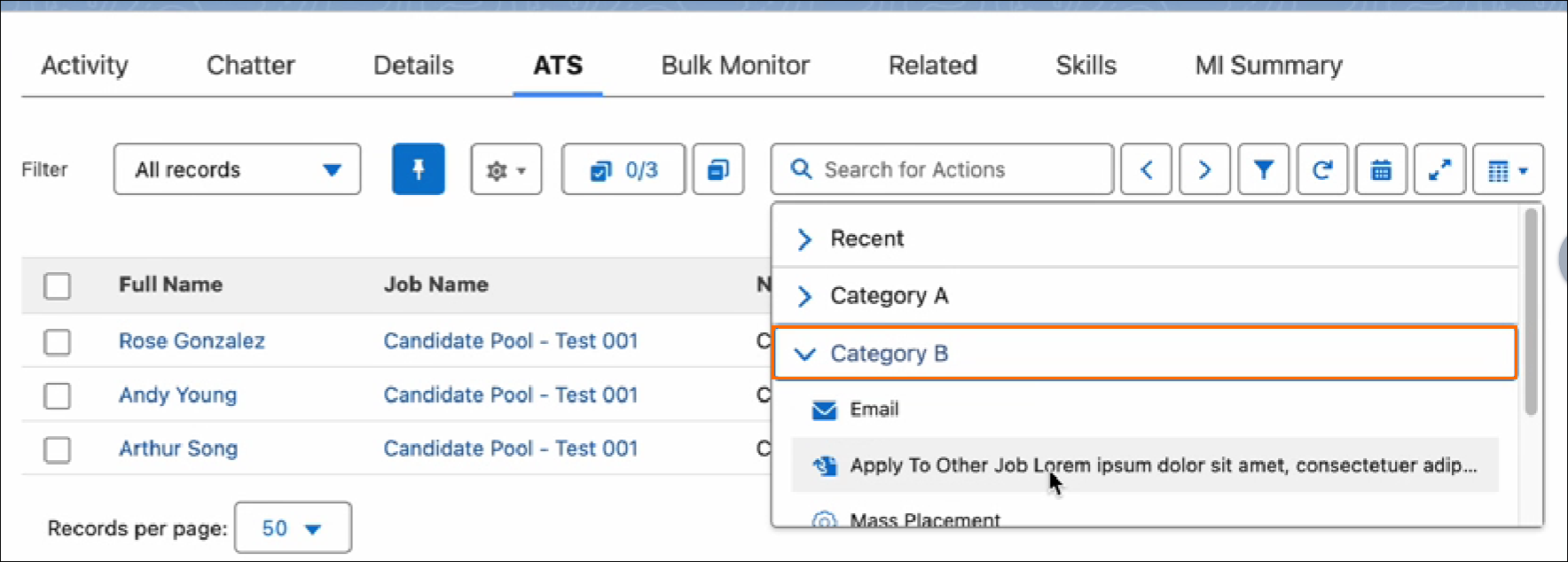
Save Attachments, Sent Resumes, and CC/BCC Information on Send Outs
To provide a more accurate audit trail of interview activity, attachments and additional recipients added to the original interview email can now be viewed when editing both internal interview and send-out emails.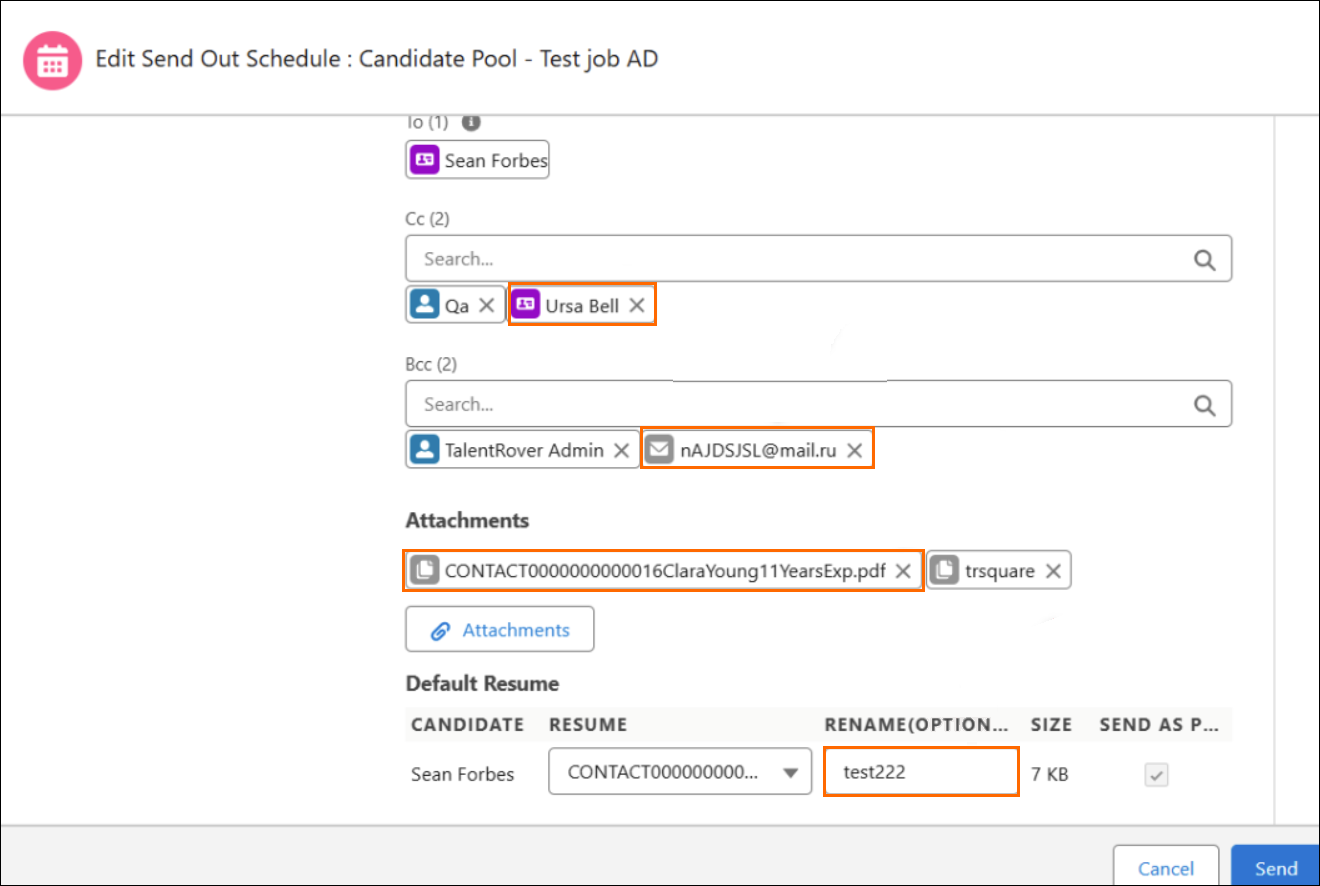
Key Updates
- Attachments: When editing a Send Out
 The third Stage of Job application flow. This is when the recruiter sets up a job interview between Candidate and Client. Schedule or Internal Interview
The third Stage of Job application flow. This is when the recruiter sets up a job interview between Candidate and Client. Schedule or Internal Interview The third Stage of Job application flow. This is when the recruiter sets up a job interview between Candidate and Client., any previously attached files will appear in the Attachments section.
The third Stage of Job application flow. This is when the recruiter sets up a job interview between Candidate and Client., any previously attached files will appear in the Attachments section.- This section will be pre-populated only if the files are still available in the Salesforce Content Library.
- Resume Section: When editing a Send Out Schedule sent to an interviewer, any resumes previously sent will appear in the Resume Section.
- This section will be pre-populated only if the contact documents still exist in the Salesforce database.
- CC & BCC Fields: If contacts
 A contact (or client contact) is the person who the recruiter is working with at a Company. In Talent Rover a Contact can be either a Client Contact or a Candidate Contact. Both types of Contacts are stored in the same object (Contact). or users were CC’d or BCC’d on the original send-out, they will now be shown in the CC & BCC fields.
A contact (or client contact) is the person who the recruiter is working with at a Company. In Talent Rover a Contact can be either a Client Contact or a Candidate Contact. Both types of Contacts are stored in the same object (Contact). or users were CC’d or BCC’d on the original send-out, they will now be shown in the CC & BCC fields.- These fields will be pre-populated only if the contacts/users still exist in the Salesforce database.
The new functionality is only applicable for UI actions (non-mass/bulk).
For setup details, see Setup Guide: Save Send Out Details Automatically.